-
From
the Projects or Data Servers area,
double-click the Master File or select Edit in Synonym Editor from
the File menu.
The Master File opens to the Field View tab in the Synonym Editor.
-
To add
multilingual text:
- For Title, click a column from the Master File hierarchy of columns on the left.
- For Remarks, click the root level of the Master File (application/filename) on the left.
- For Descriptions, click a column, segment, or custom field from the Master File hierarchy of fields on the left.
The corresponding attributes and values appear on the right.
-
Click
the browse (...) button at the end of the value
field for either Remarks, Title, or Description.
The Multilingual dialog box opens.
-
From
the Specify Titles/Descriptions for different languages drop-down list,
choose the language in which you want the titles or remarks (descriptions)
to be displayed.
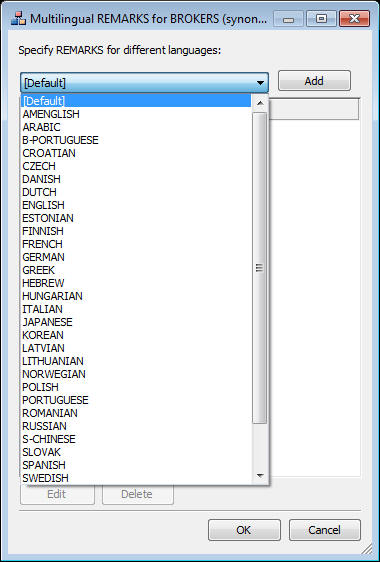
-
Click Add.
The selected language is added below the default language (which is determined by your code page selection).
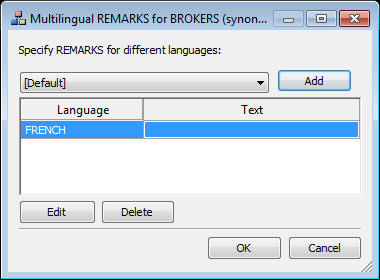
- Type a description or title in the Text field.
-
You may add, edit, or delete additional
titles or descriptions.
To add an additional language:
- Select another language from the drop-down list.
- Click Add.
- Type a title or description for the field.
To edit an existing specified title or description:
-
Select the title or description and click Edit.
You may also double-click the title.
- Manually type a title or description name.
To delete a specified title:
- Select the title or description and language to be deleted.
- Click Delete.
- Click OK to close the Multilingual Titles dialog box.
- Click Save from the File menu to save the synonym.
- To close the synonym, select Close from the File menu or click the control button in the upper-right corner.