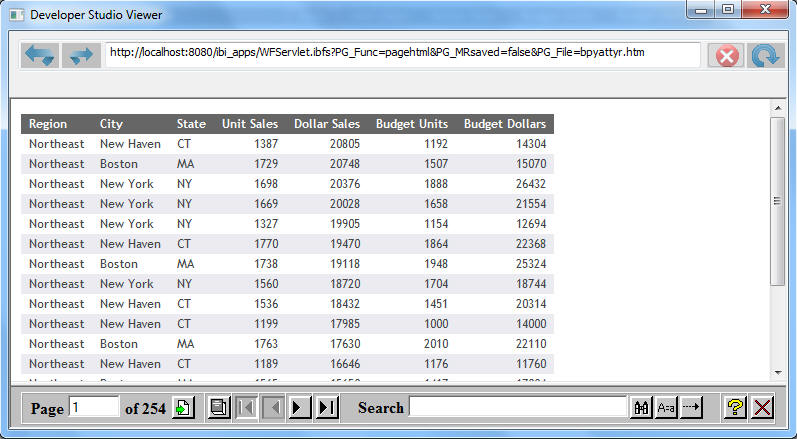
In this section: |
Normally, after the web server receives the output from the WebFOCUS application server, it returns the entire report output to the viewer. The on-demand paging facility provides significant performance advantages by downloading one page of HTML report output to the viewer, instead of the entire report. When you request data using on-demand paging, the WebFOCUS Reporting Server receives the entire report, but sends only the first page to the viewer and holds the remaining pages on the servers disk, awaiting your signal to send other sections of the report.
Your viewer window is divided into two frames: the upper frame displays one page of report output. The lower frame provides controls that you use to display report pages and search report output for specific strings. For details, see Navigating With On-Demand Paging.
Note: This feature is only available if you are running HTML reports remotely on the WebFOCUS Reporting Server.
The following image shows HTML report output in your viewer using on-demand paging. Note that the first page appears in the main panel, with navigational controls in the panel.
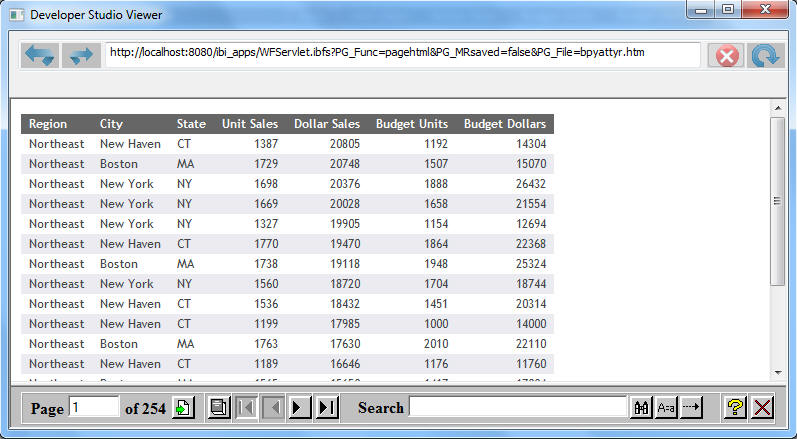
How to: |
To set up for on-demand paging and to display report pages in your viewer you must do the following:
A page of report output is determined by the number of lines per page. You can set the viewer to display a specified number of lines per page using the SET LINES command. You issue this command either using the Set tool or by manually including it in your request from the Text Editor or Command Console. If you do not specify a value for the SET LINES command, the viewer defaults to 57 lines per page. For more information on SET commands, see Customizing Your Environment in the Developing Reporting Applications manual.
In Report Painter, click the Options button to open the Report Options dialog box. Select an HTML Styled report format from the select output format drop-down list.
or
Administrators and developers can initiate on-demand paging using syntax, as shown in the following example:
SET WEBVIEWER=ONTABLE FILE MOVIES PRINT DIRECTOR WHOLESALEPR BY TITLE
ON TABLE SET ONLINE-FMT HTML END
The following report request generates the same report output. In this request, the SET commands are placed within the TABLE request.
TABLE FILE MOVIES
PRINT DIRECTOR WHOLESALEPR
BY TITLE
ON TABLE SET WEBVIEWER ON
ON TABLE SET ONLINE-FMT HTML END
To see the output generated by these procedures, see Viewing Reports in the Developer Studio Viewer.
How to: |
When on-demand paging is enabled, the viewer displays one page of report output and navigational controls. You use the navigational controls to change the report page that appears in your viewer.
The viewer consists of two frames, the Report Frame and the Viewer Control Panel frame. The Report Frame is the larger frame and contains one page of report output. When you first run a report, the Report Frame contains the first page of report output.
The Viewer Control Panel frame contains the controls you use to navigate through the report and to search for a string. The navigational controls allow you to display the next or previous page, the first or last page, or to display a specific page. You use the searching function to have the viewer locate a page of the report that contains a search string you specify.
The Viewer Control Panel offers several ways to view pages in your report:
To download the entire report to your viewer as a single document, click the All Pages button. Your viewer displays the entire report without your viewer Control Panel. You can return to viewing a single page of your report by clicking the Back button on your viewer toolbar.
| WebFOCUS |