In this section: Reference: |
In Developer Studio, you can upload (import) external data files
for use in the WebFOCUS reporting tools. This functionality enables
you to easily create a WebFOCUS file description and data file for
use in your reporting application. The Upload Data File option is
available from the Master Files folder while developing
in the Projects or Data Servers areas, and also from the Repository
area when you right-click a folder.
Upload Data is also available from the Business Intelligence
Portal (BI Portal) and the Business Intelligence Dashboard (BI Dashboard).
When the following types of files are uploaded, a synonym is
created for each as part of the upload process:
-
Delimited flat files. Among
the file types you can upload are: txt, csv, ftm, dat, and tmp.
The Upload Data facility supports a wide range of delimiters and enclosure
options.
-
Excel Workbooks. You
can upload and create synonyms for multiple worksheets. The Upload
Data facility supports Named Ranges in Excel® worksheets.
-
XML files.
-
JSON files.
The Upload Data facility uses standard Reporting Server synonym
creation syntax. All data types are supported. You can upload large
data files and are not limited to java memory resources. The Upload
Data facility includes an interface for editing the resulting Master
File that allows users to easily set up field attributes. In addition,
you can open the synonym in the Synonym Editor, which provides complete
editing facilities and error handling.
The applications that are available to the user are controlled
by user profiles. The Reporting Server provides additional privileges
to control user permissions.
xStarting the Upload Process
In Developer Studio, right-click the Master
Files folder and select Upload Data from
the New menu.
In the BI Portal and BI Dashboard, the Upload Data tool is launched
by right-clicking a folder and selecting Upload/Data from the context
menu.
The following image is an example of
working in the Projects area of Developer Studio. Similar steps
are performed for working in the Data Servers area. As shown in
the following image, in the Repository area, the option to Upload
Data is available from the folder level, and the option is controlled
by user privileges.
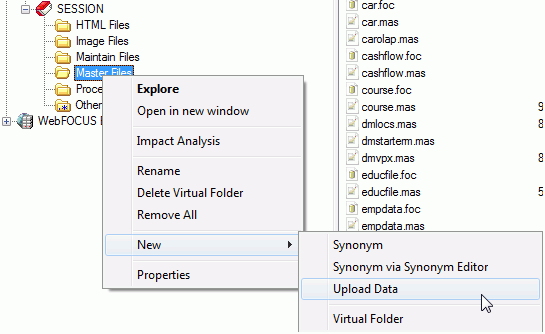
The Upload Data dialog box opens, as
shown in the following image.
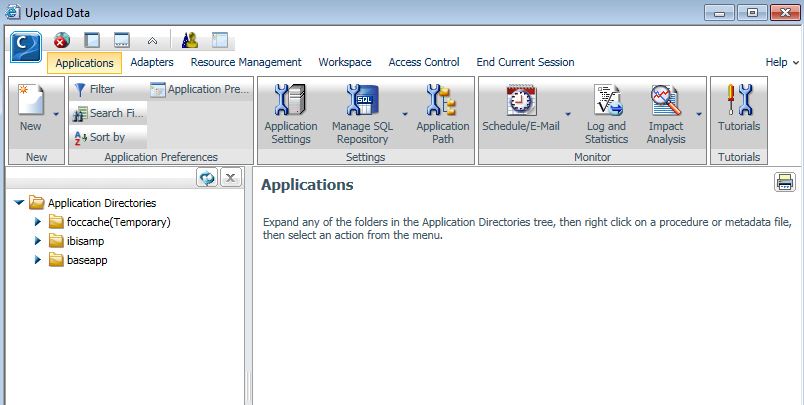
On the Console toolbar, click the Wizards icon  to access the Upload Wizard.
For more information, see the Metadata chapter in the Server Administration manual.
to access the Upload Wizard.
For more information, see the Metadata chapter in the Server Administration manual.
x
Reference: Upload Data File Considerations
- The time required
to complete the upload depends on the machine configuration (for
example, type of processor, amount of memory, and speed). The Upload
utility has been tested with Excel files up to 60MB with 140K lines.
- If your input file
contains empty lines, such as a carriage return or a line feed character
at the end of the file, they will be preserved in the upload file.
- If your input file
contains any other empty lines, they will not get included in the uploaded
file.
- When uploading data
from an Excel spreadsheet:
- The data must be
arranged in an appropriate tabular format and the spreadsheet must
have the same type of data in each column and the same number of
fields in every row.
- Cells with formulas
and special characters are not supported. For example, if percentages
are used, the cells should be formatted using the percentage data
type and should not have the percentage special character "%" in
the cell.
- Files can reside
on the network, local machine and can be accessed using the drive
letter (for example, c:\) or a UNC path.
- The folder location
and file name can contain spaces.
- The file name can
be up to 64 characters.
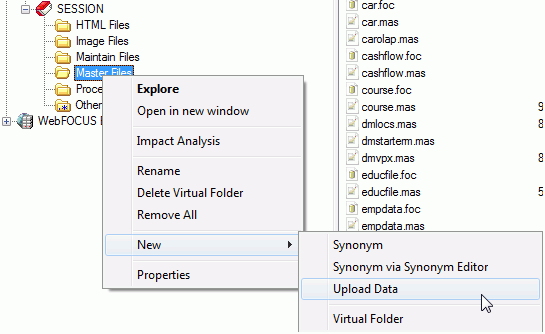
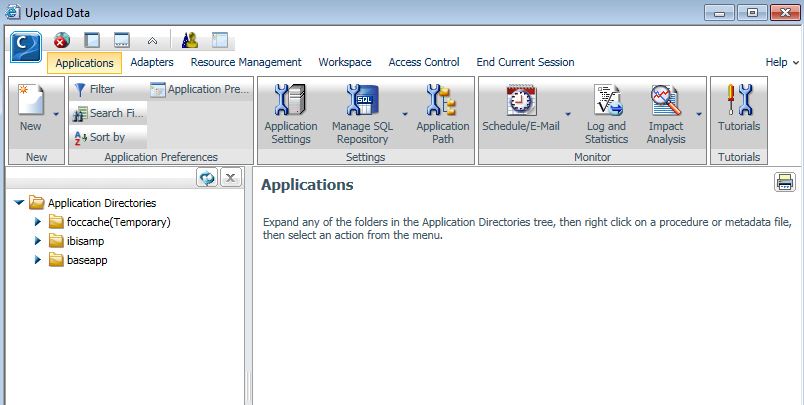
 to access the Upload Wizard.
For more information, see the Metadata chapter in the Server Administration manual.
to access the Upload Wizard.
For more information, see the Metadata chapter in the Server Administration manual.