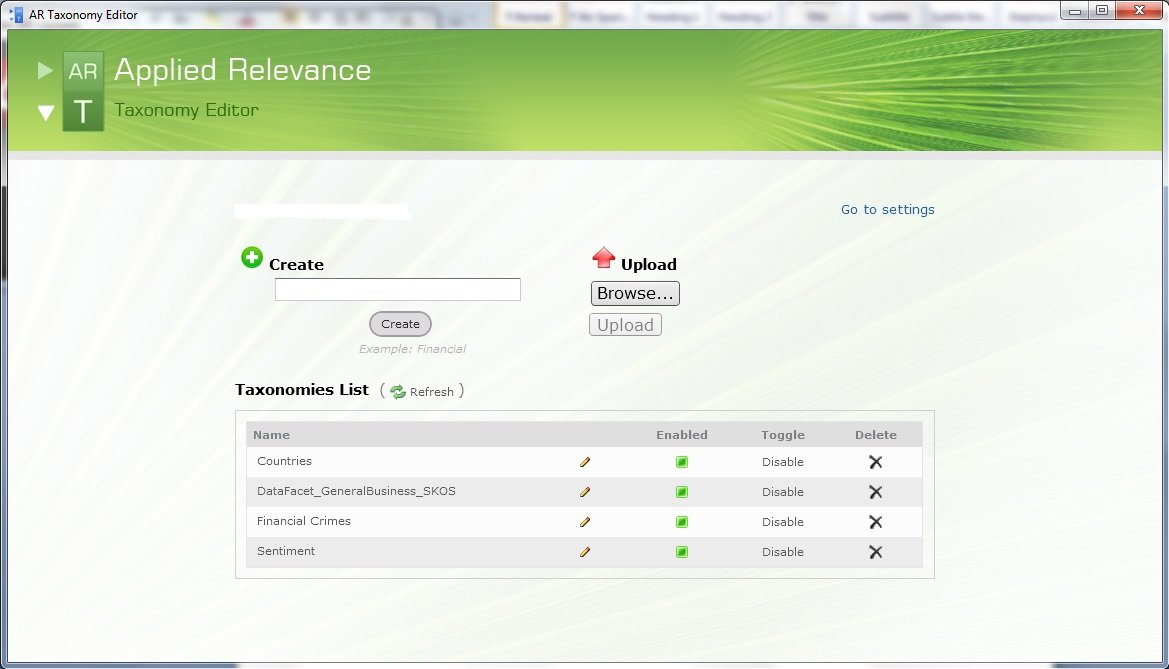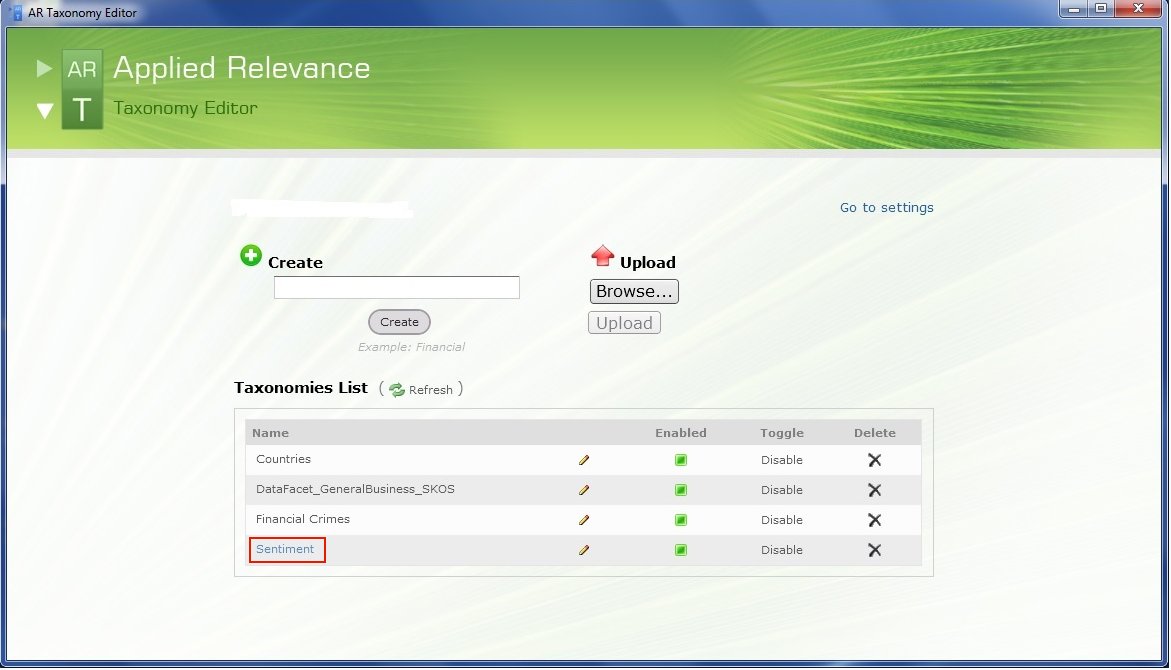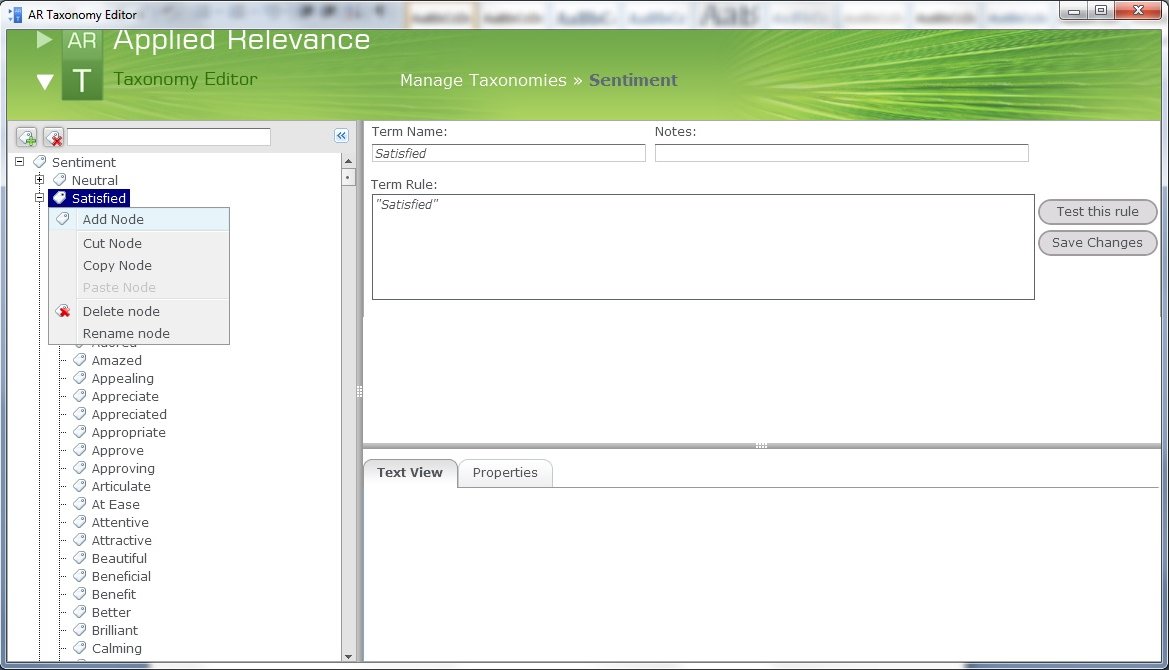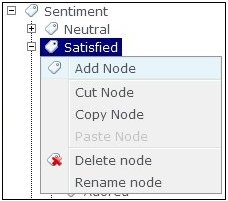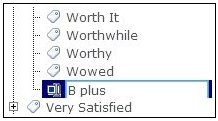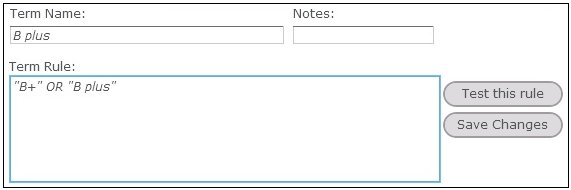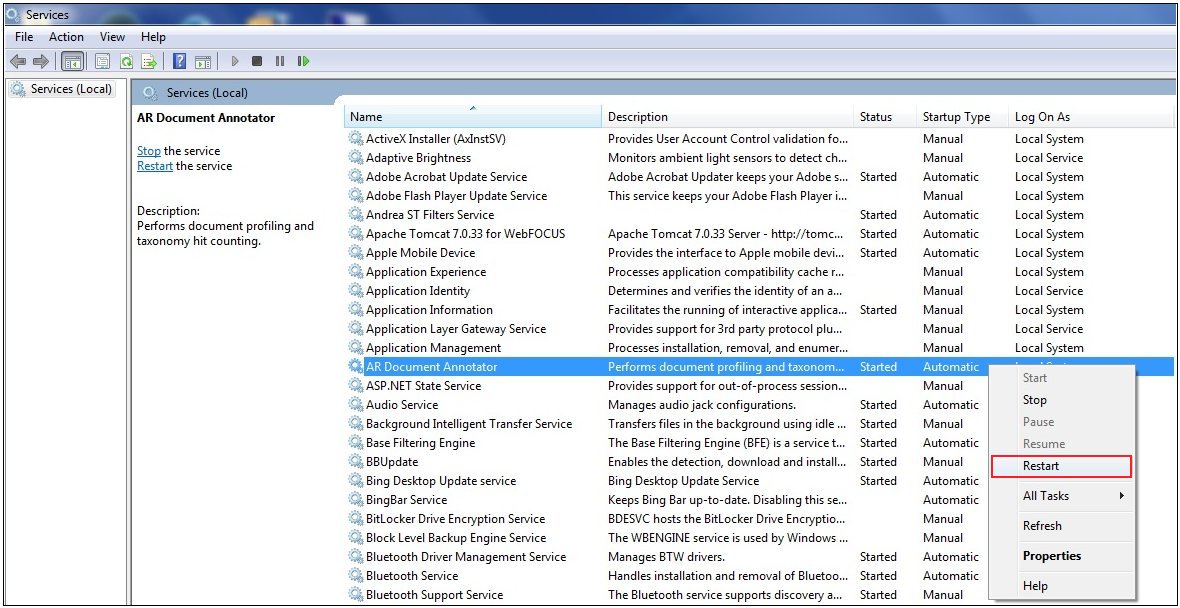- Obtain the WAND Taxonomy Editor software.
-
Ensure that Adobe Air is installed on your system.
Adobe Air can be downloaded from:
-
Double-click the ARTaxonomyEditor_v2.1.1318.0.air file.
The Application Install dialog box opens, as shown in the following image.
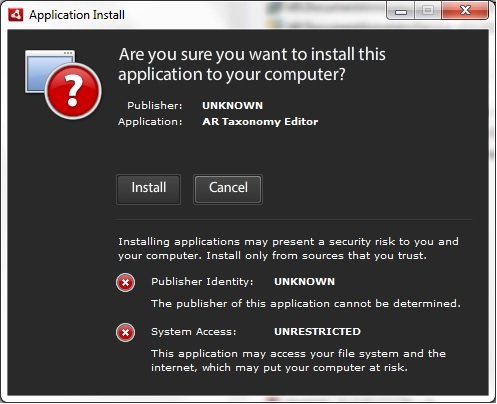
-
Click Install.
The AR Taxonomy Editor installation pane is displayed, as shown in the following image.
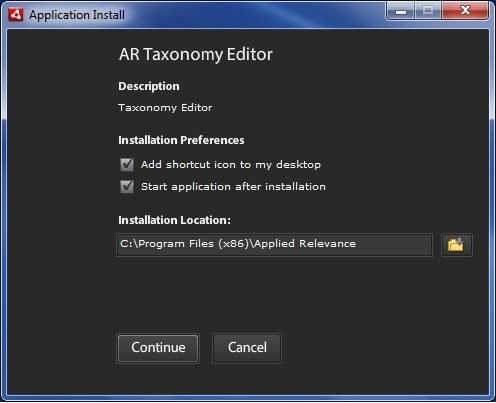
-
Click Continue.
During the installation, a progress bar is displayed, as shown in the following image.
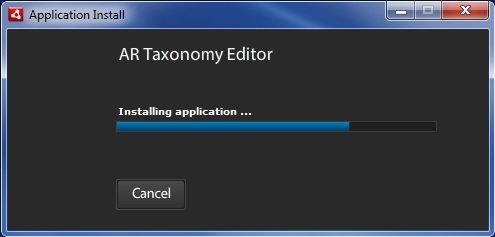
After the installation is complete, the AR Taxonomy Editor is displayed, as shown in the following image.