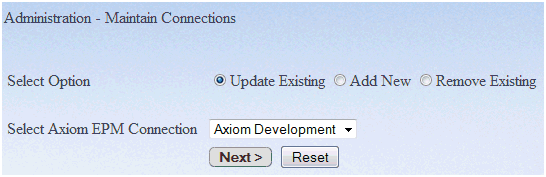Managing Connections to Axiom EPM
Multiple connections to Axiom EPM data sources are possible
from within one server configuration. However, depending on your
reporting requirements, it may be optimal to create separate configurations
for each data source.
Creating multiple connections using the same server configuration
is a good option under the following circumstances:
- Two or more Axiom EPM data sources that must be accessed
reside on the same system. If the data sources must be accessed
for display in a single report output and if the server is located
on the same computer system, this architecture can provide optimal
performance.
- Two or more Axiom EPM data sources reside in different locations
with requirements for moderate to significant consolidated reporting.
This architecture provides optimal effectiveness in report development,
system maintenance, and performance.
Create separate configurations instead of using multiple connections
in these situations:
- Only a single Axiom EPM production data source must be supported.
Each development and test instance should have a separate configuration.
- Multiple Axiom EPM data sources exist with only a limited requirement
for combining data in reports.
The remaining instructions in this topic assume a single configuration
directory structure for one or more data source connections.
xUpdating an Axiom EPM Connection
If it becomes necessary to update the connection parameters
to an Axiom EPM data source, you can use Administration options
to perform these changes.
x
Procedure: How to Edit an Axiom EPM Connection
-
Click Connections under the Administration group.
The Administration - Maintain Connections window opens.
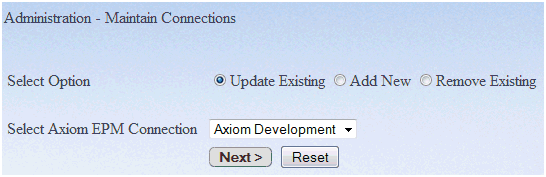
-
Select Update Existing.
-
Select a connection from the Select Axiom
EPM Connection drop-down list.
-
Click Next.
The Administration - Update an Axiom EPM Connection window
opens. For details, see Administration - Create a New Axiom EPM Connection Window.
-
Make the necessary modifications, test the connection,
and if successful, click Configure. If not
successful, edit the information until the test is successful, then
click Configure. For more information, see
step 4 in How to Add an Axiom EPM Data Source Instance.
Note: The Configure button
becomes available once the connection test to the selected RDBMS
is successful.
-
On the next screen, click Next.
xAdding an Axiom EPM Connection
After you add your first connection, you can specify
additional Axiom EPM connections. Note that during this process,
you are not prompted for the DBA information prior to managing metadata
and connection information since all additional Axiom EPM data sources
must use the same DBA in order for base metadata to function properly.
x
Procedure: How to Add an Axiom EPM Data Source Instance
-
Click Connections under the Administration group.
The Administration - Maintain Connections window opens.
-
Select Add New.
Note: If there are currently no connections, Add will
be the only option.
-
Click Next.
The Administration - Create a New Axiom EPM Connection
window opens. For details, see Administration - Create a New Axiom EPM Connection Window.
-
Type the necessary information and click Test Connection.
If
When
the test is successful, the Configure button appears.
-
Click Configure.
-
On the next screen, click Next.
When
processing finishes, you can manage your synonyms for this connection.
xRemoving an Axiom EPM Connection
The integration with Axiom EPM depends on valid connection
information. If a previously created connection is no longer required,
you should remove that connection.
x
Procedure: How to Remove an Axiom EPM Connection
-
Click Connections under
the Administration group.
The Administration - Maintain Connections window opens.
-
Select a connection from the Select Connection drop-down
list.
-
Select Remove Existing.
-
Click Next.
The Administration - Remove an Axiom EPM Connection window
opens.
You are prompted to confirm. After confirmation, the
system removes the selected Axiom EPM Connection and all of its
associated metadata.