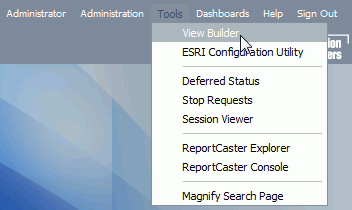How to: |
It is recommended to access the Portal to confirm the installation and set the administrator password.
-
Confirm
that the following are started:
- WebFOCUS Reporting Server
- Web Servers and Application Servers
- ReportCaster Distribution Server (when the WebFOCUS Client license includes ReportCaster)
-
Go to the
following URL:
http://hostname:port/ibi_appswhere:
- hostname:port
Are the host name and port of the web server. However, if you use an application server only configuration, then these are the host name and HTTP port of the application server. For Tomcat stand-alone configurations, the default port is 8080. If you require SSL, use https instead of http.
The WebFOCUS Sign In page opens, as shown in the following image.
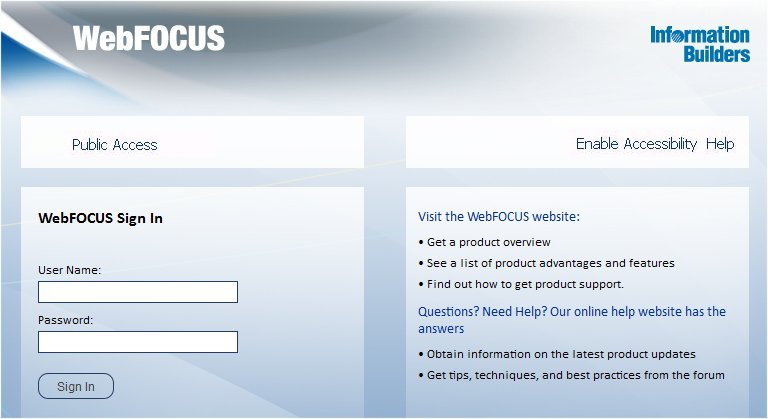
-
Sign in
as an administrator. The default user name and password are admin and admin,
respectively.
By default, BI Portal accounts are created and administered from within the Security Center interface and are not related to the accounts used for the WebFOCUS Reporting Server. This default sign-in behavior can be customized using the procedures and steps detailed in the WebFOCUS Security and Administration manual.
The WebFOCUS Business Intelligence Portal Welcome page opens in your web browser, as shown in the following image.
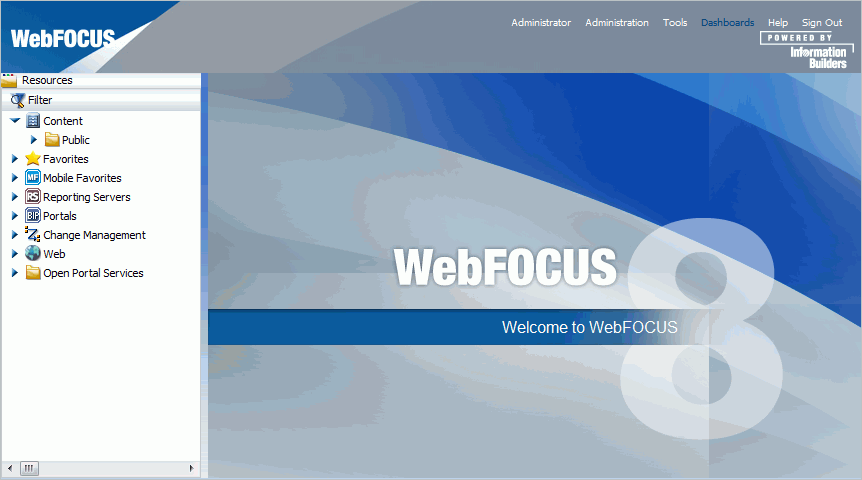
Note: If the WebFOCUS Business Intelligence Portal Welcome page does not appear, verify that your web server is running and that the proper aliases have been defined.
-
If you did
not migrate, set a password and email address for the admin account
as follows. If you use both Report Library and Managed Reporting,
this is required.
-
Select Security
Center from the Administration menu.
The Security Center opens.
-
Right-click a user name and select Edit from
the context menu.
The Edit User dialog box opens.
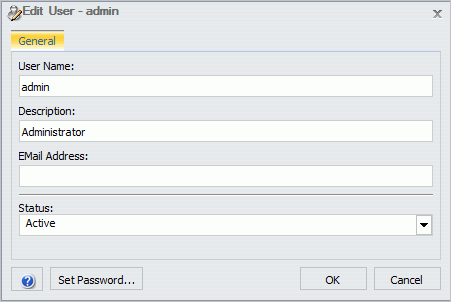
- Enter an email address to use for the administrator in the EMail Address field.
-
Click Set Password.
The Set Password dialog box opens.
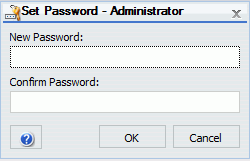
- Set and confirm the password. If you use ReportCaster, this should match the password you set for the ReportCaster Administrator in Verifying ReportCaster.
-
Click OK.
You are returned to the Edit User dialog box.
-
Click OK.
You are returned to the Security Center dialog.
- Click Close.
-
Select Security
Center from the Administration menu.
-
Return to
the main WebFOCUS Business Intelligence Portal and optionally create
a report using InfoAssist.
If you are unfamiliar with Managed Reporting, refer to the Managed Reporting manual or click the Help tab. If you receive errors while using InfoAssist, your application server may not be properly compiling JSP files. For details on resolving errors in compiling JSP files, refer to Java Version Requirement.