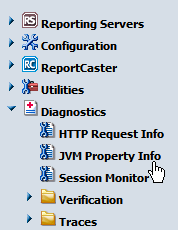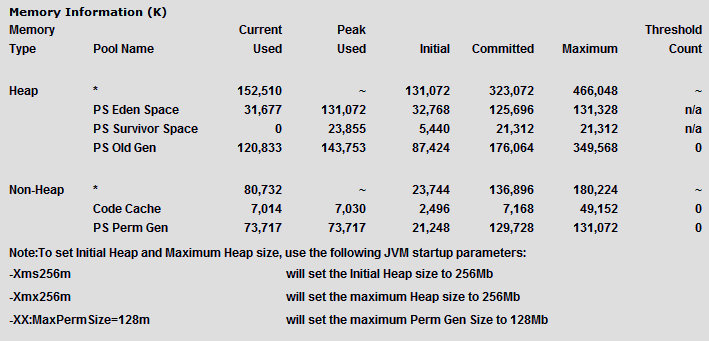WebFOCUS Troubleshooting Tips
Troubleshooting WebFOCUS requires considering all the
places where a problem can occur. These include the following:
- Web Browser
and its Java Plug-In
- Web Server
- Application
Server and its Java VM
- WebFOCUS Client
Configuration Files
- X Windows Server
when creating graphics by setting DISPLAY
- WebFOCUS Reporting
Server
- ReportCaster Context
Root
x
Try some of these solutions when troubleshooting WebFOCUS problems:
- Clear your web
browser cache and close all browser instances. Often, even after
you have taken steps to correct a problem, the page or pages that
contained the original problem still reside in cache.
- Ensure all components
are started and listening on their expected ports. The WebFOCUS
web application may take some time to load.
- Ensure you typed
the correct URL. WebFOCUS URLs are case-sensitive.
- If your web
server is not listening on port 80, make sure you are calling with
the correct port in the URL.
- Ensure that
the correct application names are listed in your WebFOCUS Reporting Server
APP PATH. This is defined in:
/install_directory/ibi/srv81/wfs/etc/edasprof.prf
This
may be the problem if you receive a Resource not found message.
- Be aware that
WebFOCUS does not support two concurrent Microsoft Internet Explorer
sessions from a single PC. This is due to an Internet Explorer cookie management
limitation. When you run two browser sessions simultaneously from
the same machine, messages appear, such as file not found.
- Turn on tracing
through the WebFOCUS Administration Console.
- Clear the cache in
your application server after completing the upgrade installation. For
example, if you are using Apache Tomcat, the cache can be cleared
by manually deleting any subdirectories that correspond to the context
roots that you deployed (for example, /ibi_apps, /ibi_html, and
/ibi_help), which are located in the following directory:
/{TOMCAT_HOME}/work/Catalina/localhost
- In the WebFOCUS
Administration Console, click Diagnostics on
the left and use the available options to troubleshoot.
- Restart all
components, especially your web and/or application servers.
x
If you are planning to use WebFOCUS products, note that
browsers released after the production date of a WebFOCUS version
are subject to certification. Certification is done with the current
release level of WebFOCUS, App Studio, and Developer Studio. For
additional information, see Web Browser Support for WebFOCUS, which
can be accessed by clicking on the following URL:
https://techsupport.informationbuilders.com/tech/wbf/wbf_tmo_027.html
Note: Some browsers may function differently depending
on the operating system. See the WebFOCUS Release Notes for
detailed information on known issues related to browser version
or configuration.
x
Reference: Firefox Support
For information on supported Firefox browser versions, see Web
Browser Support for WebFOCUS, which can be accessed by clicking
on the following URL.
https://techsupport.informationbuilders.com/tech/wbf/wbf_tmo_027.html
The following settings are required to use
Firefox with Dashboard:
- Allow pop-ups.
- Open links
from other applications in a new window.
- To use the
View Builder, set security.checkloaduri to false.
xJVM Support Issue with IBM WebSphere Application Server
WebFOCUS 8 requires Java VM
Version 1.6 or higher on the system that is hosting the application
server where the WebFOCUS Client web application is displayed and
the ReportCaster Distribution Server is installed.
x
Procedure: How to Verify JVM Version
There
are two methods for verifying the Java VM version installed on the
machine where the WebFOCUS client is deployed.
- From the WebFOCUS
Administration Console:
- Sign in to WebFOCUS and select Administration Console from the Administration menu.
- Click Diagnostics.
- Select JVM
Property Info.
The version is listed under java.runtime.version.
- From a browser, type
the following URL:
http://hostname:port/ibi_apps/diagnostics/properties.jsp
The version is listed under java.vm.version.
xWeb and Application Server Debugging
Ensure your web and application servers are configured
as explained in Configuring Web and Application Servers.
Since WebFOCUS relies on processing by the Java VM, web server,
and application server (or servlet container), their debugging tools
and log files can help troubleshoot common WebFOCUS issues. Review
the documentation for your web and application servers for information
on their tracing and log files.
x
Setting some Java VM options can improve performance
and correct problems with the application server. The most common
settings involve the size of the Java heap and stack, which determine
memory availability for Java programs and the Java VM. Errors can
occur if not enough memory is available, and the heap size impacts
performance, since it determines how often garbage collection occurs.
If you run into performance problems or receive out of memory
exceptions, you can adjust these sizes. The following are the most
common Java VM options related to memory settings. Replace the ###
with the size you wish to set:
- -Xss####M
-
Sets the Java thread stack size.
- -Xmx####M
-
Sets the maximum Java heap size.
- -Xms####M
-
Sets the initial Java heap size. This should be at least 1024 MB (1 GB).
The size is normally set in Megabytes, for example:
-Xms1024M
-Xmx2048M
To view your current Java VM memory settings, access the WebFOCUS
Administration Console. In the left pane of the console, expand
the Diagnostics node and click JVM
Property Info, as shown in the following image.
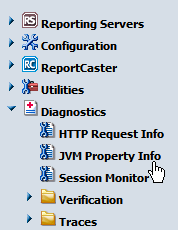
The Java VM memory settings for your environment are displayed
in the right pane, as shown in the following image.
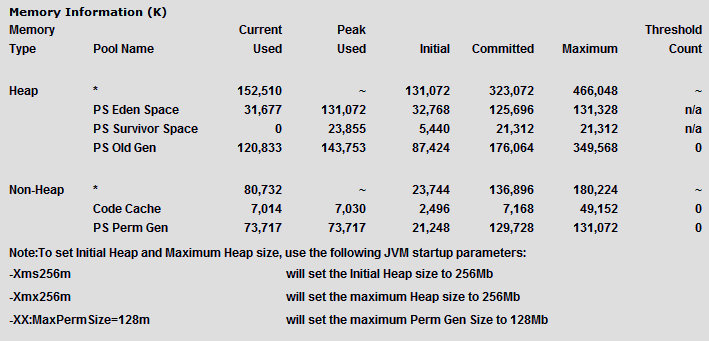
Optimum sizes vary depending on your total memory, the needs
of your application, how many other processes require memory, the
type of Java VM, and other considerations. A good starting place
is to set the minimum to 1/8 of the total RAM and set the maximum to
1/4 of total RAM.
Where to set these and other Java VM options, depend on your
application server.
x
File permissions, deployment of the WebFOCUS web application,
or the Java plug-in browser are common causes of the following problems:
Do the following to troubleshoot these errors.
- Ensure file
permissions are set for WebFOCUS directories. The processes that
run your web and application servers require write access to WebFOCUS
Client directories.
- Ensure the WebFOCUS
web application is deployed by running the tests in Configuring Web and Application Servers.
- If you have
installed and uninstalled multiple versions of WebFOCUS on your machine,
ensure the correct version of the web application is loaded.
- Try manually
reloading the WebFOCUS web application. You may wish to undeploy and
then redeploy it.
x
WebFOCUS and ReportCaster expect an ISO8859-1 based
character set. However, some systems may default to using Unicode
(ISO 10646/UTF-8) instead. If this is the case, some characters,
such as subscripts, may appear as a question mark (?) or other unexpected
symbols in your reports. To correct this, set the LANG environment
variable to specify the correct ISO8859-1 character set for your
language. On Solaris systems, also set the
LC_ALL environment variable to specify the correct ISO8859-1 character
set. For example, English on Solaris is:
export LANG=en_US.ISO8859-1
export LC_ALL=en_US.ISO8859-1
Set the LANG and LC_ALL variables so they are available to the
Java VM running your application server and Distribution Server.
Where to set this varies depending on your application server, but
you can normally export and set the variables in the application server
startup script. For the Distribution Server, you can export and
set this in schbkr script.
x
A jar utility is installed with the Java JDK. It lets
you create, extract, and edit the contents of JAR, WAR, EAR, ZIP,
RAR, and other archive files. If you deploy the WebFOCUS web application
as a WAR file, the jar utility lets you change the webfocus.war file
contents.
x
Procedure: How to Edit the WebFOCUS Web Application
The
WebFOCUS web application is provided as both an expanded directory
and a WAR file:
/install_directory/ibi/WebFOCUS81/webapps/webfocus.war
/install_directory/ibi/WebFOCUS81/webapps/webfocus
The
easiest way to edit the web application is the following:
-
Undeploy
the webfocus.war file from your application server.
-
Rename
the webfocus.war file to webfocus-old.war. This ensures you have
a back up and can keep track of where the latest version resides.
-
Edit
or add files to the expanded webfocus directory and subdirectories. You
should do this even if you deploy the WAR file instead of the expanded
directories. This ensures that service packs maintain your changes.
When you apply a service pack, any changes must be in the expanded
directories to be maintained.
-
Navigate
to the webfocus directory. For example:
/install_directory/ibi/WebFOCUS81/webapps/webfocus
-
Use the
jar command to create a new webfocus.war file that contains the
contents of the webfocus directory and sub-directories. For example:
jar cvf ../webfocus.war *
This
creates a webfocus.war file containing all files and subdirectories
in your current directory. The webfocus.war file will be located
one directory above your current location because you prefaced it
with "../".
-
Redeploy
the WebFOCUS web application to your application server.
You can
edit the ReportCaster web application in the same fashion.
x
Procedure: How to Execute the jar Utility
The
options for using the jar commands are useful to know.
- To create a
new jar file:
jar cvf FileToCreate.war FileToAdd1 FileToAdd2
You
can add all files and subdirectories using an *:
jar cvf FileToCreate.war *
- To extract the
contents of an existing jar file:
jar xvf ExistingFile.war FileToExtract1 FileToExtract2
Files
are extracted to your current location.
You can extract all
files and subdirectories by not specifying any files to extract:
jar xvf ExistingFile.war
- To add or replace
a file in an existing jar file:
jar uvf ExistingFile.war FileToAdd1
xSilent Installation Path Issues
A path issue can generate an error during the silent
installation of a distribution server.
When running the silent parameter file, you may see the following
messages:
./install[924]: var_asgn_file: not found.
To solve this problem, you must add . (dot) to your UNIX PATH
statement.
This is an example of the syntax:
export PATH=.:$PATH
Verifying the setting should show new path as:
.: /usr/java6/jre/bin:/usr/bin
You should then be able to run the silent installation.