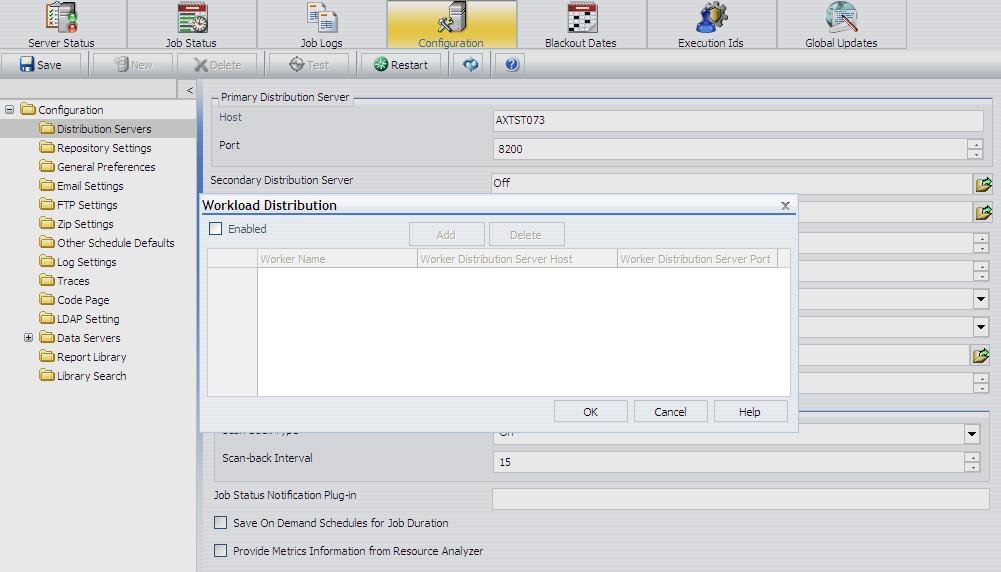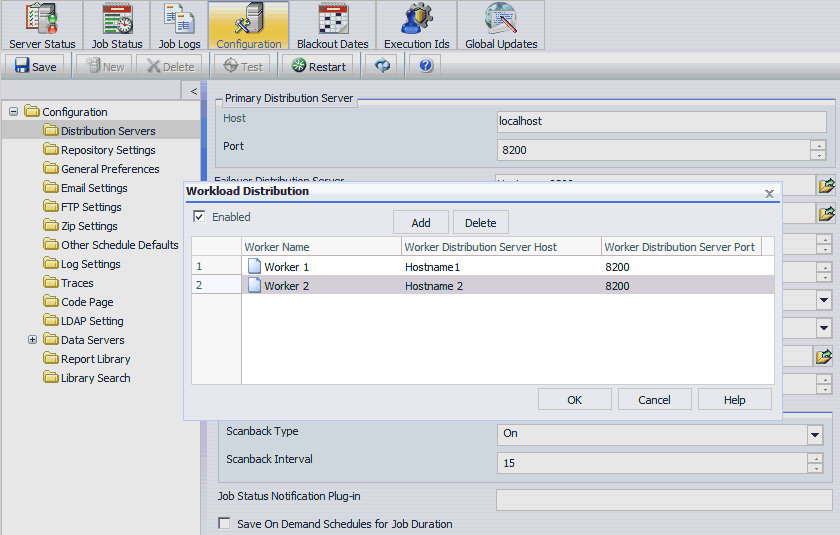ReportCaster Configuration
ReportCaster configuration parameters are managed within
the ReportCaster Console Configuration tab. For additional ReportCaster
configuration information, see the ReportCaster manual.
xChanging Configuration Parameters With Scripts
Several scripts allow you to change Distribution Server
configuration settings. The Distribution Server cannot start unless
it can connect to the repository. If you cannot start the Distribution
Server, use these scripts to correct connection settings. The scripts
are installed in:
/install_directory/ibi/WebFOCUS81/ReportCaster/bin
The following scripts are available:
Script | Purpose |
|---|
dbname | Changes the DB Name parameter. This parameter
is only needed when using a DB2 repository on
z/OS.. |
dbpass | Changes the password used to access the
repository. |
dbuser | Changes the user ID used to access the repository. |
repclass | Changes the JDBC class used to access the
repository driver. See Additional WebFOCUS Repository Topics and Tasks for information on this
value. |
repurl | Changes the JDBC URL used to access the
repository. See Additional WebFOCUS Repository Topics and Tasks for information on this
value. |
To run a script, execute it at a shell prompt
with the first argument being the value you wish to set.
Warning: If a value contains a semicolon (;), you must
place that value between quotation marks.
Example: Running Configuration Scripts
If
during the installation you typed the wrong user ID and password
to access the repository, you can change them as follows.
- Navigate to the
following directory:
/install_directory/ibi/WebFOCUS81/ReportCaster/bin
- Execute the following
to change the user ID used to access the repository:
./dbuser userID
where:
- userID
Is the correct user ID to access the repository.
- Execute the following
to change the password used to access the repository:
./dbpass password
where:
- password
Is the correct password to access the repository.
The
other scripts (for example, repurl, repclass) are executed in the
same fashion. If your URL or CLASS contains a semicolon (;), place
the URL or CLASS between quotation marks when running the scripts.
xConfiguring the Memory Available for the ReportCaster Log Report
The size of the ReportCaster log report is limited by
the amount of memory available to the Java VM. When the memory of
the Java VM is exceeded, a Java OutOfMemoryException error occurs.
To control the size of the log report,
you can set the following ReportCaster Server Configuration tool
parameters:
- In the Distribution Servers
folder, Max Messages per Task from Data Server limits the number
of messages written to the log file. The default value is 1000.
- In the Log Settings
folder, Log Purge Period designates the number of days in which the
logs will be purged. The default value is every 30 days.
xConfiguring the Heap Size for the ReportCaster Distribution Server
If the ReportCaster Distribution Server experiences
a Java out of memory error, you must increase the amount of memory
(heap size) available to Java on the Distribution Server. This is
done by passing parameters on the Java command line, as follows:
java -Xms<initial heap size> -Xmx<maximum heap size>
For example,
java -Xms256m -Xmx512m
You must restart the Distribution Server to enable this change.
xConfiguring ReportCaster Failover and Workload Distribution
The Distribution Server Failover feature allows you
to configure a backup Distribution Server that can resume ReportCaster
operations when there is an interruption (planned or unplanned)
in the primary Distribution Server service. The primary Distribution Server
is monitored to verify that it is operational. If there is an interruption
in service, the failover Distribution Server is triggered to take
over the role of the primary server.
The Workload Distribution feature allows ReportCaster to distribute
scheduled jobs across multiple Distribution Servers, providing an
efficient and fast way to process large numbers of ReportCaster
schedules. Multiple Distribution Servers can be installed on one or
more hosts. One instance is designated as the Workload Manager,
while the others are designated as Workers. The WebFOCUS Repository
will be shared by the Workload Manager and the Workers. Workload
Distribution is set up through the ReportCaster Configuration tool.
All servers will share one set of configuration information, and
the Workload Manager will push any configuration changes to the
Workers.
For your application of ReportCaster, you can configure either
Failover or Workload Distribution, or both at the same time. The
following procedure includes instructions to configure both, but
notes when to skip to the appropriate steps if you are only configuring one
or the other.
x
Procedure: How to Configure Distribution Server Failover
To configure
distribution server failover:
-
Open the
ReportCaster Console and click Configuration in
the top pane.
-
Click the Distribution
Servers folder in the left pane.
-
Click the
button to the right of the Secondary Distribution Server field.
The Secondary Distribution Server dialog box opens, as
shown in the following image.

-
Select the Enabled check
box.

-
Enter the
host name and port number of the Secondary server.
-
Click OK.
-
Click Save and
then OK when you are prompted to save.
-
Install
the Distribution Server on the specified host with the specified port
number for that host.
x
Procedure: How to Configure Workload Distribution
To
configure workload distribution:
-
Open the
ReportCaster Console and click Configuration in
the top pane.
-
Click the Distribution
Servers folder in the left pane.
-
Click the
button to the right of the Workload Distribution field.
The Workload Distribution dialog
box opens, as shown in the following image.
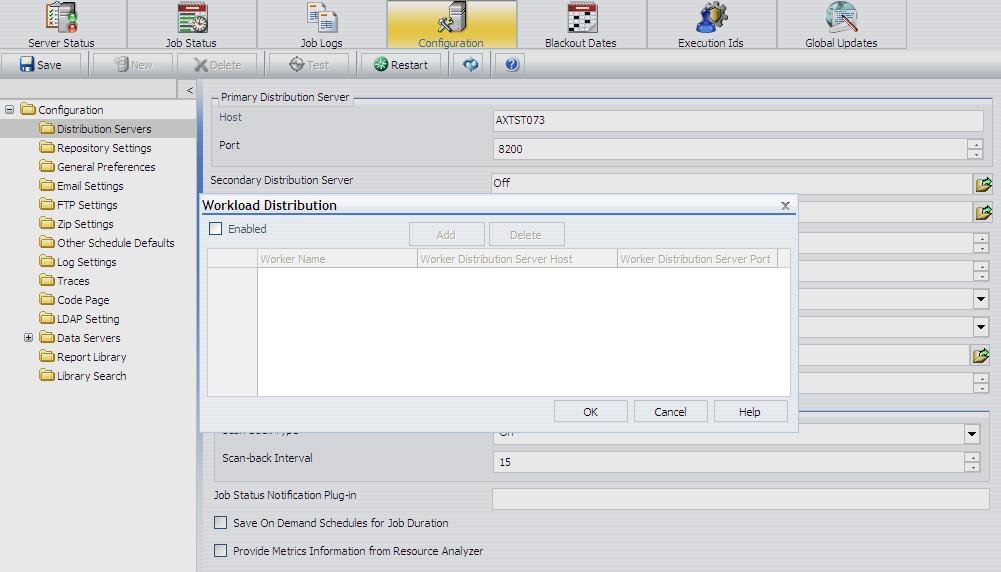
-
Select the Enabled check
box.
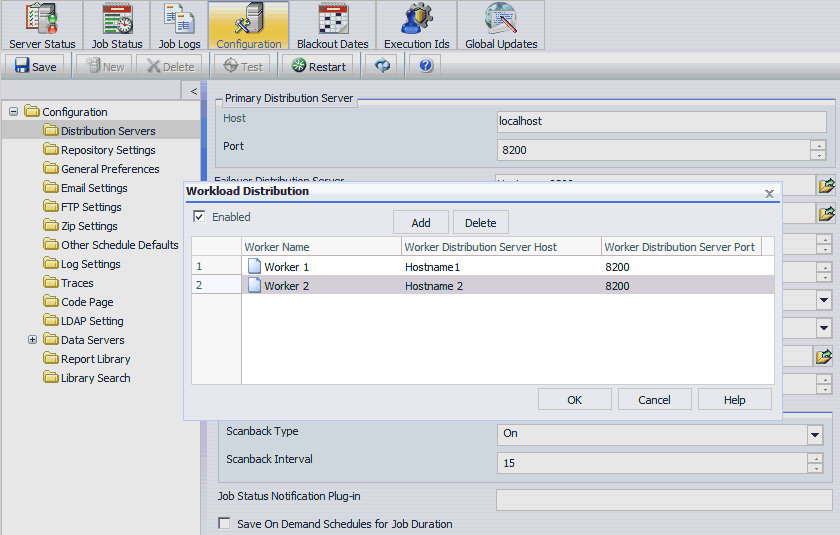
-
Click Add.
-
Enter the
name, host name, and port number of the Worker Distribution Server.
Repeat this step for each Worker Distribution Server instance
that you want to add.
-
Click OK.
-
Click Save and
then OK when you are prompted to save.
-
Install
the Distribution Server on each of the specified hosts with the specified
port number for that host.
xAdding Support for UTF-8 to the Distribution Server
Support for UTF-8 can be added to the Distribution Server
by adding -Dfile.encoding=UTF8 to the Distribution Server Java command.
If the Distribution Server is being run from the command line, modify
the schbkr bat or script file and add -Dfile.encoding=UTF8 to the
Java command.
xConfiguring Secure Communications to the ReportCaster Distribution Server
ReportCaster encryption can be enabled to secure communications between
the ReportCaster application and the ReportCaster Distribution Server.
For more information, see Distribution Server Settings in
the ReportCaster manual.
xConfiguring ReportCaster Web Services in an SSL Environment
By default, the Axis Servlet only accepts HTTP requests.
If you use ReportCaster Web Services in an SSL environment, you
will need to manually configure the Axis Servlet to accept HTTPS
requests. To do so, add a second AxisServletListener with the
name https to axis2.xml and specify the port parameter for both
listeners. The axis2.xml file is located in the ibi/WebFOCUS81/webapps/webfocus/WEB-INF/conf folder.
The following code is an example of a second AxisServletListener.
<transportReceiver name="https"
class="org.apache_1_6_2.axis2.transport.http.AxisServletListener">
<parameter name="port">8443</parameter>
</transportReceiver>
For more information, see
xConfiguring ReportCaster for Graphs
In order for ReportCaster to distribute
graphs, you must either set DISPLAY or use the headless option.
This is similar to the Server Side Graphics configuration discussed
in Verifying and Troubleshooting Server Side Graphics (PCHOLD).
x
Procedure: How to Configure ReportCaster for Graphs
The
procedure for distributing graphs will depend on whether you have
an X Windows Server.
To distribute graphs, do one of the following:
- If you have an X
Windows Server, you can set the DISPLAY variable to the X Server
host name. Ensure that the X Server accepts the connection. You
can set this by editing the following file:
/install_directory/ibi/WebFOCUS81/ReportCaster/bin/schbkr
Add
a line to export the DISPLAY variable. For example:
#!/bin/ksh
export DISPLAY=localhost:0
CLASSPATH=/usr/local/drivers/ojdbc15.jar:
/home/wf81/ibi/WebFOCUS81/ReportCaster/lib/SCHScheduler.jar
export CLASSPATH
java ibi.broker.SCHScheduler /home/wf81/ibi/WebFOCUS81/ReportCaster
-
If you do not
have an X server, you can set the headless Java option when the Distribution
Server starts. However, this does not support GIF graphs or the
older GRAPH32 engine. To set this, edit the following file:
/install_directory/ibi/WebFOCUS81/ReportCaster/bin/schbkr
This
is current file.
#!/bin/ksh
. /users/mktrgm/ibi/WebFOCUS81/ReportCaster/bin/classpath
"/users/mktrgm/installsoft/JavaJDKLinuxx64/jdk1.7.0_21/bin/java" -Dreportcaster.home=$DSINSTALL -Dcaster.service=false -DDSINSTALL_PROD=$DSINSTALL_PROD ibi.broker.SCHScheduler $DSINSTALL $CMD_LINE_ARGS
Place
the headless option after the java command as shown in the following example.
#!/bin/ksh
. /users/mktrgm/ibi/WebFOCUS81/ReportCaster/bin/classpath
"/users/mktrgm/installsoft/JavaJDKLinuxx64/jdk1.7.0_21/bin/java" –Djava.awt.headless=true -Dreportcaster.home=$DSINSTALL -Dcaster.service=false -DDSINSTALL_PROD=$DSINSTALL_PROD ibi.broker.SCHScheduler $DSINSTALL $CMD_LINE_ARGS