
In this section: |
You use the Images tab to add images to your report or edit images that are already inserted into your report. The Images tab is shown in the following image.

Allows you to insert a new image into your report. The New Image group is shown in the following image.

Enables you to view the hierarchical structure of the data. Options include: No Extended Information, Alias, Title, and Description. The default is Description.
Inserts a new image into your report by using a field that specifies the image file name.
Allows you to select a specific image, delete an image, make an image a hyperlink, change the location of the selected image, and add a pop-up description to the selected image. This group is unavailable if there is no image in your report. The Current Image group is shown in the following image.

Displays the name of the selected image. You can change the selected image by clicking the arrow and selecting the image name.
Deletes the selected image.
Opens the Drill-down dialog box where you can make your image a drill-down procedure or a hyperlink to a URL.
Displays where the image is located. You can click the arrow to change the image location to either the page or the background.
Displays the pop-up description for an image.
Allows you to change the horizontal and vertical position of the selected image. The Position group is shown in the following image.

Displays the horizontal position of the selected image.
Displays the vertical position of the selected image.
Allows you specify whether the selected image will have a set size or custom size. The Size group is shown in the following image.
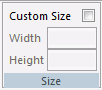
Allows you to select whether the image will have a set size or a custom size. When selected, you can enter values into the Width and Height fields.
Specifies the width of the selected image. This field is unavailable when Custom Size is not selected.
Specifies the height of the selected image. This field is unavailable when Custom Size is not selected.
Allows you to set various options pertaining to the selected image. The Options group is shown in the following image.
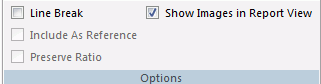
Adds a line break after the selected image, when selected.
Includes the current image as a reference, when selected.
Keeps the aspect ratio of the selected image.
Shows images when in report view. This option is selected by default.
| WebFOCUS |