
In this section: |
In App Studio, you can manage your WebFOCUS environments by clicking the Environments command on the Home tab, in the Utilities group, as shown in the following image.

This command opens the Environments List dialog box, similar to Developer Studio. You can add a new environment, remove an environment, or edit the properties of an existing environment. For more information on configuring your WebFOCUS environments, see the Getting Started With WebFOCUS App Studio manual.
In this section: |
Developer Studio and App Studio separate application folders and project folders differently. In Developer Studio, virtual folders are used to group your content by file type. App Studio does not use virtual folders. Instead, you use the filtering options at the top of the Environments Tree panel to view the content in an application folder or project folder. The Environments Tree toolbar filtering options are shown in the following image.

You can use the following filtering options to sort specific files:
View Options. Opens a menu where you can select how you want to view the sorted content, you can change the folders to view your content in ascending or descending alphabetical order.
Show All files. Displays all files in a folder.
Show only Procedure files. Displays only the procedure files in a folder.
Show only Master files. Displays only the Master Files in a folder.
Show only HTML files. Displays only the HTML files in a folder.
Show only Maintain files. Displays only the Maintain files in a folder.
Show only Image files. Displays only the image files in a folder.
Show only ReportCaster files. Displays only the ReportCaster files in a folder.
Show only Library files. Displays only the library files in a folder.
Other files. Displays any content that is not a procedure file, Master File, HTML file, Maintain file, or an image file.
In Developer Studio, to filter and view additional file types in the Explorer window, along with the default filtered file types, you must create a new filter. To do this, you must specify the file type in the Edit Filters tab, in the Properties dialog box. You can access the Properties dialog box from the project folder shortcut menu.
The Edit Filters tab, is shown in the following image.
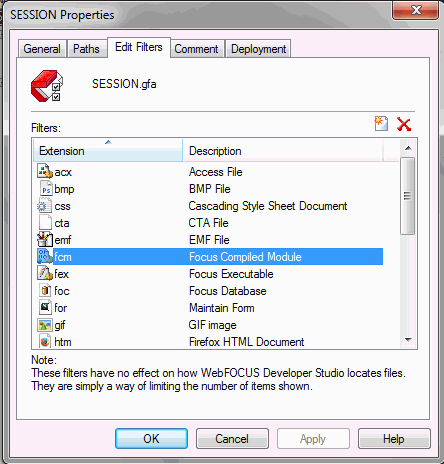
In App Studio, you do not need to create filters to view additional file types. Instead, you can use the Show All files filtering command, located on the Environments Tree toolbar. This command displays all files in a project or folder, regardless of their file type. The Show All files command is selected in the following image.
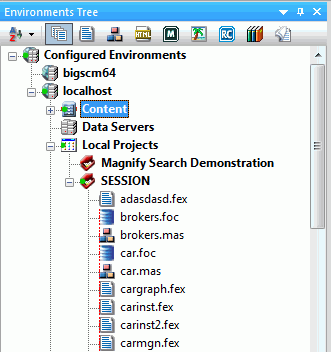
In App Studio, you can also use the Other files command, located on the Environments Tree toolbar, to display files that are not procedure files, Master Files, HTML files, Maintain files, or image files. The Other files command is selected in the following image.
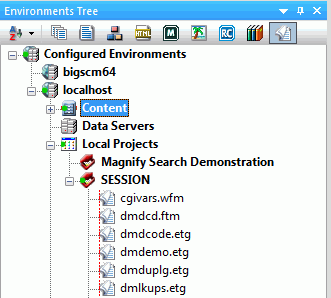
App Studio allows you to sort and view content differently using the View Options menu. This menu contains options to sort the content alphabetically, by date modified, or by file type. You can also switch between viewing the content by title or by name. The View Options menu is shown in the following image.
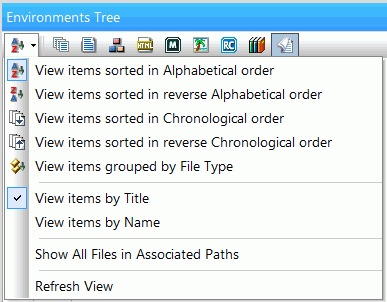
You can use the following view options to sort content in a specific order:
View items sorted in Alphabetical order. Sorts the content in alphabetic order from A to Z.
View items sorted in reverse Alphabetical order. Sorts the content in alphabetic order from Z to A.
View items sorted in Chronological order. Sorts content from the most recently written file to the oldest written file.
View items sorted in reverse Chronological order. Sorts content from the oldest written file to the most recently written file.
View items grouped by File Type. Sorts the content by file type. This is used when using the Other files sort option.
View items by Title. Displays all content by title. You can only view content by title or name, but not at the same time. If any content does not have a title, the name of the content will be used instead.
View items by Name. Displays all content by name. You can only view files by title or name, but not at the same time.
Show All Files in Associated Path. Toggles between showing all files that belong to a project or folder, or files that are visible in paths associated with the project or folder.
Refresh View. Refreshes what is currently visible on your screen, in the Environments Tree panel. This also refreshes any dependencies of the files shown in the Environments Tree panel, even if they are not in view.
| Information Builders |