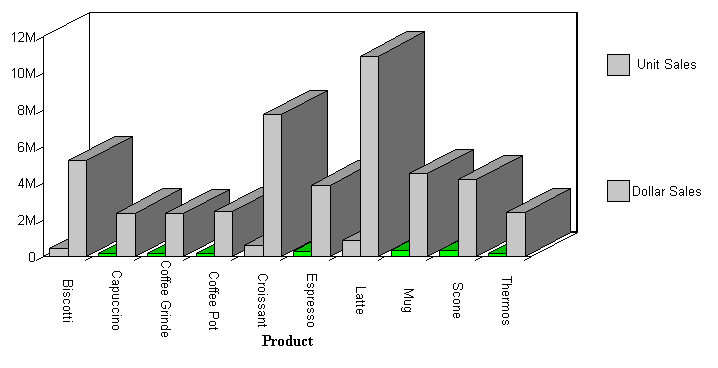Linking Graphs to Other Resources
In this section: How to: Reference: |
To drill down to a more detailed level of information
in a graph, you can link a procedure (FOCEXEC) or a URL to one or
more values in your graph. When you run your graph, the selected
values become "hot spots" that invoke the underlying procedure,
JavaScript function, or URL.
The JSURLS parameter includes JavaScript or VBScript files in
an HTML graph. This allows you to customize the display of WebFOCUS
HTML graphs with any JavaScript or VBScript functions. The JavaScript
and VBScript files are the last files loaded, and are loaded in
the order they are listed, allowing complete customization of the
HTML page.
This feature works with any graph format that outputs an HTML
document, for example JSCHART and PCHOLD FORMAT PNG.
In addition, when a WebFOCUS graph is run, a set of pre-defined
JavaScript functions is invoked. Using JSURLS, you can disable or
modify these default functions. To view the full set of pre-defined
JavaScript functions, see /ibi/WebFOCUSxx/ibi_apps/ibi_html/javaassist/ibi/html/js/ibigl.js.
The syntax is:
SET JSURLS='/file1 [/file2] [/file3]...'
where:
- /file1 [/file2] [/file3]...
Are the files that contain JavaScript or VBScript. If there
is more than one js file, the delimiter is a blank and the values
must be enclosed in single quotes. Files must be in a location that
is accessible by the web server. The total length of the value is
limited to 256 bytes.
You can reference files with a URL.
x
Syntax: How to Link a Graph to Another Request
TYPE=DATA,[COLUMN|ACROSSCOLUMN=Nn,]COLOR=color,[WHEN=expression,]
FOCEXEC=fex[(parameters ...),]$
where:
- DATA
Identifies Data as the graph component to which the user
is applying the color. The TYPE attribute and its value must appear
at the beginning of the declaration.
- COLUMN|ACROSSCOLUMN
Is the graph subcomponent to which you want to apply color.
Valid graph subcomponents are COLUMN and ACROSSCOLUMN.
- color
Identifies the color that you want to apply to the graph
component or subcomponent. For a list of valid colors, see Formatting Report Data.
- Nn
Identifies a column by its position in the report. To determine
this value, count BY fields, display fields, and ROW-TOTAL fields,
from left to right, including NOPRINT fields. For more information,
see Identifying a Report Component in a WebFOCUS StyleSheet.
- FOCEXEC=fex
Identifies the file name of the linked procedure to run when
a user selects the report object.
- parameters
Are values to be passed to the procedure. You can pass one
or more values, using any combination of the following methods:
- You can specify
a constant value, enclosed in single quotation marks.
- You can specify
the name or the position of a graph column.
- You can specify
the name of a Dialogue Manager amper variable to pass its value.
- You can use
amper variables only in inline StyleSheets.
Note: The
usual use of an amper variable is to pass a constant value, in which case,
it would have to be embedded in single quotation marks. For example:
'&ABC'.
The
method you can use to pass values can vary, depending on the method
you use to execute the hyperlink. You can pass one or more values.
The entire string of values must be enclosed in parentheses, and
separated from each other by a blank space.
- expression
Is any Boolean expression that specifies conditions for applying
the specified color to the graph component. The expression must
be valid on the right side of a COMPUTE command. For details, see Using Expressions.
Note: IF
... THEN ... ELSE logic is not necessary in a WHEN clause and is
not supported.
All non-numeric literals in a WHEN expression
must be specified within single quotation marks.
Example: Linking to Additional Reports or Graphs
In this example, when the value for
UNITS is less than four hundred thousand, the color is lime and
you can drill-down to a detail report.
GRAPH FILE GGSALES
SUM UNITS DOLLARS ACROSS PRODUCT
ON GRAPH SET STYLE *
TYPE=DATA,COLOR=SILVER,$
TYPE=DATA,ACROSSCOLUMN=N1,COLOR=LIME,WHEN=N1 LT 400000,FOCEXEC=GRAPH2,$
ENDSTYLE
END
The output is:
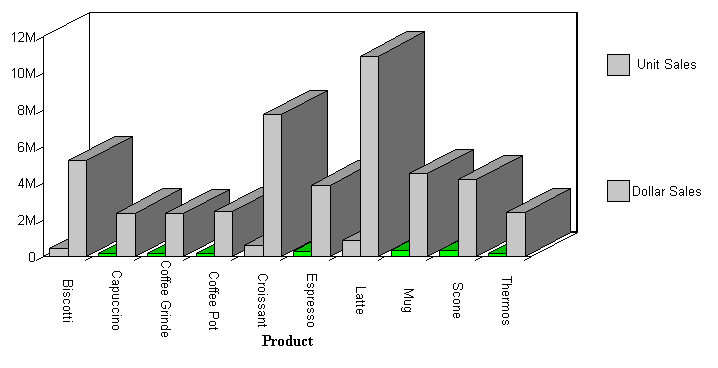
x
Syntax: How to Link to a URL
You
can define a link from any component to any URL including webpages,
websites, Servlet programs, or non-World Wide Web resources, such
as an email application. After you have defined a link, you can
select the component to access the URL.
The links you create can be dynamic. With a dynamic
link, your selection passes the value of the selected component
to the URL. The resource uses the passed value to dynamically determine
the results that are returned. You can pass one or more parameters.
For details, see Creating Parameters.
TYPE=type, [subtype], URL=url[(parameters ...)], [TARGET=frame,] [ALT = 'description',] $
where:
- type
- Identifies the report or graph component that you select in
the web browser to execute the link. The TYPE attribute and its
value must appear at the beginning of the declaration.
- subtype
- Are any additional attributes, such as COLUMN, LINE, or ITEM,
that are needed to identify the report component that you are formatting.
For information on identifying components, see Identifying a Report Component in a WebFOCUS StyleSheet.
- url
- Identifies any valid URL, including a URL that specifies a WebFOCUS
Servlet program, or the name of a report column enclosed in parentheses
whose value is a valid URL to which the link will jump.
Note:
- parameters
- Values that are passed to the URL. For details, see Creating Parameters.
- frame
- Identifies the target frame in the webpage in which the output
from the drill-down link is displayed. For details, see Specifying a Target Frame.
- description
- Is a textual description of the link supported in an HTML report
for compliance with Section 508 accessibility. Enclose the description
in single quotation marks.
The description also displays as a
pop-up description when your mouse or cursor hovers over the link
in the report output.
x
Syntax: How to Link to a JavaScript Function
You
can use a StyleSheet to define a link to a JavaScript function from any
report or graph component. After you have defined the link, you
can select the component to execute the JavaScript function.
Just
as with drill-down links to procedures and URLs, you can specify
optional parameters that allow values of a component to be passed
to the JavaScript function. The function will use the passed value
to dynamically determine the results that are returned to the browser.
For details, see Creating Parameters.
Note:
- JavaScript functions
can, in turn, call other JavaScript functions.
- You cannot specify
a target frame if you are executing a JavaScript function. However,
the JavaScript function itself can specify a target frame for its
results.
TYPE=type, [subtype], JAVASCRIPT=function[(parameters ...)], $
where:
- type
- Identifies the report component that you select in the web browser
to execute the link. The TYPE attribute and its value must appear
at the beginning of the declaration.
- subtype
- Are any additional attributes, such as COLUMN, LINE, or ITEM,
that are needed to identify the report component that you are formatting.
See Identifying a Report Component in a WebFOCUS StyleSheet for details.
- function
- Identifies the JavaScript function to run when you select the
report component.
The maximum length of a JAVASCRIPT=function argument,
including any associated parameters, is 2400 characters and can
span more than one line. If you split a single argument across a
line, you need to use the \ character at the end of the first line,
as continuation syntax. If you split an argument at a point where
a space is required as a delimiter, the space must be before the
\ character or be the first character on the next line. The \ character
does not act as the delimiter.
In this example,
JAVASCRIPT=myfunc(COUNTRY \
CAR MODEL 'ABC'),$
the argument correctly spans two
lines.
Note:
- You can use the SET
JSURLS command or the Dialogue Manager -HTMLFORM command to embed
the chart into an HTML document in which the function is defined.
- When you have an
HTML document called by -HTMLFORM, ensure that the file extension
is .htm (not .html).
For more information about
the -HTMLFORM command, see the Developing Reporting Applications manual.
- parameters
- Values that are passed to the JavaScript function. For details,
see Creating Parameters.
x
Syntax: How to Create Multiple Drill-Down Links
TYPE=type, [subtype], DRILLMENUITEM='description'|'DrillDown n',
type_of_linkwhere:
- type
- Identifies the component that you select in the web browser
to execute the link. The TYPE attribute and its value must appear
at the beginning of the declaration.
- subtype
- Are any additional attributes, such as COLUMN, LINE, or ITEM,
that are needed to identify the component that you are formatting.
See Identifying a Report Component in a WebFOCUS StyleSheet for information
on identifying report components.
- description
- Is the text that appears on the pop-up menu of drill-down options
on the output. The default value is DrillDown n, where n is
a consecutive integer, such as DrillDown 1, DrillDown 2, and so
on.
- type_of_link
- Is the type of link, for example, a link to a detail report
or URL. For a summary of valid values, see Summary of Drill-Down Links.
x
Reference: Syntax Guidelines
You
can create multiple drill-down links from a component on a summary
request, chosen from any combination of supported actions. For example,
you can create links to a detail report, chart, or Maintain procedure,
a JavaScript function, and a URL. When you click a component in
the summary request, a pop-up menu appears listing the drill-down
options.
This feature
does not apply to headings or footings,
When you create multiple
drill-down links, you cannot specify a single drill-down action
(for example, FOCEXEC or URL) before the first DRILLMENUITEM.
The
menu created by the DRILLMENUITEM keyword is styled using a cascading
style sheet file. The file is /ibi/WebFOCUSxx/ibi_apps/ibi_html/javaassist/ibi/html/js/multidrill.css, where xx is
the version and major release number of WebFOCUS.
Tip: You
can make changes to this file to affect the font, size, and color
of the DRILLMENUITEM menu. Make a backup of this file before modifying it.
x
Reference: Summary of Drill-Down Links
You can link to:
x
Parameters allow you to specify criteria and conditions
for the linked (drill down) report. By defining parameters, you
can control the amount and type of information to retrieve when you
click on a hot spot.
For complete details, see Linking a Report to Other Resources.