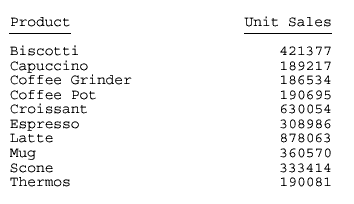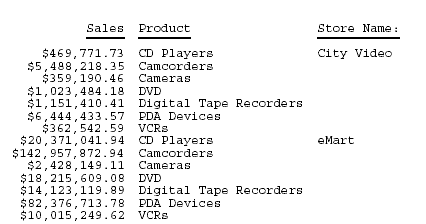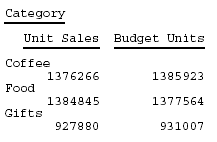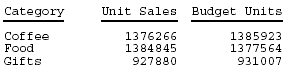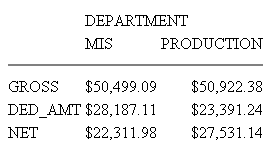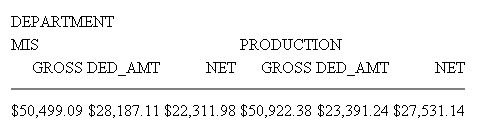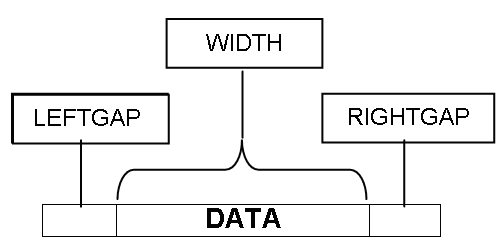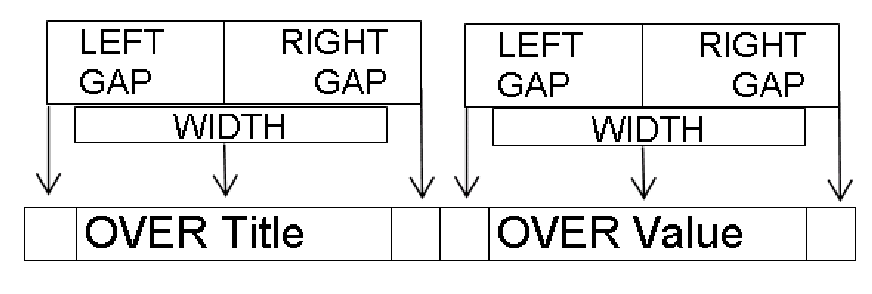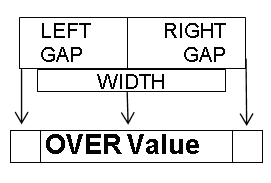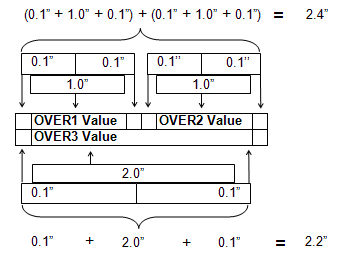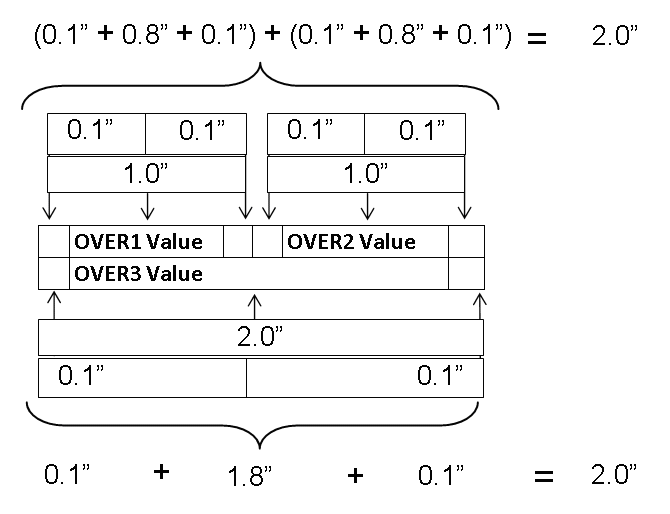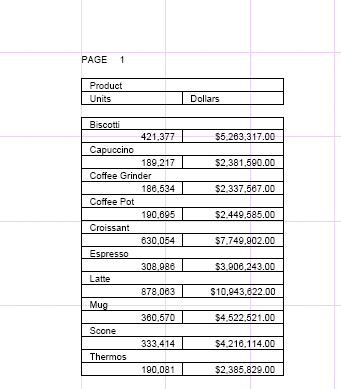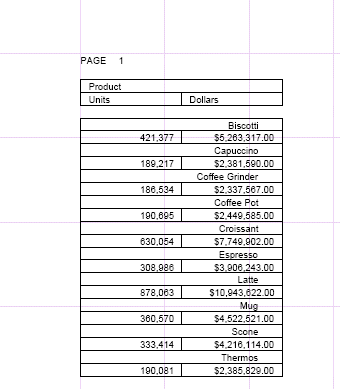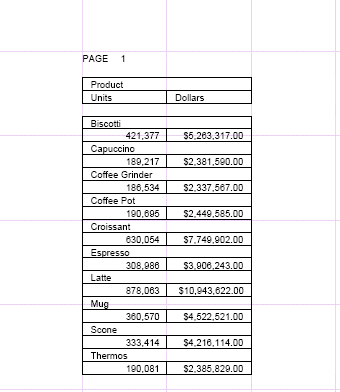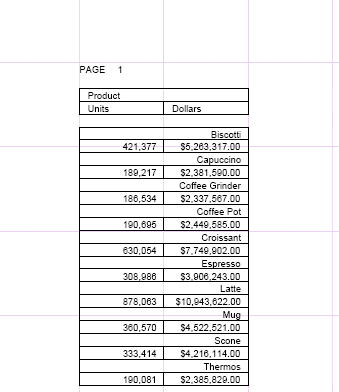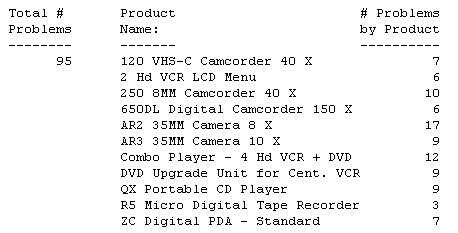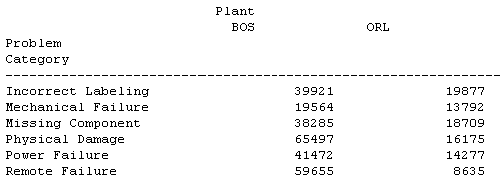How to: |
The value of the SQUEEZE attribute in a StyleSheet determines column width in a report. You can use a SET parameter instead of a StyleSheet to set the value of SQUEEZE. If there are conflicting StyleSheet and SET values, the StyleSheet overrides the SET. For details on SET, see the Developing Reporting Applications manual.
When SQUEEZE is set to ON (the default), StyleSheet column width is ignored. Column width is determined using your browser's default settings.
When using SQUEEZE it may affect the way headings, footings, and column titles display in your report. For details, see Using Headings, Footings, Titles, and Labels.
This syntax applies to an HTML report. For the syntax for a PDF or PS report, see How to Determine Column Width (PDF or PS).
[TYPE=REPORT,] SQUEEZE={ON|OFF}, $where:
- TYPE=REPORT
Applies the column width to the entire report. Not required, as it is the default.
- ON
Determines column width based on the longest data value or column title, whichever is greater. ON is the default value.
For HTML reports, the web browser shrinks the column width to the shortest column title or field value.
- OFF
Determines column width based on the field format in the Master File. Blank spaces pad the column width up to the length of the column title or field format, whichever is greater.
Note:
- With output format HTML, the browser has control over some of the styling elements and WebFOCUS cannot override them. That is why SQUEEZE=n is not supported syntax for output format HTML.
- SQUEEZE is not supported for columns created with the OVER phrase.
This request uses SQUEEZE=ON (the default) for an HTML report. Column width is based on the wider of the data value or column title.
SET PAGE-NUM = OFF TABLE FILE GGSALES SUM UNITS DOLLARS BY CATEGORY BY PRODUCT ON TABLE SET STYLE * TYPE=REPORT, GRID=OFF, FONT=COURIER, $ ENDSTYLE END
For Category, Unit Sales, and Dollar Sales, the column title is wider than the corresponding data values. For Product, the wider data values determine column width. The HTML report is:
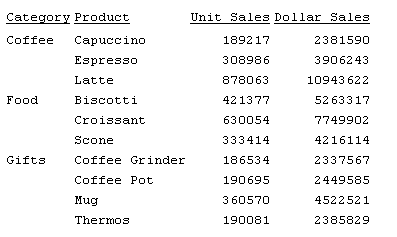
This request sets SQUEEZE to OFF for an HTML report. Column width is based on the field format in the Master File.
SET PAGE-NUM = OFF TABLE FILE GGSALES SUM UNITS DOLLARS BY CATEGORY BY PRODUCT ON TABLE SET STYLE * TYPE=REPORT, GRID=OFF, SQUEEZE=OFF, FONT=COURIER, $ ENDSTYLE END
Blank spaces pad the column width up to the length of the field format for Category (A11) and Product (A16). The HTML report is:
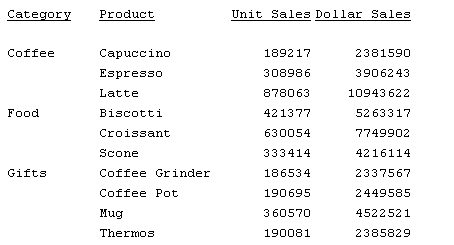
This syntax applies to a PDF or PS report. For the syntax for an HTML report, see How to Determine Column Width (HTML).
[TYPE=REPORT,] COLUMN=identifier, SQUEEZE={ON|OFF|width}, $
where:
- TYPE=REPORT
Applies the column width to the entire report. Not required, as it is the default.
- identifier
Selects a column using the COLUMN attribute described in Identifying a Report Component in a WebFOCUS StyleSheet. If you omit a column identifier, the value for SQUEEZE applies to all columns in a report. You can also use SET SQUEEZE to set the width of all columns.
- ON
Determines column width based on the widest data value or column title, whichever is greater.
- OFF
Determines column width based on the field format in the Master File. Blank spaces pad the column width up to the length of the column title or field format, whichever is greater. OFF is the default value.
- width
Is a measurement for the column width, specified with the UNITS attribute.
If the widest data value exceeds the specified measurement:
And the field is...
The following displays...
Alphanumeric
As much of the value as will fit in the specified width, followed by an exclamation mark (!) to indicate truncation.
Numeric
Asterisks (*) in place of the field value.
Note: SQUEEZE is not supported for columns created with the OVER phrase.
This request uses SQUEEZE=2.5 to increase the default column width of the PRODUCT field in a PDF report. Note that this feature is used primarily for printed reports. Depending on your screen resolution, the column width may look different than how it will print.
SET ONLINE-FMT = PDF TABLE FILE GGSALES SUM UNITS BY PRODUCT ON TABLE SET PAGE-NUM OFF ON TABLE SET STYLE * TYPE=REPORT, COLUMN=PRODUCT, SQUEEZE=2.5, $ ENDSTYLE END
The PDF report is: