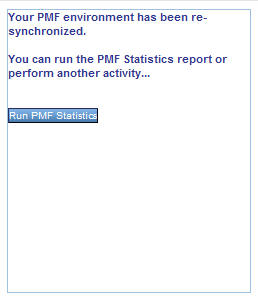- Open the WebFOCUS server console. This is usually located at http://[machine-name]:8121.
-
Click Adapters in
the top-left corner. This opens a list of installed adapters that
is displayed in the menu on the left, as shown in the following
image. For PMF, there should be two adapters configured and one
should be named pmf_system.
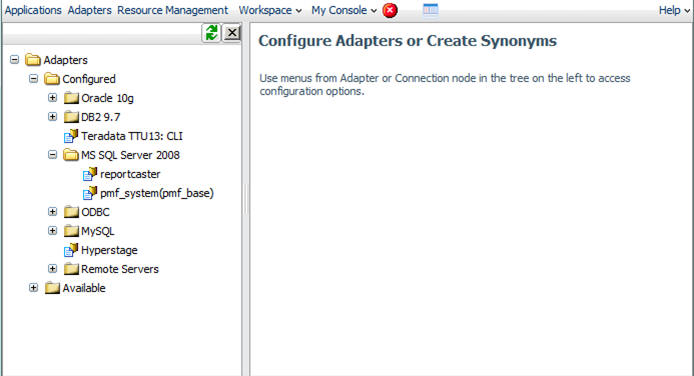
Note: All of the images in this section will vary depending on the version of WebFOCUS that you have installed.
-
Double-click pmf_system.
The Change Connect Parameters window, which displays all of the
connection properties, opens in the main window, as shown in the
following image.

-
In the Default
Database field, type in the name of the data mart you want to use
with PMF. Click Configure.
The Configuring Data Adapters page opens confirming that the connection was changed, as shown in the following image.
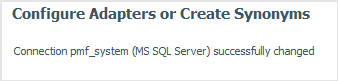
The database that PMF reports off of has now been changed.
- The application must be resynched to the database for the switch to be complete. Log on to PMF using pmfadmin in order to re-sync the application.
-
After logging
in, the resynch message will appear automatically, as shown in the
following image.
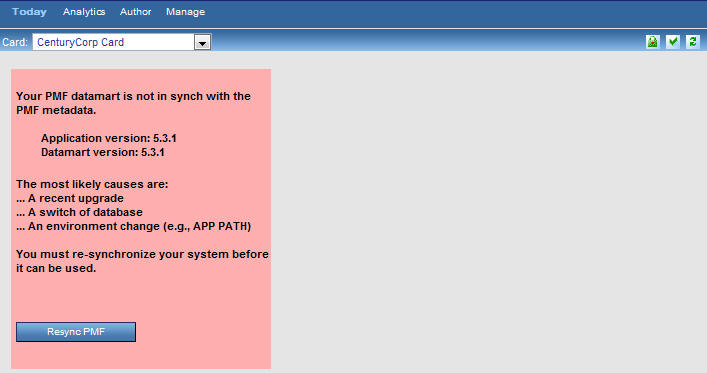
Click Resync PMF to start the resynching process.
-
Once the
application is in sync with the data mart, you will see a message
stating that PMF has been resynchronized, as seen in the following image.