How to: |
A deployment scenario needs a starting object in order to run. In this example, one of your procedures is designated as the starting procedure. When you execute the project, WebFOCUS Maintain executes the starting procedure first.
- Right-click FanClub and from the pop-up menu, select Properties.
- In the Properties dialog box, select the Deployment tab.
- From the Starting Object drop-down menu, select the procedure you wish to use as your starting procedure (in this example, select Start).
- Click OK.
You are ready to run and deploy your project locally.
-
To run your project, do one of the following:
- In the File menu, click Project Deployment, then click Deploy and Run.
- Right-click the project, click Project Deployment, then click Deploy and Run.
- On the Exploring toolbar, click the Deploy and Run button
 .
.
WebFOCUS Maintain performs a local deploy, as shown in the following image.
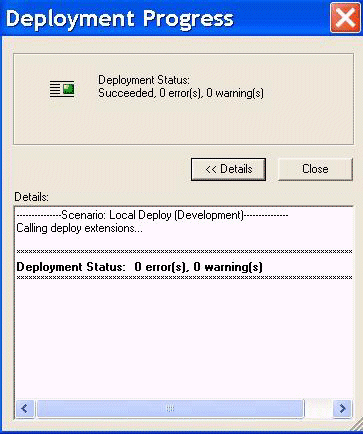
-
When WebFOCUS Maintain finishes deploying your project, the Cancel button at the bottom of the Deploying Application dialog box turns into a Close button. Click Close.
WebFOCUS Maintain opens the application, as shown in the following image.
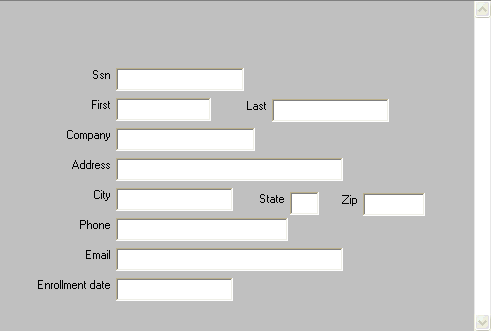
This application enables you to type information into the fields displayed in the window (which places data into the data source stack AddFanStack). Next, you will improve the functionality and appearance of an application.
For now, click the close box located on the upper-right corner of the application to end it before continuing.