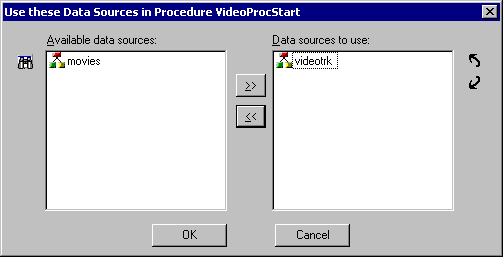Specifying Data Sources for Your Procedure
If your procedure accesses a data source, either to
display data or to enter information into the data source, you must
tell the procedure which data sources to access from the Data Sources
folder of the project.
WebFOCUS Maintain creates a Data Sources folder under your procedure
and lists the data sources your procedure is using.
Note: If you edit your procedure as text, specify the
data sources to use in your procedure after the MAINTAIN FILE keywords.
For more information, see the Maintain Language Reference manual.
If you specify a data source that is not in the list of data
sources in the project, WebFOCUS Maintain opens the Unknown Reference
Wizard. For more information, see Setting Up Your WebFOCUS Maintain Project.
x
Procedure: How to Specify Data Sources for Your Procedure
-
Right-click
the procedure.
-
In the
shortcut menu, click Use data sources.
The Use These Data Sources in Procedure dialog box opens.
-
Select
the data sources you want to use in the Available data
sources list and click the right arrow button
 .
You can display or hide all the data sources in the project paths
by clicking the Display all files in the project paths button
.
You can display or hide all the data sources in the project paths
by clicking the Display all files in the project paths button  .
.
Tip: If you do not see the data source you want
to use, you must ensure it is in the project paths. For more information,
see How to Add an Existing File to Your Project.
-
To remove
data sources you no longer need, select them in the Data
sources to use list and click the left arrow button
 .
.
-
Use
the Move down and Move up buttons
to change the order of the data sources (the only time order matters
is when data sources have identical field names and you refer to
one without a qualifier).
-
Click OK.
If you
select a data source that is not part of the project, WebFOCUS Maintain adds
it to the project.
x
Reference: Use These Data Sources in Procedure Dialog Box
Specify the
data sources to use in your procedure with the Use these Data Sources
in Procedure dialog box, as shown in the following image.
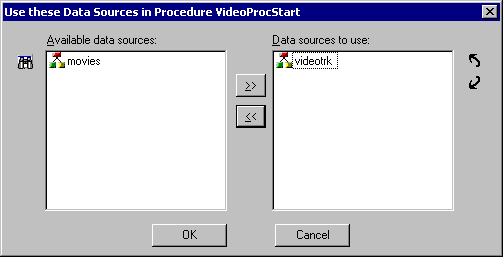
This
dialog box includes the following options:
-
Available data sources
-
Contains a list of the data sources in your project paths.
-

-
Displays or hides the data sources in the project paths that
are not part of the project.
-

-
Copies a selected data source into the list of data sources
to use.
-

-
Removes a selected data source from the list of data sources
to use.
-
Data sources to use
-
Contains a list of the data sources this procedure uses.
-

-
Moves a selected data source up in the list of data sources.
-

-
Moves a selected data source down in the list of data sources.
 .
You can display or hide all the data sources in the project paths
by clicking the Display all files in the project paths button
.
You can display or hide all the data sources in the project paths
by clicking the Display all files in the project paths button  .
.
 .
.