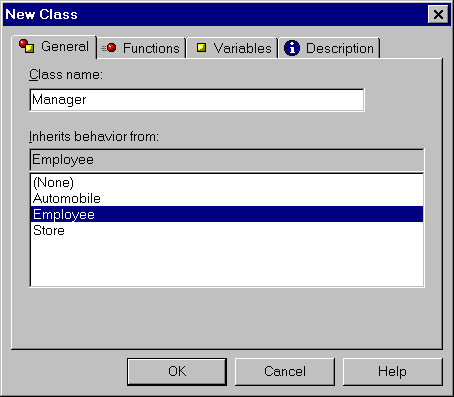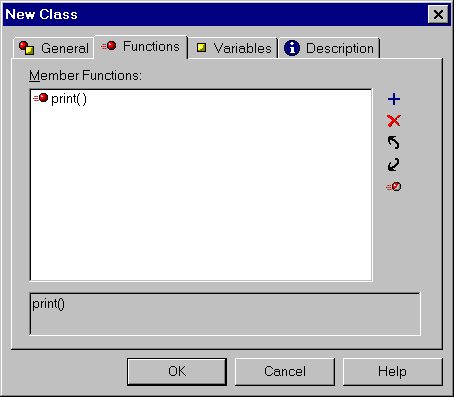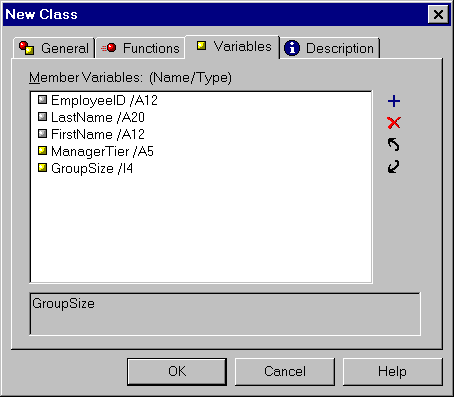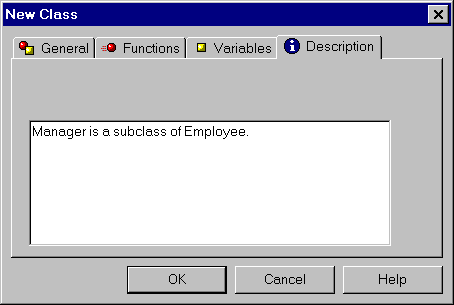Before you can declare an object (an instance of a class),
your procedure must have a class definition for that type of object.
If the class:
- Is already
defined in a class library, simply import the library into your procedure.
Class libraries, which are implemented as import modules, are described
in Reusing Classes: Class Libraries.
- Is already
defined in another procedure, simply copy and paste the definition
into a class library. You can then import the library into any procedure
that needs it.
- Is not yet
defined anywhere, you can define it in a class library or procedure
using the Class Editor, or by coding the definition directly in
the Procedure Editor, using the DESCRIBE command. If you define
it in a class library, you can use the class definition in multiple
procedures by simply importing the library into those procedures.
x
Procedure: How to Define a Class Using the Class Editor
This
procedure describes how to define a new class. If you wish to define
a new subclass, that is, a class that inherits properties from another
class, see How to Define a Subclass Using the Class Editor.
-
Select
the import module or procedure in which you want the class to reside.
-
Right-click
the import module or procedure, click New in
the shortcut menu, and click Class (Describe) in
the submenu.
or
Click the New class button  on the
Application toolbar.
on the
Application toolbar.
-
In the
New Class dialog box, type a name for your class.
-
Click
the Variables tab to specify the member variables
of a class. The member variables of a class express its properties.
-
To add
a variable, click the New button
 .
.
The Member Variable dialog box opens. For instructions
on how to create a variable, see How to Create a Variable in a Procedure.
The name of each member
variable must be unique within the class to which it belongs. It
can be identical, however, to the names of member variables of other classes.
-
Repeat
step 5 to create any additional variables.
-
Click
the Functions tab to specify the member functions
of a class. The member functions of a class define the actions that
can be performed on the objects of a class.
-
To add
a function, click the New button
 .
.
The Member Function dialog box opens. For instructions
on creating functions, see How to Create a Function.
The name of each member function must be
unique within the class to which it belongs. It can be identical,
however, to the names of member functions of other classes.
-
Repeat
step 8 to create any additional functions.
-
Optionally,
click the Description tab and add a description
to your class.
-
Click OK to
confirm the class definition.
x
Procedure: How to Define a Subclass Using the Class Editor
To
define a new class (a subclass) by inheriting properties (member
functions and member variables) from another class (a superclass):
-
Select
the import module or procedure in which you want the class to reside.
-
Right-click
the import module or procedure, click New in
the shortcut menu, and click Class (Describe) in
the submenu.
or
Click the New class button  on the
Application toolbar.
on the
Application toolbar.
-
In the
New Class dialog box, type a name for your class.
-
Select
the class whose properties the new class will inherit from the Inherits
behavior from list. You can choose from all of the classes
that are defined in this import module or procedure, and in any
modules that have been imported into it. The selected class will
be the superclass, and the new class will be the subclass.
-
Click
the Variables tab to specify the member variables
of a class. The member variables of a class express its properties.
A subclass inherits all the member variables of its superclass,
and you can add new ones.
-
To add
a variable, click the New button
 .
.
The Member Variable dialog box opens. For instructions
on creating variables, see How to Create a Variable in a Procedure.
Note: You cannot
delete member variables inherited from the superclass.
-
Repeat
step 6 to create any additional variables.
-
Click
the Functions tab to specify the member functions
of a class. The member functions of a class define the actions that
can be performed on the objects of a class.
Note that you cannot delete member functions inherited
from the superclass. However, you can override an inherited member
function it to edit or remove its source code.
-
To override
an inherited function so that you can later edit its source code,
select the function and then click the Override button
 .
.
-
To add
a function, click the New button
 .
.
The Member Function dialog box opens. For instructions
on creating functions, see How to Create a Function.
The name of each member function must be
unique within the class to which it belongs. It can be identical,
however, to the names of member functions of other classes.
-
Repeat
step 10 to create any additional functions.
-
Optionally,
click the Description tab and add a description
of the class. This description will be generated as a comment with
the class's source code.
-
Click OK to
confirm the class definition.
x
Syntax: How to Define a Class or Subclass Using the DESCRIBE Command
When
you define a class using the Class Editor, it generates the definition
in the procedure as a DESCRIBE command. If you wish to work directly
with source code, you can create new class definitions and edit
existing definitions directly in the Procedure Editor by using the
following DESCRIBE syntax. You must issue the DESCRIBE command outside
of a function, for example, at the beginning of the procedure prior
to all functions.
DESCRIBE classname = ( [superclass +] memvar/type [, memvar/type] ...)
[;]
[memfunction
[memfunction]...
ENDDESCRIBE]
where:
- classname
Is the name of the class that you are defining. The name
is subject to the standard naming rules of the Maintain language.
For more information, see the Maintain Language Reference manual.
- superclass
Is the name of the superclass from which you wish to derive
this class. Include only if this definition is to define a subclass.
- memvar
Names one of the member variables of the class. The name
is subject to the Maintain language standard naming rules. For more
information, see the Maintain Language Reference manual.
- type
Is a data type (a built-in format or a class).
- memfunction
Defines one of the class member functions. Member functions
are defined the same way as other Maintain functions, using the
CASE command. For more information, see the Maintain Language Reference manual.
- ;
Terminates the definition if the definition omits member
functions. If it includes member functions, the semicolon is omitted
and the ENDDESCRIBE command is required.
- ENDDESCRIBE
Ends the class definition if it includes member functions.
If it omits member functions, the ENDDESCRIBE command must also
be omitted, and the definition must be terminated with a semicolon (;).
x
Procedure: How to Edit a Class Definition
To
add a new member function or member variable:
-
Right-click
the class in the Project Explorer, click New member,
and then click Function or Variable.
-
In the
New Function or New Variable dialog box, create your new function
or variable. For instructions on creating functions, see How to Create a Function.
For instructions on creating variables, see How to Create a Variable in a Procedure.
To edit
one of the member functions or member variables of a class:
- Right-click
one of the class member functions or member variables in the Project
Explorer.
- In the shortcut
menu, click Edit.
- Make any necessary
changes to the class's definition in the Edit Variable or Member
Function dialog boxes.
For information about editing variables,
see How to Edit a Variable.
For information about editing functions, see How to Edit a Function. For
general information about editing a class definition, see Defining Classes.
- Click OK to
confirm your changes.
x
Procedure: How to Edit a Class's Source Code
The Maintain
Development Environment generates Maintain language code for classes.
If you wish, you can edit this code directly in the Procedure Editor.
-
Right-click
the class in the Project Explorer.
-
In the
shortcut menu, click Go to definition.
-
Make
any changes you wish to the code between DESCRIBE classname and
ENDDESCRIBE.
For more information about the DESCRIBE command, see the Maintain Language Reference manual.
-
Close
the Procedure Editor.
x
Procedure: How to Rename a Class, Member Variable, or Member Function
-
Right-click
the class, member variable, or member function, and in the shortcut
menu, click Rename.
or
Select the class, member
variable, or member function, and press the F2 key.
or
Click
the class, member variable, or member function twice.
-
Type
the new name.
-
Press
the Enter key to confirm the new name.
x
Procedure: How to Delete a Class, Member Variable, or Member Function
-
Select
the class, member variable, or member function in the Project Explorer.
-
Right-click
the class, member variable, or member function, and in the shortcut
menu, click Delete.
or
Press the Delete key.
or
Click the Delete button  on the
General toolbar.
on the
General toolbar.
x
Reference: New Class and Edit Class Dialog Boxes: General Tab
The New Class
and Edit Class dialog boxes enable you to create and edit classes.
An example of the General tab is shown in the following image.
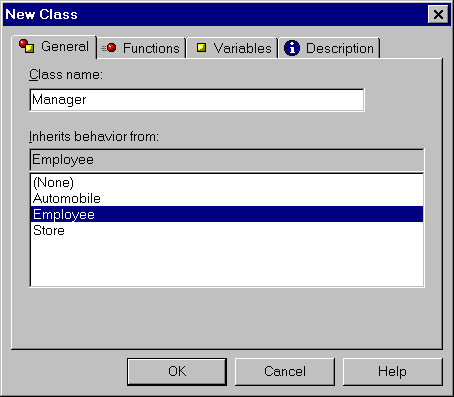
The
General tab has the following options:
-
Class name
-
Type the name of your class here. For more information about
names, see the Maintain Language Reference manual.
-
Inherits behavior from
-
If this class is based on another class, select that class
from the list. The list comprises all of the classes that are defined
in the open import module or procedure, and in any modules that
have been imported into it.
x
Reference: New Class and Edit Class Dialog Boxes: Functions Tab
The New Class
and Edit Class dialog boxes enable you to create and edit classes.
An example of the Functions tab is shown in the following image.
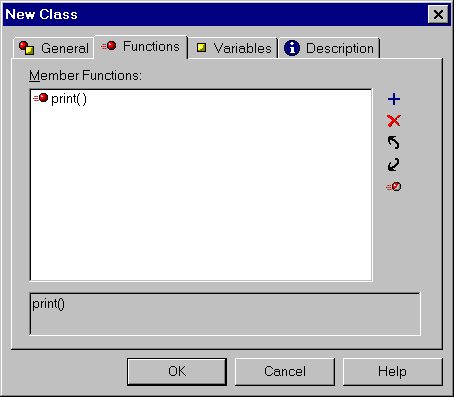
The
Functions tab includes the following options:
-
Member Functions
-
Lists the names of the member functions of a class.
-

-
Opens the Member Function dialog box, where you can define
a new function.
-

-
Deletes a selected function from the list of functions, or
if a function has been overridden, deletes the override.
-

-
Moves a selected function up in the list of functions.
-

-
Moves a selected function down in the list of functions.
-

-
Overrides the selected inherited function. You would override
a function inherited from a superclass if you wish to make changes
to that function in this subclass.
x
Reference: New Class and Edit Class Dialog Boxes: Variables Tab
The New Class
and Edit Class dialog boxes enables you to create and edit classes.
An example of the Variables tab is shown in the following image.
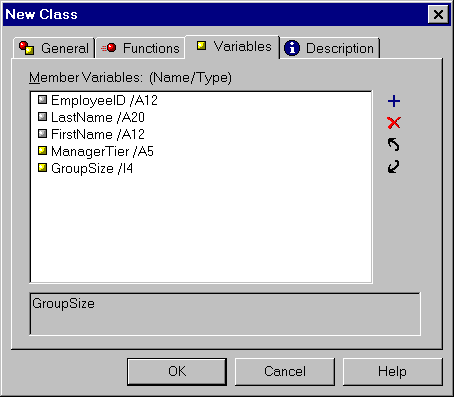
The
Variables tab includes the following options:
-
Member Variables: (Name/Type)
-
Lists the class member variables, including those that it
has inherited.
-

-
Opens the Member Variable dialog box, where you can define
a new variable.
-

-
Deletes a selected variable from the list of variables. You
cannot delete variables that are inherited from another class definition.
-

-
Moves a selected variable up in the list of variables.
-

-
Moves a selected variable down in the list of variables.
x
Reference: New Class and Edit Class Dialog Boxes: Description Tab
The New Class
and Edit Class dialog boxes enables you to create and edit classes.
An example of the Description tab is shown in the following image
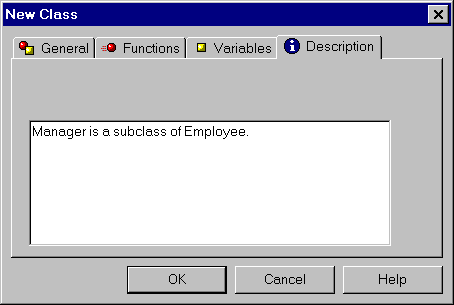
The
Descriptions tab has the following elements:
-
edit box
-
You can document the class by typing a description of it
in this edit box. Maintain will turn your description into a comment
in the class definition source code in the procedure or module.
 on the
Application toolbar.
on the
Application toolbar. .
.
 .
.
 .
.
 on the
General toolbar.
on the
General toolbar.