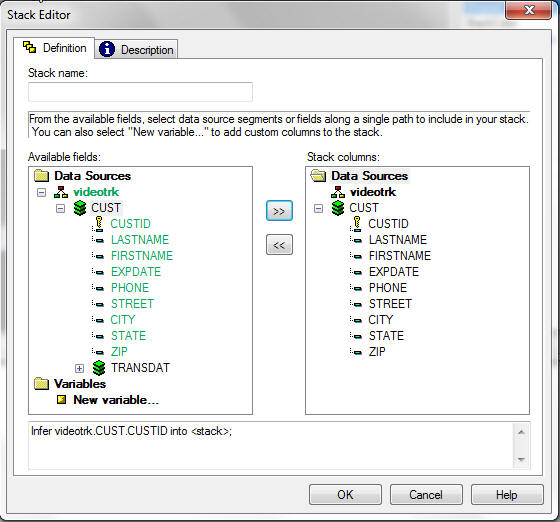If you have defined parameters for a called Maintain
procedure, you can use the Language Wizard to call that Maintain
procedure and specify corresponding parameters in the calling procedure.
x
Procedure: How to Use the Language Wizard to Specify Parameters When Calling a Maintain Procedure
-
Before
you open the Language Wizard, you must define the variables and
stacks you will be using as input and output parameters.
You must also define the corresponding variables and stacks
you will use.
-
Open
your calling procedure in the Procedure Editor, and right-click
in a function (between a CASE statement and an ENDCASE statement).
-
Click Language
Wizard.
-
Select Run
another procedure and click Next.
-
Select Call and
click Next.
-
Select
the procedure you want to call from the list (or click Find
other procedures to look on your local drive or any
WebFOCUS Server), and click Next.
-
Double-click
on each parameter listed in the window and specify a corresponding variable
or stack from this procedure, using the Parameter Value dialog box.
Input parameters (which you pass to the called procedure)
are represented by the following icon:

Output
parameters (the values the called procedure will return) are represented
by the following icon:

-
Click Next.
-
Specify
whether to keep or drop the server connection when the called procedure finishes
executing, and click Finish.
Example: Passing Parameters Between Two Procedures
This
example demonstrates how to pass a stack from a called procedure
to a calling procedure, and the steps you must go through for both
procedures to work properly.
Suppose
you are designing a project that enables clerks at a video store
to sell or rent videos to customers. The clerks access a WebFOCUS
Server on a UNIX machine through the web, but the actual project
data resides on an MVS machine. The project may have procedures
running on both the UNIX machine and the MVS machine; the machines
must call each other and pass data back and forth (this is a common
occurrence in WebFOCUS Maintain).
Suppose that the project
(called VideoApp) must display customer information to the clerk.
- On the UNIX
machine, the WebFOCUS server will run a procedure (called ShowCust)
that calls a procedure (called GetCust) on the MVS machine.
- GetCust extracts
data from the Videotrk data source and places it in a data source
stack called CustInfo.
- GetCust passes
CustInfo back to ShowCust.
ShowCust then displays a form with
the information in CustInfo, as shown in the following image.
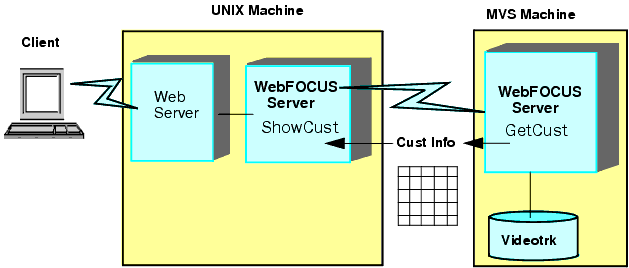
Here
is the Maintain code for ShowCust:
MAINTAIN FILE Videotrk
$$Declarations
Case Top
Infer Videotrk.CUST.CUSTID into CustInfo;
Call GetCust Into CustInfo ;
EndCase
END
Here
is the Maintain code for GetCust:
MAINTAIN FILE Videotrk INTO CustInfo
$$Declarations
Case Top
For all next Videotrk.CUST.CUSTID into CustInfo ;
EndCase
END
Before you begin...
- Create a project
named VideoApp, with the data source Videotrk (one of the sample
data sources distributed with WebFOCUS).
- Create two
Maintain procedures: GetCust and ShowCust.
Specify that GetCust and ShowCust should use the Videotrk data source:
- Right-click GetCust.
- In the shortcut
menu, click Use data sources.
- In the Use
these Data Sources in Procedure GetCust dialog box, shown in the image below, select Videotrk in
the Available data sources list.
- Click the right arrow button
 .
.

- Click OK.
- Repeat the
process for ShowCust.
Create the data source stack CustInfo in GetCust and load the data into it:
- Double-click GetCust.
- Between the
Case Top and EndCase keywords, type the following Maintain language code:
For all next CUST.CUSTID into CustInfo ;
Tip: You
can also create this code using the Language Wizard. Place your
insertion point between the Case Top and EndCase keywords, right-click
in the Procedure Editor window, and in the shortcut menu, click Language
Wizard.
- Close GetCust.
Note: You
created the stack CustInfo implicitly when you loaded data into
the stack.
Make CustInfo an output parameter of GetCust:
- Right-click GetCust.
- In the shortcut
menu, click Add Parameters.
- In the Procedure
Parameters dialog box, shown in the image below, select CustInfo in
the Available variables and stacks list.
- Click the right arrow button
 to
copy CustInfo into the Output parameters list.
to
copy CustInfo into the Output parameters list.
- Click OK.
- WebFOCUS Maintain
creates a Parameters folder under GetCust and adds CustInfo there.
The red arrow pointing down indicates that CustInfo is an output
parameter.
Define CustInfo in ShowCust:
Since
CustInfo is a data source stack in GetCust, ShowCust has no information
on the structure of CustInfo. Therefore, you must define a stack
to receive its value. However, since you are not loading data into
the stack here (rather, you are receiving the data from GetCust),
all you have to do is define the columns.
- Right-click ShowCust.
- In the shortcut
menu, click New.
- In the submenu,
click Data source stack.
- In the Stack
Editor dialog box, type CustInfo in the Stack
Name box.
Note: In this example, you are giving the stack
being passed between the two procedures the same name: CustInfo.
However, you do not have to give the stacks the same name as long
as they have compatible types.
- Expand the fannames data
source in the Available fields list.
- Expand the CUST segment.
- Select the CUSTID field.
- Click the right arrow button
 .
WebFOCUS Maintain copies all of the fields in the CUST segment into
your stack definition along with CUSTID, as shown in the following image.
.
WebFOCUS Maintain copies all of the fields in the CUST segment into
your stack definition along with CUSTID, as shown in the following image.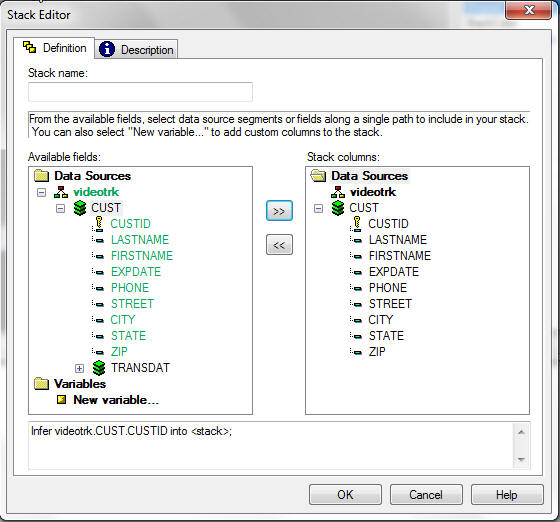
- Click OK.
Call GetCust from ShowCust:
- Double-click ShowCust.
- In the Procedure
Editor, type the following Maintain language code in front of the keyword
EndCase:
Call GetCust into CustInfo
Note: You
can also create this code using the Language Wizard. Place your
insertion point in front of the EndCase keyword, right-click in
the Procedure Editor window, and in the shortcut menu, click Language
Wizard.
The data from the Videotrk data source
is now available to you in ShowCust to display for the end user.

 to move
them into the Input parameters list.
to move
them into the Input parameters list.
 to
move them into the Output parameters list.
to
move them into the Output parameters list.


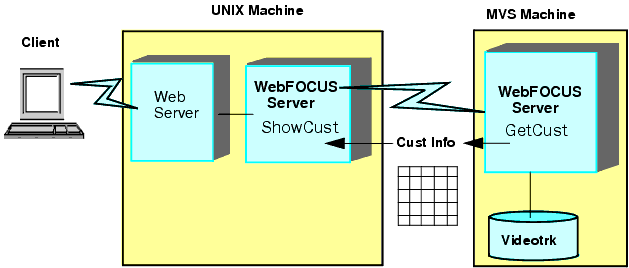
 .
.