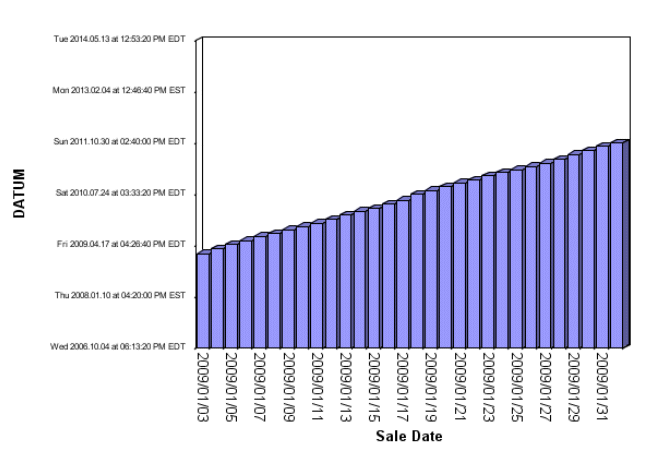Military time uses a 24-hour time format where numbers between zero (0) and one (1), or times using a 12-hour format with AM and PM indicators, are converted to times between 0:00 and 23:00. Numbers greater than one are cycled so that they map to one of these hours as well, except for cumulative military time, in which case they add to the original value.
The following table illustrates the mapping of hours between formats, using Excel general format as the initial value:
|
General Format |
Military Cycle |
AM/PM Cycle |
Military Cumulative |
|---|---|---|---|
|
0 |
0:00 |
12:00AM |
0:00 |
|
0.25 |
6:00 |
6:00 AM |
6:00 |
|
0.5 |
12:00 |
12:00PM |
12:00 |
|
0.75 |
18:00 |
6:00PM |
18:00 |
|
1.00 |
0:00 |
12:00AM |
24:00 |
|
1.25 |
6:00 |
6:00 AM |
30:00 |
|
1.75 |
18:00 |
6:00PM |
42:00 |
|
2 |
0:00 |
12:00AM |
48:00 |
Two methods support these time formats for y-axis labels:
- setTextFormatPreset must be set to 32 for the object to be formatted, such as Y1 Labels. The data for the Y1 axis must be in Java Date Format, which is based on java.text.DateFormat. This is defined as the milliseconds since January 1, 1970, 00:00:00 GMT
- setSimpleDateFormat(string)
specifies the date and time options to display, where string can
be a combination of the following format codes:
Format Character
Description
Example
G
Era designator
AD
Y
Four-digit year
2014
M
Month in year
July or 07
d
Day in month
10
D
Day in year
360
E
Day in week
Tuesday
F
Day of week in month
2 (second Wed. in July)
h
Hour in A.M./P.M. format (1~12)
12
H
Hour in military cycle format (0~23)
22
K
Hour in A.M./P.M. (0~11)
10
m
Minute in hour
30
s
Second in minute
55
S
Millisecond
234
w
Week in year
40
W
Week in month
1
a
A.M./PM. marker
PM
z
Time zone
Eastern Standard Time
'
Escape for text
Delimiter
"
Single quotation mark
`
The default format for the SimpleDateFormat string is: HH:MM
For example:
setTextFormatPreset(getY1Label(), 32);
setSimpleDateFormat("E yyyy.MM.dd 'at' hh:mm:ss a zzz"); A sample of output for these API calls is:
Sun 2004.07.18 at 04:14:09 PM PDT
The following request generates varying time values to use as the measure on the chart and displays y-axis labels in the format "E yyyy.MM.dd 'at' hh:mm:ss a zzz":
DEFINE FILE WF_RETAIL_LITE
ZZ/I11 WITH ID_SALES = ZZ + 1;
KUM/I11 WITH ID_SALES = ZZ * 5;
DATUM/YYMD WITH ID_SALES = DATEADD(TIME_DATE, 'D', ZZ);
END
GRAPH FILE WF_RETAIL_LITE
SUM DATUM
BY TIME_DATE
ON GRAPH PCHOLD FORMAT PNG
ON GRAPH SET LOOKGRAPH VBAR
ON GRAPH SET STYLE *
*GRAPH_SCRIPT
setPlace(true);
setFontSizeAbsolute(getY1Label(),true);
setFontSizeInPoints(getY1Label(),6);
setPlaceResize(getY1Label(),0);
setTextFormatPreset(getY1Label(), 32);
setSimpleDateFormat("E yyyy.MM.dd 'at' hh:mm:ss a zzz");
*END
ENDSTYLE
ENDThe output is: