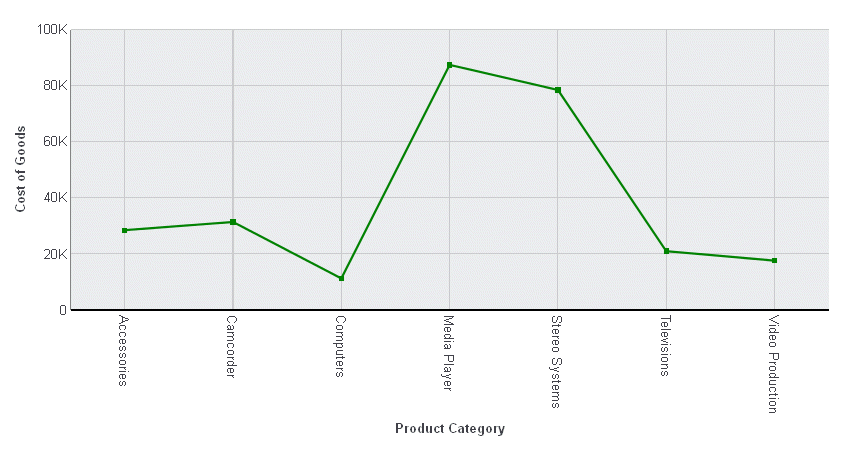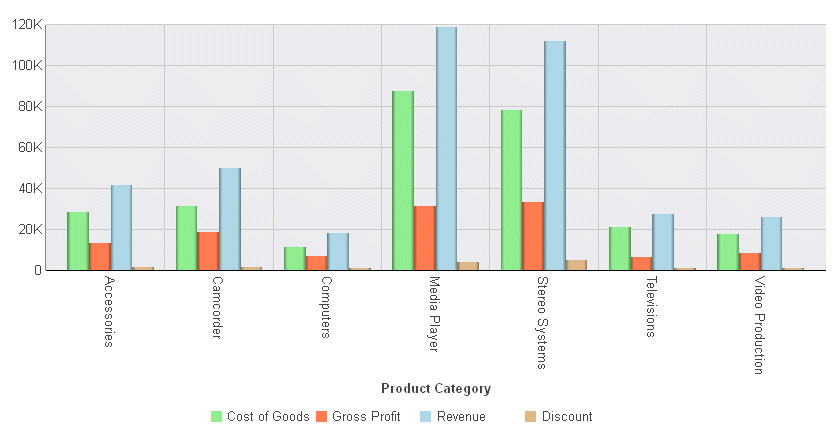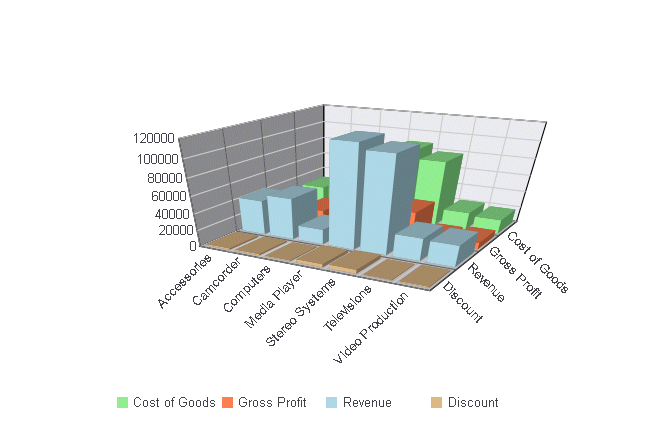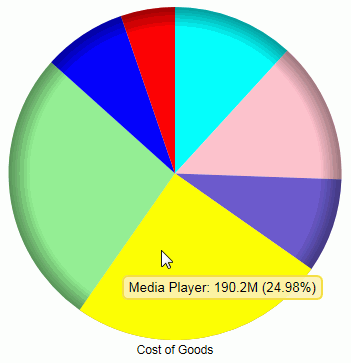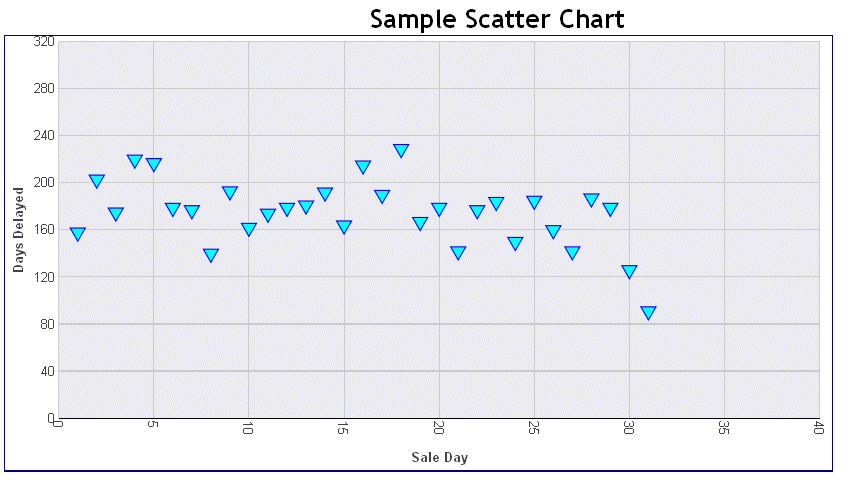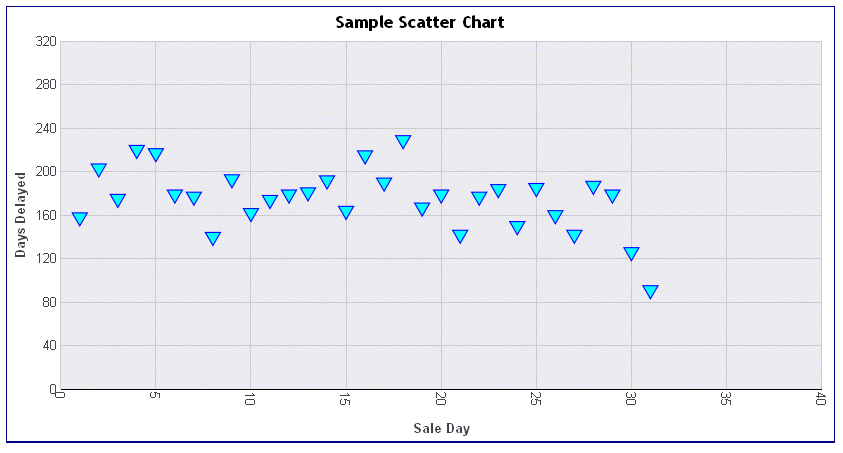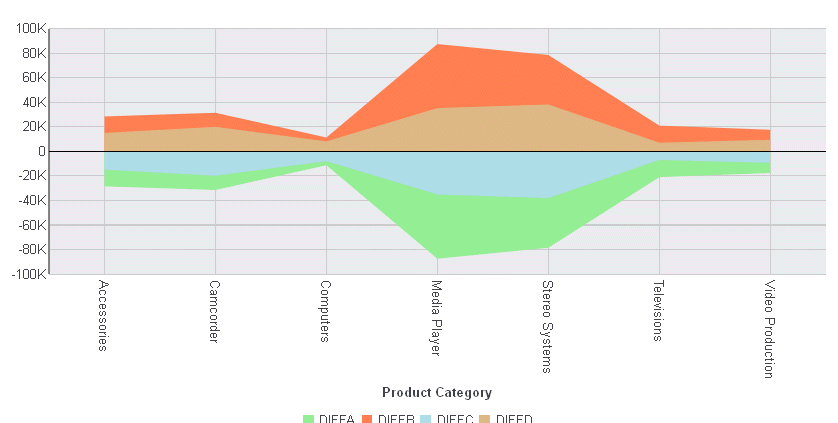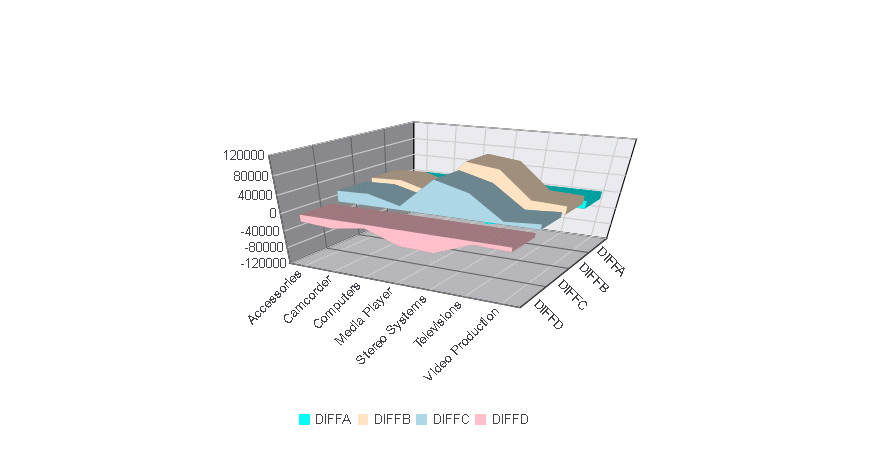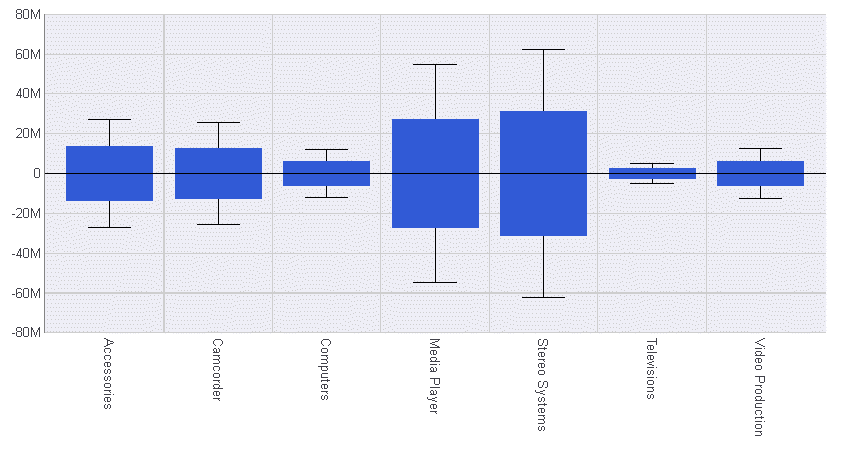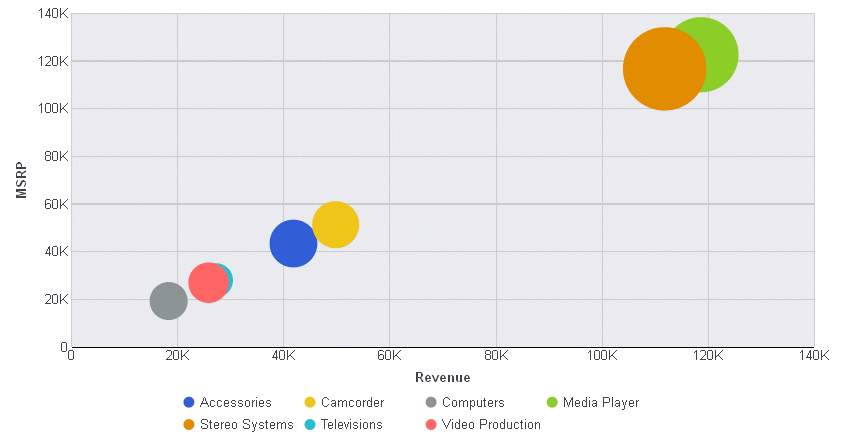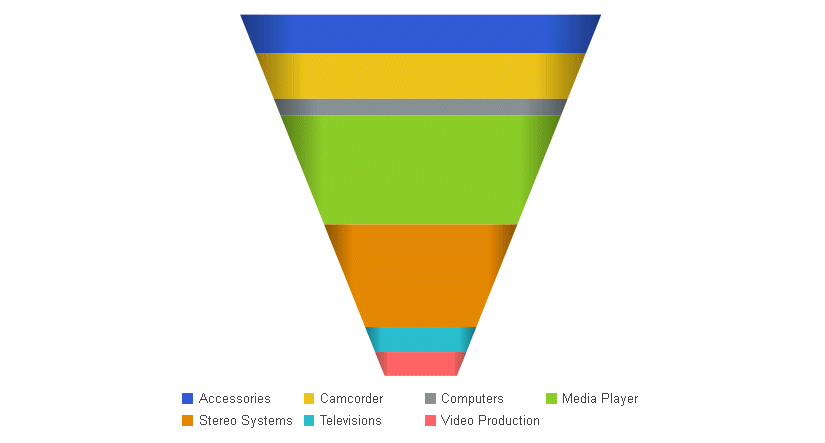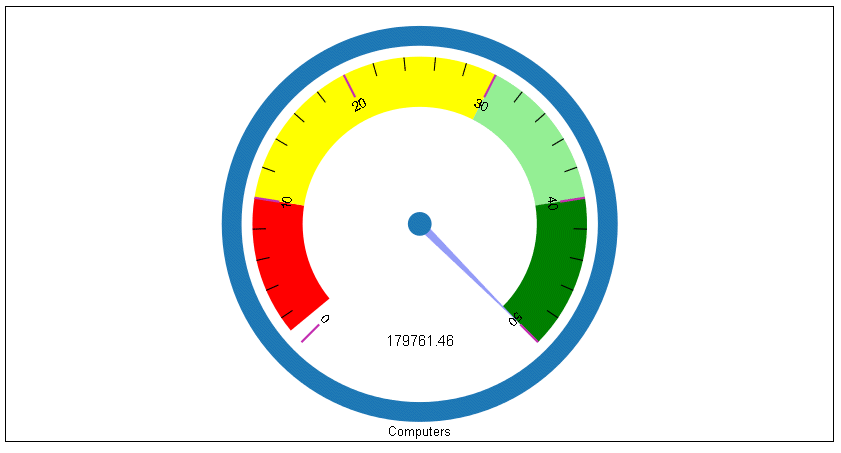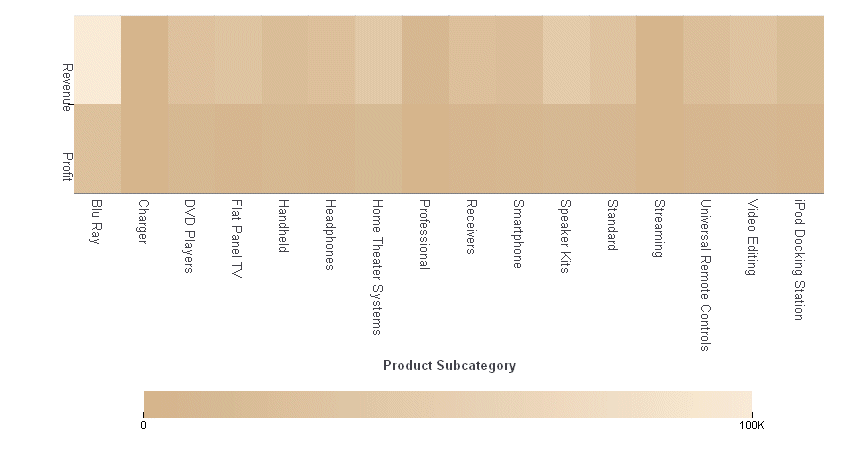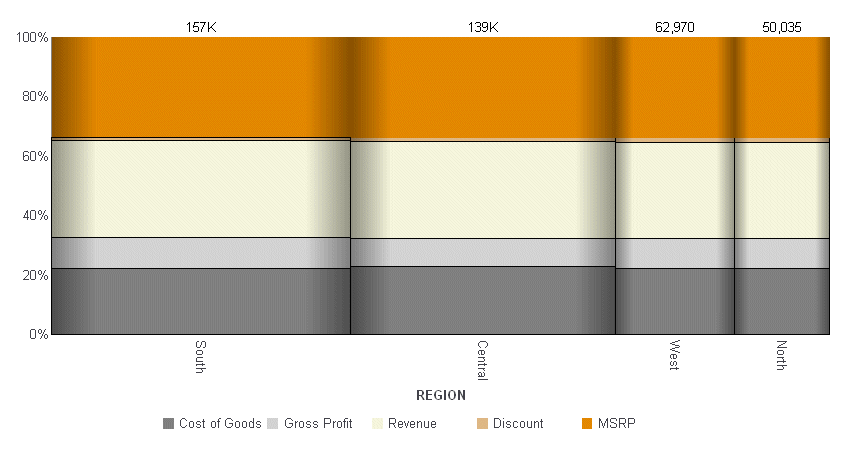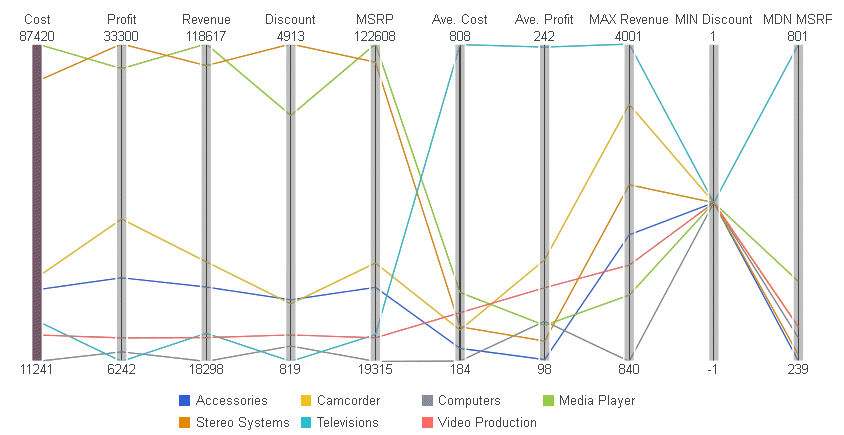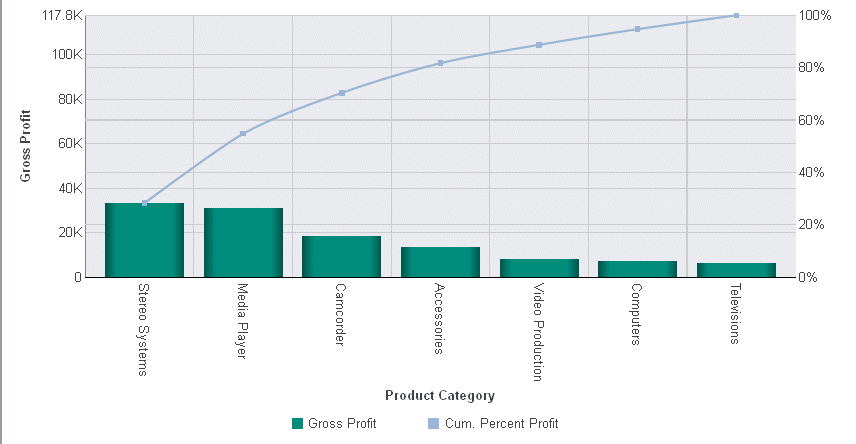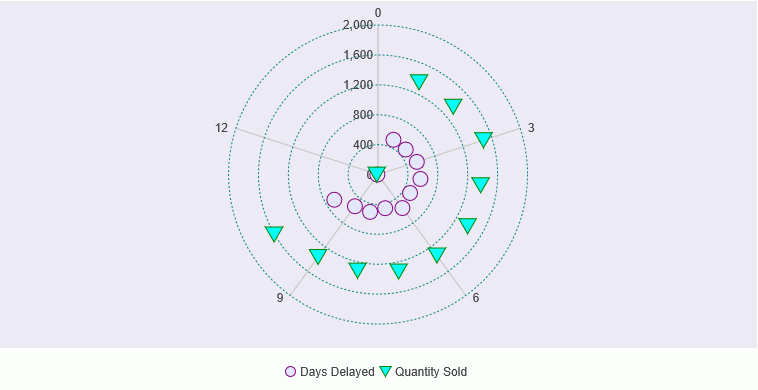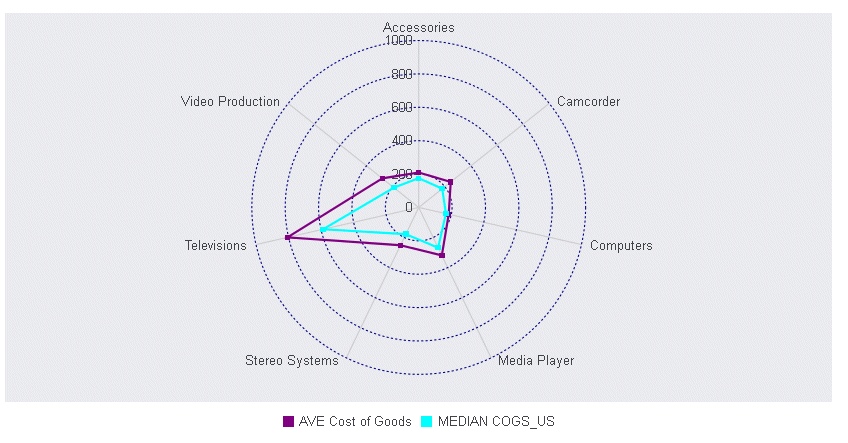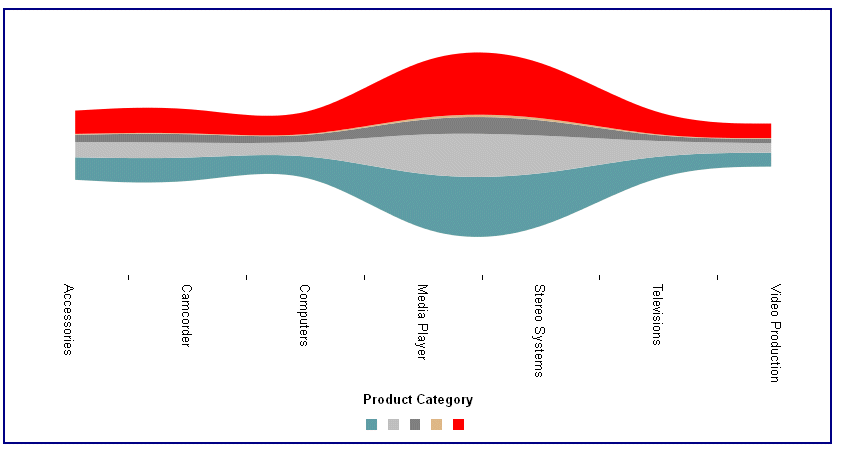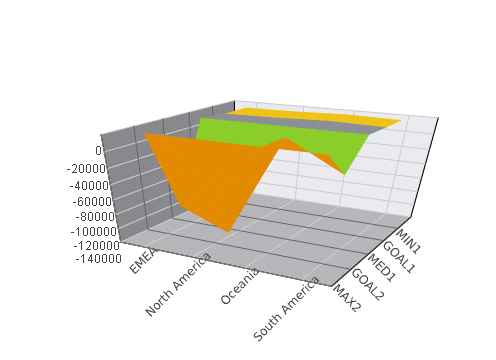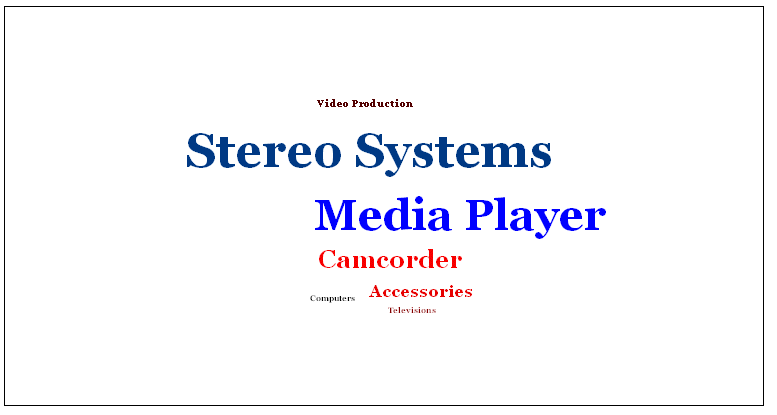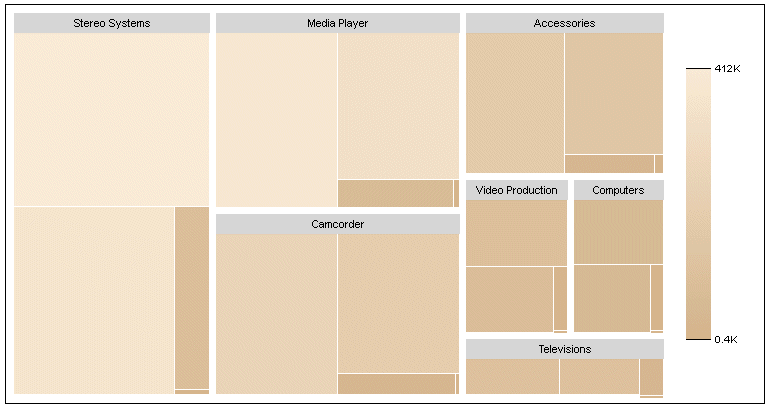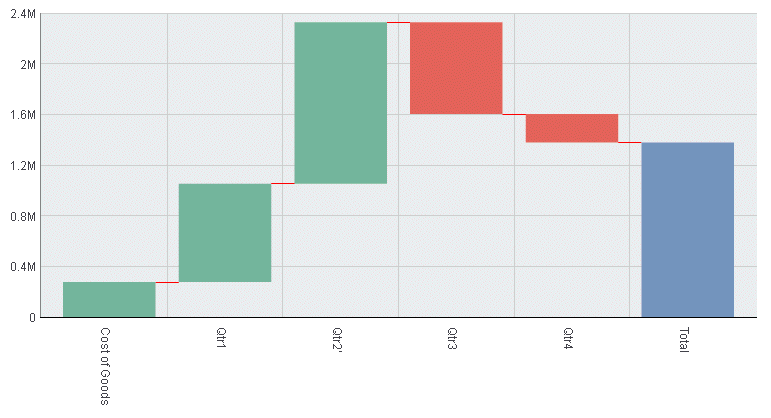Chart Type Notes and Sample Charts
This section shows simple WebFOCUS requests that create different
chart types. Subsequent chapters describe the JSON methods and properties
available for each type of chart.
x
Line charts are useful for emphasizing the movement
or trend of numeric data over time, since they allow a viewer to
trace the evolution of a particular point by working backwards or
interpolating. Highs and lows, rapid or slow movement, or a tendency
toward stability are all types of trends that are well suited to
a line chart.
Line charts can also be plotted with two or more scales to suggest
a comparison of the same value, or set of values, in different time
periods. The number of scales your chart has depends on the type
of chart you select.
Example: Sample Line Chart
The following request creates a line
chart (ON GRAPH SET LOOKGRAPH LINE). The y-axis represents cost
of goods sold (COGS_US), and the x-axis represents the product category.
The JSON block of the style section sets the series color to green:
GRAPH FILE WF_RETAIL_LITE
SUM COGS_US
ACROSS PRODUCT_CATEGORY
ON GRAPH PCHOLD FORMAT JSCHART
ON GRAPH SET LOOKGRAPH LINE
ON GRAPH SET STYLE *
INCLUDE=IBFS:/FILE/IBI_HTML_DIR/javaassist/intl/EN/ENIADefault_combine.sty,$
*GRAPH_JS
series: [{series:0, color: 'green'}]
*END
ENDSTYLE
ENDSince there is only one
display field in the request, it represents series 0 and it is displayed
in green:
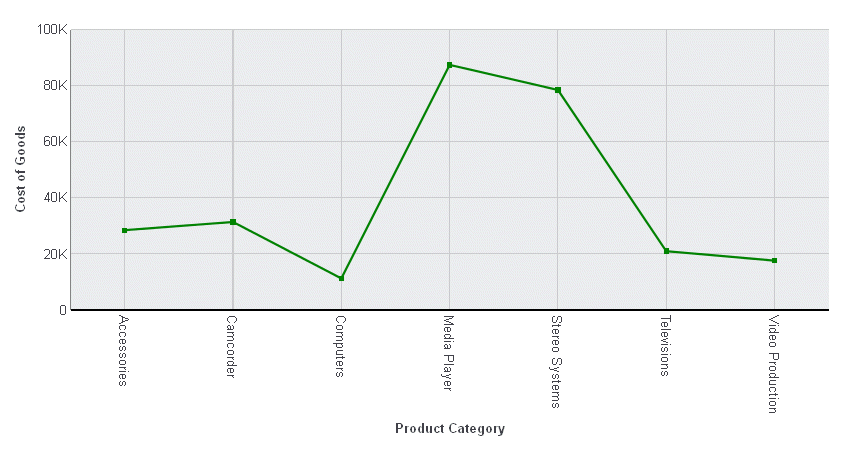
For more information about
setting color properties, see Introduction to JSON Properties for HTML5 Charts.
x
A bar chart plots numeric data by displaying rectangular
blocks against a scale. The length of a bar corresponds to a value
or amount. Viewers can develop a clear mental image of comparisons
among data series by distinguishing the relative heights of the
bars. Use a bar chart to display numeric data when you want to present
comparisons of data.
WebFOCUS supports
a variety of bar chart styles. For a list of bar chart styles available,
see Bar Chart Styles and Three-Dimensional Chart Styles.
Example: Sample Bar Chart
The following request creates a vertical
bar chart (ON GRAPH SET LOOKGRAPH VBAR). The JSON block in the style
section of the request sets the series colors:
GRAPH FILE WF_RETAIL_LITE
SUM COGS_US GROSS_PROFIT_US REVENUE_US DISCOUNT_US
ACROSS PRODUCT_CATEGORY
ON GRAPH PCHOLD FORMAT JSCHART
ON GRAPH SET LOOKGRAPH VBAR
ON GRAPH SET STYLE *
INCLUDE=IBFS:/FILE/IBI_HTML_DIR/javaassist/intl/EN/ENIADefault_combine.sty,$
*GRAPH_JS
series: [
{series: 0, color: 'lightgreen'},
{series: 1, color: 'coral'},
{series: 2, color: 'lightblue'},
{series: 3, color: 'burlywood'},
]
*END
ENDSTYLE
ENDThe output is:
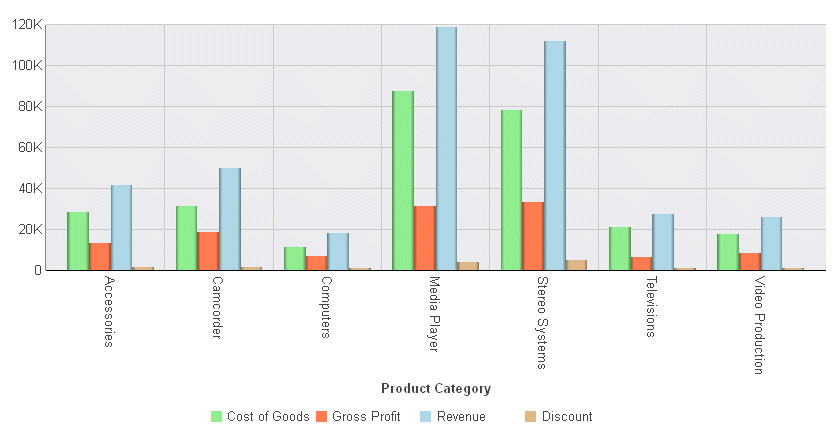
Example: Sample 3D Bar Chart
The following request creates a 3D bar
chart (ON GRAPH SET LOOKGRAPH 3D_BAR). The JSON block in the style
section of the request sets the series colors:
GRAPH FILE WF_RETAIL_LITE
SUM COGS_US GROSS_PROFIT_US REVENUE_US DISCOUNT_US
ACROSS PRODUCT_CATEGORY
ON GRAPH PCHOLD FORMAT JSCHART
ON GRAPH SET LOOKGRAPH 3D_BAR
ON GRAPH SET STYLE *
INCLUDE=IBFS:/FILE/IBI_HTML_DIR/javaassist/intl/EN/ENIADefault_combine.sty,$
*GRAPH_JS
legend: {visible: true},
series: [
{series: 0, color: 'lightgreen'},
{series: 1, color: 'coral'},
{series: 2, color: 'lightblue'},
{series: 3, color: 'burlywood'},
]
*END
ENDSTYLE
END
TYLE
ENDThe output is:
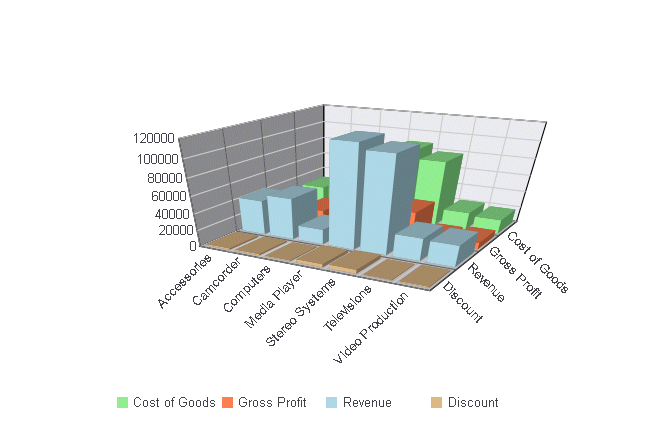
x
A pie chart emphasizes where your data fits in relation
to a larger whole. Each slice represents a percentage of the whole.
Keep in mind that pie charts work best when your data falls into
a limited number of groups. Too many groups divide the pie into
small segments that are difficult to see. Use color or texture on
individual segments to create visual contrast.
Note: Adding multiple sort fields to a pie chart is not
supported.
Example: Sample Pie Chart
The following request creates a pie
chart (ON GRAPH SET LOOKGRAPH PIE). Each slice of the pie shows
the percentage of cost of goods sold contributed by each product
category. The JSON block in the style section of the request sets
the slice colors:
GRAPH FILE WF_RETAIL_LITE
SUM COGS_US
ACROSS PRODUCT_CATEGORY
ON GRAPH PCHOLD FORMAT JSCHART
ON GRAPH SET LOOKGRAPH PIE
ON GRAPH SET STYLE *
INCLUDE=IBFS:/FILE/IBI_HTML_DIR/javaassist/intl/EN/ENIADefault_combine.sty,$
*GRAPH_JS
legend:{visible:false},
mouseOverIndicator: {enabled: true,color: 'yellow'},
series: [
{series: 0, color: 'cyan'},
{series: 1, color: 'pink'},
{series: 2, color: 'slateblue'},
{series: 3, color: 'burlywood'},
{series: 4, color: 'lightgreen'},
{series: 5, color: 'blue'},
{series: 6, color: 'red'},
]
*END
ENDSTYLE
ENDThe output shows the default
labels displayed when the mouse hovers over a pie slice:
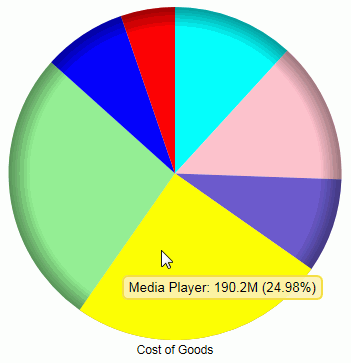
x
Scatter charts show the relationship between two different
numeric measures. Use a scatter plot to visualize the density of
individual data values around particular points or to demonstrate
patterns in your data.
A scatter chart has a numeric x-axis, or sort field. Scatter
charts and line charts are distinguishable from one another only
by virtue of their x-axis data type. Line charts can appear without
connecting lines (making them look like scatter charts) and scatter
charts can appear with connecting lines (making them look like line
charts).
Example: Sample Scatter Chart
The following request creates a scatter
chart (ON GRAPH SET LOOKGRAPH SCATTER). The HEADING phrase in the
request creates a heading for the chart. The JSON block in the style section
of the request sets the chart border color and the marker shape,
border, and color:
GRAPH FILE WF_RETAIL_LITE
HEADING CENTER
"Sample Scatter Chart"
SUM DAYSDELAYED
ACROSS TIME_DAY
ON GRAPH PCHOLD FORMAT JSCHART
ON GRAPH SET LOOKGRAPH SCATTER
ON GRAPH SET STYLE *
INCLUDE=IBFS:/FILE/IBI_HTML_DIR/javaassist/intl/EN/ENIADefault_combine.sty,$
*GRAPH_JS
border: {color: 'navy'},
series: [
{series: 0, color: 'cyan', marker: {shape: 'triangle', size: 12,
border: {width: 1, color:'blue'}}}
]
*END
ENDSTYLE
ENDThe output is:
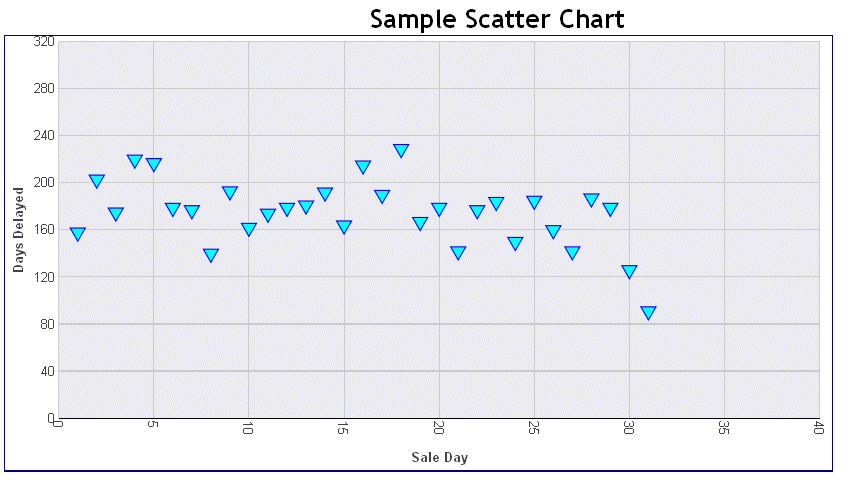
Note
that the heading is positioned on the HTML page outside of the chart
frame. It is also centered on the HTML page. If you want to place
the heading inside of the chart and have it centered on the chart,
add the ON GRAPH SET EMBEDHEADING ON command to your request:
GRAPH FILE WF_RETAIL_LITE
HEADING CENTER
"Sample Scatter Chart"
SUM DAYSDELAYED
ACROSS TIME_DAY
ON GRAPH SET EMBEDHEADING ON
ON GRAPH PCHOLD FORMAT JSCHART
ON GRAPH SET LOOKGRAPH SCATTER
ON GRAPH SET STYLE *
INCLUDE=IBFS:/FILE/IBI_HTML_DIR/javaassist/intl/EN/ENIADefault_combine.sty,$
*GRAPH_JS
border: {color: 'navy'},
series: [
{series: 0, color: 'cyan', marker: {shape: 'triangle', size: 12,
border: {width: 1, color:'blue'}}}
]
*END
ENDSTYLE
ENDThe output is:
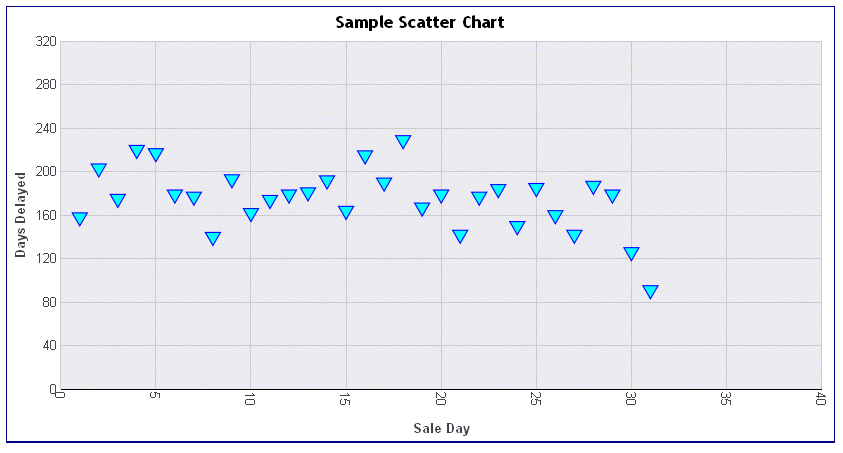
x
Area charts are similar to line charts, except that
the area between the data line and the zero line (or axis) is usually
colored or textured. Area charts allow you to stack data on top of
each other. Stacking allows you to highlight the relationship between
data series, showing how some data series approach or shadow a second
series.
Example: Sample Area Chart
The following request creates four virtual
fields and then uses them to produce a vertical area chart (ON GRAPH
SET LOOKGRAPH VAREA). The JSON block in the style section of the request
sets the series colors:
DEFINE FILE WF_RETAIL_LITE
DIFFA = GROSS_PROFIT_US - REVENUE_US;
DIFFB = REVENUE_US - GROSS_PROFIT_US;
DIFFC = COGS_US - MSRP_US;
DIFFD = MSRP_US - COGS_US;
END
GRAPH FILE WF_RETAIL_LITE
SUM DIFFA DIFFB DIFFC DIFFD
BY PRODUCT_CATEGORY
ON GRAPH PCHOLD FORMAT JSCHART
ON GRAPH SET LOOKGRAPH VAREA
ON GRAPH SET STYLE *
INCLUDE=IBFS:/FILE/IBI_HTML_DIR/javaassist/intl/EN/ENIADefault_combine.sty,$
*GRAPH_JS
series: [
{series: 0, color: 'lightgreen'},
{series: 1, color: 'coral'},
{series: 2, color: 'lightblue'},
{series: 3, color: 'burlywood'},
],
*END
ENDSTYLE
ENDThe output is:
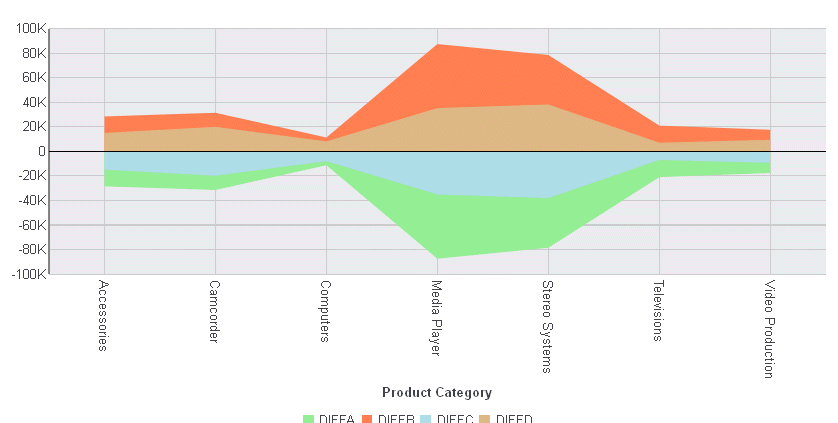
Example: Sample 3D Area Chart
The following request creates four virtual
fields and uses them to produce a 3D area chart (ON GRAPH SET LOOKGRAPH
3DAREAS). The JSON block in the style section of the request sets the
legend position and the series colors:
DEFINE FILE WF_RETAIL_LITE
DIFFA = GROSS_PROFIT_US - REVENUE_US;
DIFFB = REVENUE_US - GROSS_PROFIT_US;
DIFFC = COGS_US - (COGS_US * DISCOUNT_US)/100;
DIFFD = COGS_US - MSRP_US;
END
GRAPH FILE WF_RETAIL_LITE
SUM DIFFA DIFFB DIFFC DIFFD
BY PRODUCT_CATEGORY
ON GRAPH PCHOLD FORMAT JSCHART
ON GRAPH SET LOOKGRAPH 3DAREAS
ON GRAPH SET STYLE *
INCLUDE=IBFS:/FILE/IBI_HTML_DIR/javaassist/intl/EN/ENIADefault_combine.sty,$
*GRAPH_JS
legend: {visible: true, position: 'bottom'},
series: [
{series: 0, color: 'cyan'},
{series: 1, color: 'bisque'},
{series: 2, color: 'lightblue'},
{series: 3, color: 'pink'},
]
*END
ENDSTYLE
END The output is:
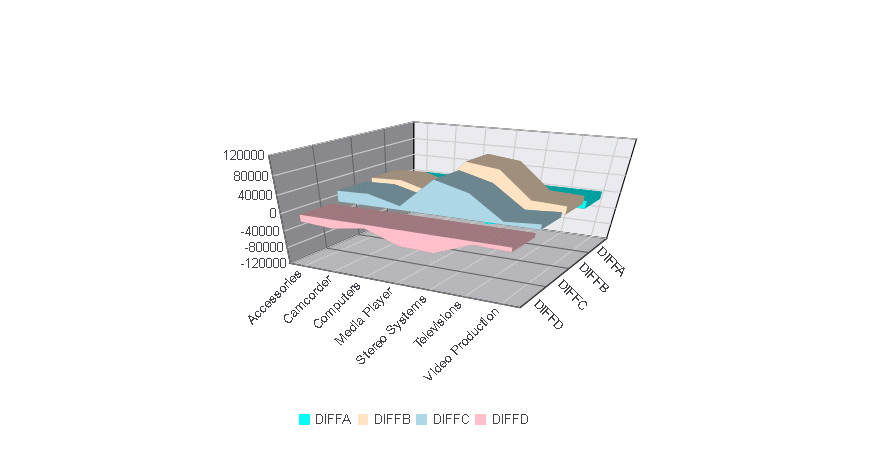
x
In a boxplot, each series and group requires five values.
For a given series and group box, the first value is the minimum
(lower hat), the second defines the box bottom,
the third value is median line, the fourth value defines the box
top, and the fifth value defines the location of the top hat. Values
must be in ascending order. Box plot fill color and border are defined
by the series color and border.
Example: Sample Boxplot
The following request calculates the
five values needed for a boxplot and then generates a boxplot (ON
GRAPH SET LOOKGRAPH BOXPLOT). The JSON block in the style section
of the request sets the series colors and border width.
DEFINE FILE WF_RETAIL_LITE
DIFF1 = COGS_US -100000;
DIFF2 = COGS_US -200000;
DIFF3 = COGS_US +100000;
DIFF4 = COGS_US +200000;
END
GRAPH FILE WF_RETAIL_LITE
SUM DIFF1 DIFF2 MDN.COGS_US DIFF3 DIFF4
BY PRODUCT_CATEGORY
ON GRAPH PCHOLD FORMAT JSCHART
ON GRAPH SET LOOKGRAPH BOXPLOT
ON GRAPH SET STYLE *
INCLUDE=IBFS:/FILE/IBI_HTML_DIR/javaassist/intl/EN/ENIADefault_combine.sty,$
*GRAPH_JS
Series: [ {series: 0, color: 'lightblue', border: {width: 1}} ]
*END
ENDSTYLE
ENDThe output is:
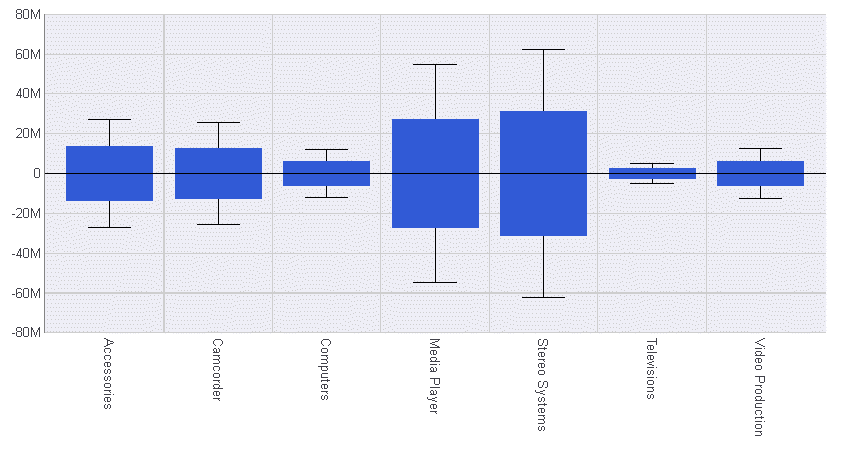
x
A bubble chart is an enhanced scatter plot in which
the size of each marker is proportional to the value of a third
measure. Therefore, a bubble chart requires three values, (x-position,
y-position, and size) to draw each bubble marker.
A negative size value is treated as positive (that is, it uses
the absolute value of the data). A null, undefined, or zero size
will eliminate the marker. Sizes are proportional according to the
range of size values in the data set. Disparate marker size values
will draw a large marker that exceeds the draw area.
Example: Sample Bubble Chart
The following request generates a bubble
chart (ON GRAPH SET LOOKGRAPH BUBBLE). The chart uses the included
StyleSheet and default settings, so the style section of the request
does not include a JSON block.
GRAPH FILE WF_RETAIL_LITE
SUM REVENUE_US MSRP_US DISCOUNT_US
BY PRODUCT_CATEGORY
ON GRAPH PCHOLD FORMAT JSCHART
ON GRAPH SET LOOKGRAPH BUBBLE
ON GRAPH SET STYLE *
INCLUDE=IBFS:/FILE/IBI_HTML_DIR/javaassist/intl/EN/ENIADefault_combine.sty,$
ENDSTYLE
END
On the output, the bubble
size depends on the discount, while the axes show the manufacturer suggested
retail price and revenue:
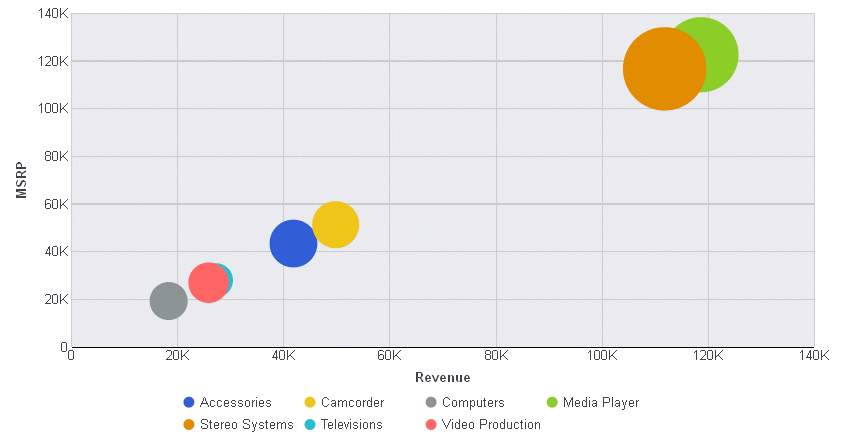
x
A funnel chart is basically a pie chart that shows
only one group of data at a time. The series in the group are stacked
in the funnel with the first series at the top and the last series
at the bottom. In the funnel chart, the display field functions
as the group, and the sort fields function as the series.
Series-specific properties control the color of funnel segments.
Example: Sample Funnel Chart
The following request generates a funnel
chart (ON GRAPH SET LOOKGRAPH FUNNEL). The output uses the included
StyleSheet file and accepts all other defaults, so there is no JSON
block in the style section:
GRAPH FILE WF_RETAIL_LITE
SUM REVENUE_US
BY PRODUCT_CATEGORY
ON GRAPH PCHOLD FORMAT JSCHART
ON GRAPH SET LOOKGRAPH FUNNEL
ON GRAPH SET STYLE *
INCLUDE=IBFS:/FILE/IBI_HTML_DIR/javaassist/intl/EN/ENIADefault_combine.sty,$
ENDSTYLE
END
The output is:
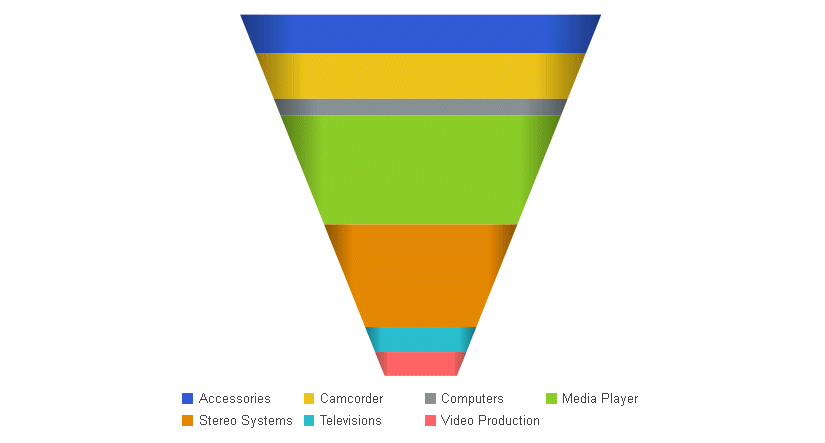
x
Gauges identify a single value along an axis that is
usually displayed in a circle. They are often used in dashboards
to display progress or quantity.
The numeric y-axis properties control scaling, tick marks, and
colors assigned to segments of the gauge axis.
Example: Sample Gauge Chart
The following request generates a gauge
chart (ON GRAPH SET LOOKGRAPH GAUGE1). The JSON block in the style
section of the request sets the color bands and major grid line
style using y-axis properties:
GRAPH FILE WF_RETAIL_LITE
SUM REVENUE_US
BY PRODUCT_CATEGORY
WHERE PRODUCT_CATEGORY EQ 'Computers'
ON GRAPH PCHOLD FORMAT JSCHART
ON GRAPH SET LOOKGRAPH GAUGE1
ON GRAPH SET STYLE *
*GRAPH_JS
yaxis: {
min: 0,
max: 50,
colorBands: [
{start: 1,stop: 10,color: 'red'},
{start: 10,stop: 30,color: 'yellow'},
{start: 30,stop: 40,color: 'lightgreen'},
{start: 40,stop: 50,color: 'green'},
],
majorGrid: {
visible:true,lineStyle: {width: 2,color: 'rgb(196,48,178)'},
}
}
*END
ENDSTYLE
ENDThe output is:
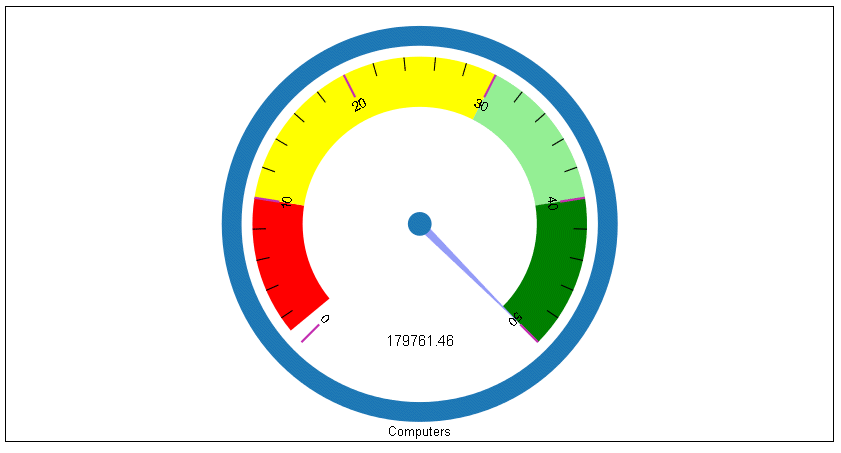
x
Heatmaps (or spectral charts) contain a row or column
matrix of rectangles that are displayed in different colors depending
on the data values. They use the same kind of data as bar, line,
and area charts (an array of arrays). Each internal array forms
a row in the heatmap table.
Series labels are plotted on the left edge according to settings
in z-axis properties. Group labels are plotted on the bottom edge
according to x-axis properties. The colorScale:colors property controls
the color of the cells in the heatmap table.
Example: Sample Heatmap
The following request generates a heatmap
(ON GRAPH SET LOOKGRAPH SPECTRAL). The JSON block in the style section
of the request sets the color scale using the y-axis properties.
GRAPH FILE WF_RETAIL_LITE
SUM REVENUE_US AS 'Revenue'
GROSS_PROFIT_US AS 'Profit'
BY PRODUCT_SUBCATEG
ON GRAPH PCHOLD FORMAT JSCHART
ON GRAPH SET LOOKGRAPH SPECTRAL
ON GRAPH SET STYLE *
INCLUDE=IBFS:/FILE/IBI_HTML_DIR/javaassist/intl/EN/ENIADefault_combine.sty,$
*GRAPH_JS
colorScale: {colors: ['tan', 'antiquewhite'] }
*END
ENDSTYLE
ENDThe output is:
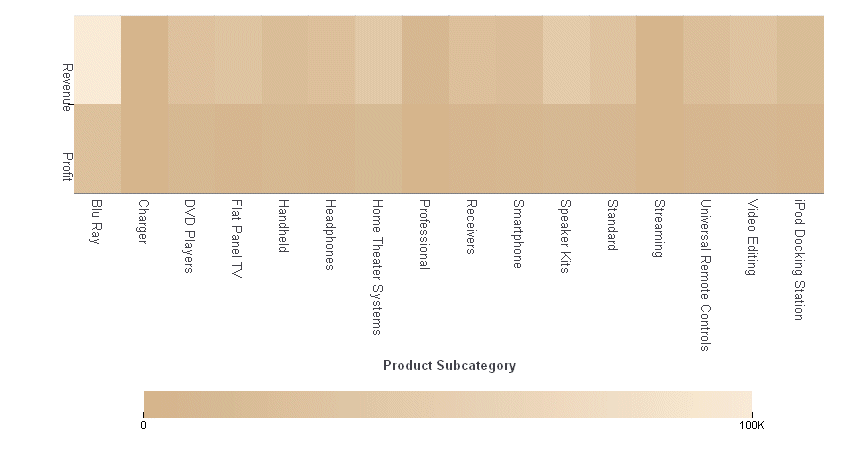
x
A histogram is a graphical representation that visually
depicts the distribution of data. The sort field for a histogram
is numeric, while for bar chart, it is usually categorical.
In a vertical histogram, the y-axis is on the left side of the
chart and the x-axis is drawn on the bottom of the chart. In a horizontal
histogram, the x-axis is on the left side of the chart and the y-axis axis
is drawn on the bottom of the chart.
Example: Sample Histogram
The following request generates a vertical
histogram (ON GRAPH SET LOOKGRAPH VHISTOGR). The JSON block in the
style section of the request sets the number of x-axis groups to
use and makes the legend not visible.
GRAPH FILE WF_RETAIL_LITE
SUM REVENUE_US
BY COGS_US
ON GRAPH PCHOLD FORMAT JSCHART
ON GRAPH SET LOOKGRAPH VHISTOGR
ON GRAPH SET STYLE *
INCLUDE=IBFS:/FILE/IBI_HTML_DIR/javaassist/intl/EN/ENIADefault_combine.sty,$
*GRAPH_JS
histogramProperties: {
binCount: 5,
},
legend: {visible: false},
*END
ENDSTYLE
ENDThe output is:

x
A mekko (also called marimekko) chart is a percent bar
chart, except that the width of each bar riser is based on the overall
value of the stack. You can use any data set that works for a regular
or stacked bar chart.
Example: Sample Mekko Chart
The following request creates a mekko
chart (ON GRAPH SET LOOKGRAPH MEKKO). The virtual field REGION groups
the data into a reasonable number of categories. The JSON block
in the style section of the request sets the series colors and borders:
DEFINE FILE WF_RETAIL_LITE
REGION/A12 = IF STATE_PROV_CODE_ISO_3166_2 EQ 'CT' OR 'MA' OR 'ME' OR 'NH' OR 'RI' OR 'VT'
OR 'NJ' OR 'NY' OR 'PA' THEN 'North'
ELSE IF STATE_PROV_CODE_ISO_3166_2 EQ 'IA' OR 'ID' OR 'IN' OR 'IL' OR 'OK' OR 'KS'
OR 'OH' OR 'MI' OR 'MN'
OR 'OK' OR 'MO' OR 'MS' OR 'ND' OR 'NE'
OR 'SD' OR 'WI' THEN 'Central'
ELSE IF STATE_PROV_CODE_ISO_3166_2 EQ 'AL' OR 'DC' OR 'DE' OR 'FL' OR 'GA' OR 'KY'
OR 'LA' OR 'MD' OR 'NC' OR 'SC' OR 'TN'
OR 'TX' OR 'VA' OR 'WV' THEN 'South'
ELSE IF STATE_PROV_CODE_ISO_3166_2 EQ 'CA' OR 'OR' OR 'WA' OR 'AR' OR 'AZ' OR 'CO' OR 'MN' OR 'MT' OR 'ID'
OR 'NM' OR 'WY'
OR 'NV' OR 'UT' OR 'WY' THEN 'West';
ENDGRAPH FILE WF_RETAIL_LITE
SUM COGS_US GROSS_PROFIT_US REVENUE_US DISCOUNT_US MSRP_US
BY REGION
WHERE COUNTRY_NAME EQ 'United States'
ON TABLE PCHOLD FORMAT JSCHART
ON GRAPH SET LOOKGRAPH MEKKO
ON GRAPH SET STYLE *
INCLUDE=IBFS:/FILE/IBI_HTML_DIR/javaassist/intl/EN/ENIADefault_combine.sty,$
*GRAPH_JS
series: [{series: 0, color: 'grey',border: {width: 1, color: 'black'}},
{series: 1, color: 'lightgrey',border: {width: 1, color: 'black'}},
{series: 2, color: 'beige',border: {width: 1, color: 'black'}},
{series: 3, color: 'burlywood',border: {width: 1, color: 'black'}}, ]
*END
ENDSTYLE
ENDThe output is:
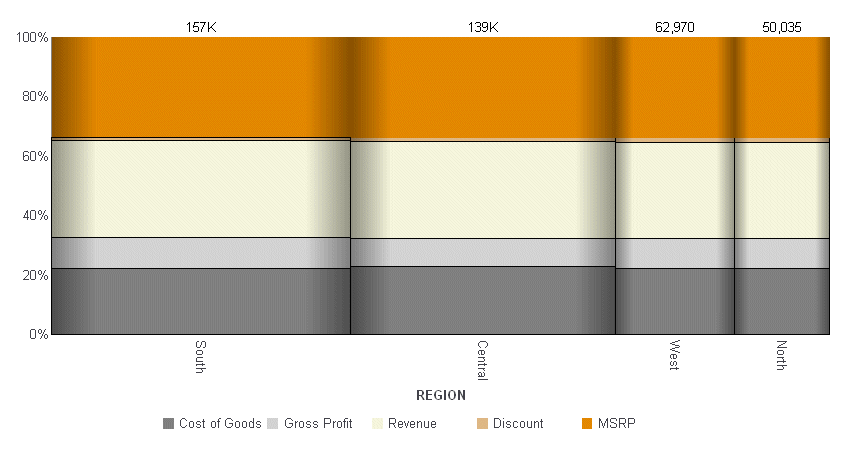
x
Parallel coordinates is a popular method of visualizing
high-dimensional data using dynamic queries. The parabox chart type
is similar to a regular line chart, except that each group in the
line chart has a unique and interactive numeric axis.
Each colored line represents one series of data. Each vertical
bar represents a numeric axis. You can click first, then you can
drag along each of the axes to select (filter) the lines that pass
through that part of the axis.
Example: Sample Parabox Chart
The following request creates a parabox
chart (ON GRAPH PCHOLD FORMAT PARABOX).
The JSON block of the style section makes the legend visible:
GRAPH FILE WF_RETAIL_LITE
SUM COGS_US AS 'Cost'
GROSS_PROFIT_US AS 'Profit'
REVENUE_US DISCOUNT_US MSRP_US
AVE.COGS_US AS 'Ave. Cost'
AVE.GROSS_PROFIT_US AS 'Ave. Profit'
MAX.REVENUE_US
MIN.DISCOUNT_US
MDN.MSRP_US AS 'MDN MSRP'
BY PRODUCT_CATEGORY
ON TABLE PCHOLD FORMAT JSCHART
ON GRAPH SET LOOKGRAPH PARABOX
ON GRAPH SET STYLE *
INCLUDE=IBFS:/FILE/IBI_HTML_DIR/javaassist/intl/EN/ENIADefault_combine.sty,$
*GRAPH_JS
legend: {visible: true}
*END
ENDSTYLE
ENDThe output is:
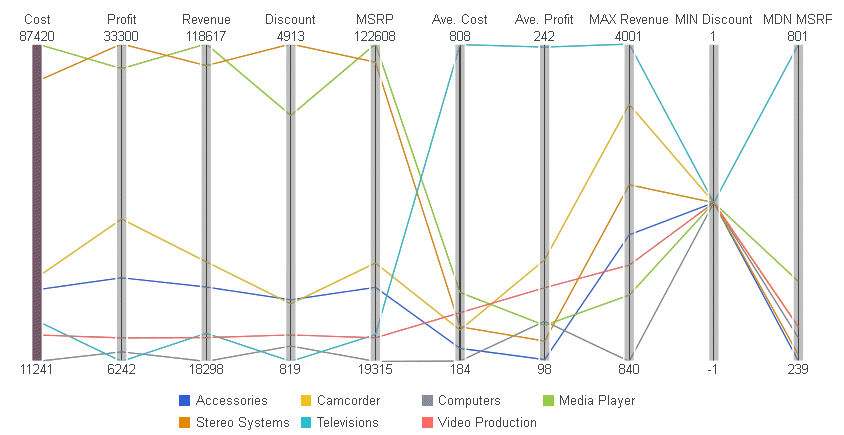
x
A pareto chart is similar to a combo chart. The first
series (series zero) draws as an absolute bar chart on the y-axis.
The second series (series one, derived using the same field as series
0) draws as a cumulative percent line on the y2-axis. This enables
you to see not only the amount contributed by each group, but also
which groups contribute the highest percentage to the total.
Note: The Y1 axis maximum value in a Pareto chart is set
as the total of all of the risers. We recommend that you not customize
the maximum y-axis value. It should be left as Automatic (the default
setting).
Example: Sample Pareto Chart
The following request creates a pareto
chart (ON GRAPH SET LOOKGRAPH PARETO). Both the bars and the line
are generated from the single display field, GROSS_PROFIT_US. The JSON
block in the style section sets the series colors and marker shapes
and labels:
GRAPH FILE WF_RETAIL_LITE
SUM GROSS_PROFIT_US
BY PRODUCT_CATEGORY
ON TABLE PCHOLD FORMAT JSCHART
ON GRAPH SET LOOKGRAPH PARETO
ON GRAPH SET STYLE *
INCLUDE=IBFS:/FILE/IBI_HTML_DIR/javaassist/intl/EN/ENIADefault_combine.sty,$
*GRAPH_JS
mouseOverIndicator: {enabled: true,color: ' '},
legend: {visible: true},
blaProperties: {orientation: 'vertical',lineConnection: 'curved'},
series: [
{series: 0, color:'rgb(0,142,126)', marker: {visible: true}},
{series: 1, color:'rgb(152,181,211)', marker: {visible: true},
label: 'Cum. Percent Profit'},
]
*END
ENDSTYLE
ENDThe output is:
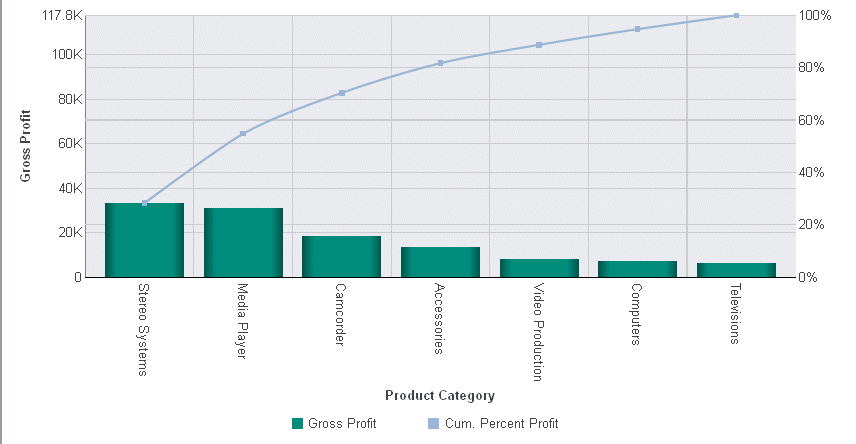
x
A polar chart is a circular scatter chart. Like scatter
charts, a polar chart requires two values to draw each marker.
Example: Sample Polar Chart
The following request creates a polar
chart (ON GRAPH SET LOOKGRAPH POLAR). The JSON block in the style
section sets the series colors and line styles for the major gridlines
of the y-axis:
GRAPH FILE WF_RETAIL_LITE
SUM DAYSDELAYED QUANTITY_SOLD
ACROSS TIME_MTH
ON GRAPH PCHOLD FORMAT JSCHART
ON GRAPH SET EMBEDHEADING ON
ON GRAPH SET LOOKGRAPH POLAR
ON GRAPH SET STYLE *
INCLUDE=IBFS:/FILE/IBI_HTML_DIR/javaassist/intl/EN/ENIADefault_combine.sty,$
*GRAPH_JS
yaxis: {
majorGrid: {
lineStyle: {width: 1,color: 'teal',dash: '2 2'},
}
},
series: [
{series: 0, color: 'lavender', marker:{size: 15, shape: 'circle',
border: {width: 1, color: 'purple'}}},
{series: 1, color: 'cyan', marker:{size: 15, shape: 'triangle',
border: {width: 1, color: 'green'}}},
]
*END
ENDSTYLE
ENDThe output is:
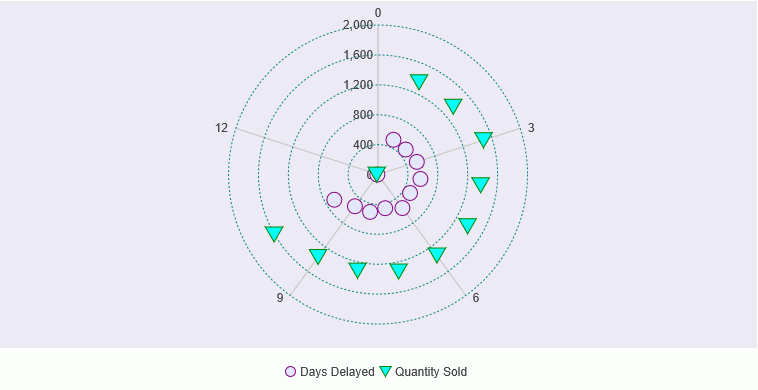
x
A radar chart is a circular line chart. Radar charts
require one value for each line segment (and marker if shown).
Example: Sample Radar Chart
The following request creates a radar
chart (ON GRAPH SET LOOKGRAPH RADARL). The JSON block in the style
section sets the color and style for the y-axis major grid lines,
and sets the series colors and borders:
GRAPH FILE WF_RETAIL_LITE
SUM AVE.COGS_US MDN.COGS_US
BY PRODUCT_CATEGORY
ON GRAPH PCHOLD FORMAT JSCHART
ON GRAPH SET LOOKGRAPH RADARL
ON GRAPH SET STYLE *
INCLUDE=IBFS:/FILE/IBI_HTML_DIR/javaassist/intl/EN/ENIADefault_combine.sty,$
*GRAPH_JS
legend: {visible: true},
yaxis: {
majorGrid: {
lineStyle: {width: 1,color: 'navy',dash: '2 2'},
}
},
series: [
{series: 0, color: 'purple', border: {width: 2}},
{series: 1, color: 'cyan', border: {width: 2}},
]
*END
ENDSTYLE
ENDThe output is:
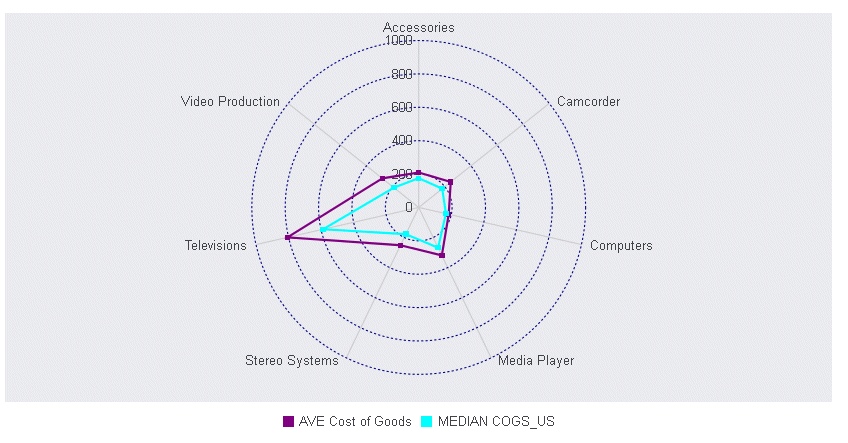
x
A streamgraph is a simplified version of a stacked area
chart. In a streamgraph, there are no axes, gridlines, or frames.
The baseline is free, which makes it easier to perceive the thickness
of any given layer across the data. A streamgraph does not use data
text labels. The data required to draw a streamgraph is the same
format required to draw an area chart. However, streamgraphs are
normally given many series (10 or more), each with many data point
points (100 or more). A typical streamgraph would include 20 series
with 400 data points in each series.
Example: Sample Streamgraph
The following request creates a streamgraph
(ON GRAPH SET LOOKGRAPH STREAM). The JSON block in the style section
sets the border and series colors and widths:
GRAPH FILE WF_RETAIL_LITE
SUM REVENUE_US COGS_US GROSS_PROFIT_US DISCOUNT_US MSRP_US
BY PRODUCT_CATEGORY
ON GRAPH PCHOLD FORMAT JSCHART
ON GRAPH SET LOOKGRAPH STREAM
ON GRAPH SET STYLE *
*GRAPH_JS
border: {width: 2, color: 'navy'},
series: [
{series: 0, color: 'cadetblue',label: ' '},
{series: 1, color: 'silver',label: ' '},
{series: 2, color: 'grey',label: ' '},
{series: 3, color: 'burlywood',label: ' '},
{series: 4, color: 'red',label: ' '}
]
*END
ENDSTYLE
ENDThe output is:
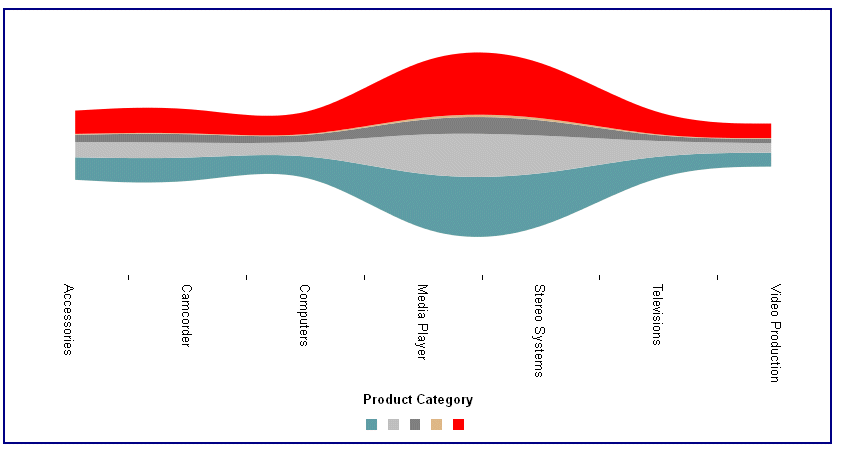
x
A Surface3D chart shows a three dimensional surface
that connects a set of data points. The colors on the chart represent
similar values, rather than different series.
Example: Sample Surface3D Chart
The following request creates a Surface3D
chart (ON GRAPH SET LOOKGRAPH 3DSURFCE). The JSON block in the style
section hides the legend. For all other properties, the defaults
are used:
DEFINE FILE WF_RETAIL_LITE
DIFF = GROSS_PROFIT_US - REVENUE_US;
END
GRAPH FILE WF_RETAIL_LITE
SUM DIFF NOPRINT AND COMPUTE
MIN1 = MIN.DIFF;
GOAL1 = MIN1 +200;
MED1 =MDN.DIFF;
GOAL2 =DIFF;
MAX2 = MAX.DIFF;
BY BUSINESS_REGION
ON GRAPH PCHOLD FORMAT JSCHART
ON GRAPH SET LOOKGRAPH 3DSURFCE
ON GRAPH SET STYLE *
INCLUDE=IBFS:/FILE/IBI_HTML_DIR/javaassist/intl/EN/ENIADefault_combine.sty,$
*GRAPH_JS
legend: {visible:false}
*END
ENDSTYLE
ENDThe output is:
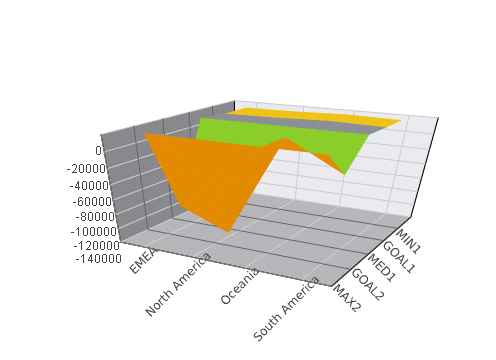
x
A tagcloud chart is a visual representation of group
labels. The size of each label is proportional to its data value.
Tagclouds are used by social media to measure the frequency of words
in order to quantify sentiments.
The tagcloud chart also supports an optional second series of
data, which is used to drive the color of each label. Colors are
chosen from the colorScale property.
Example: Sample Tagcloud
The following request creates a tagcloud
chart (ON GRAPH SET LOOKGRAPH TAGCLOUD). Each product category label
is sized based on the value of its gross profit and is colored depending
on the value of its cost. The JSON block in the style section sets
the y-axis color scale:
GRAPH FILE WF_RETAIL_LITE
SUM GROSS_PROFIT_US COGS_US
BY PRODUCT_CATEGORY
ON GRAPH PCHOLD FORMAT JSCHART
ON GRAPH SET LOOKGRAPH TAGCLOUD
ON GRAPH SET STYLE *
*GRAPH_JS
colorScale: {
colors: ['black', 'red', 'purple', 'green', 'blue']
}
*END
ENDSTYLE
ENDThe output is:
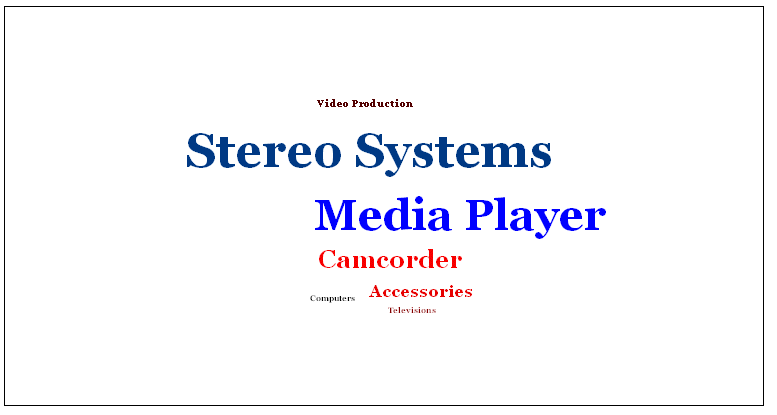
x
A treemap chart displays hierarchical data as a set
of nested rectangles.
An object can be nested arbitrarily deep. Any properties in the
data object with numeric values are drawn as a single rectangle
in the treemap.
Example: Sample Treemap
The following request generates a treemap
chart (ON GRAPH SET LOOKGRAPH TREEMAP). The JSON block in the style
section sets the color scale and colors for the treemap:
GRAPH FILE WF_RETAIL_LITE
SUM GROSS_PROFIT_US COGS_US
BY PRODUCT_CATEGORY
BY BUSINESS_REGION
ON GRAPH PCHOLD FORMAT JSCHART
ON GRAPH SET LOOKGRAPH TREEMAP
ON GRAPH SET STYLE *
*GRAPH_JS
legend: {visible:true},
colorScale: {colors: ['tan','antiquewhite']}
*END
ENDSTYLE
ENDThe output is:
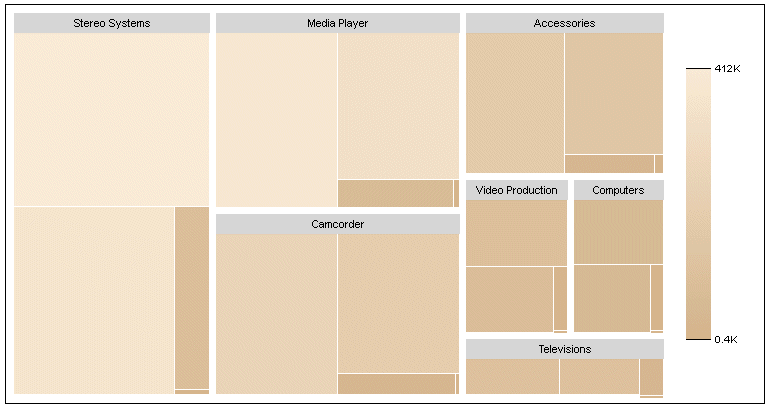
x
Waterfall charts illustrate the cumulative effect of
sequentially introducing positive or negative values to an initial
value. The initial and final (or total) values are represented by
whole columns drawn from the ordinal (x) axis baseline. Intermediate
positive and negative values are drawn as floating columns.
A waterfall chart does not require a sort phrase.
Example: Sample Waterfall Chart
The
following request creates a waterfall chart (ON GRAPH SET LOOKGRAPH VWATERFL).
The JSON block in the style section sets the riser colors, generates
a riser for the total, and sets the connector line properties:
DEFINE FILE WF_RETAIL_LITE
INCR1 = COGS_US + 500;
INCR2 = COGS_US +1000;
DECR1 = (COGS_US - 1000);
DECR2 = (COGS_US -500);
END
GRAPH FILE WF_RETAIL_LITE
SUM COGS_US
INCR1 AS 'Qtr1'
INCR2 AS Qtr2'
DECR1 AS 'Qtr3'
DECR2 AS 'Qtr4'
ON GRAPH PCHOLD FORMAT JSCHART
ON GRAPH SET LOOKGRAPH VWATERFL
ON GRAPH SET STYLE *
INCLUDE=IBFS:/FILE/IBI_HTML_DIR/javaassist/intl/EN/ENIADefault_combine.sty,$
*GRAPH_JS
legend: {visible:false},
waterfallProperties: {
appendTotalRiser: true,
positiveRiserColor: '#77b39a',
negativeRiserColor: '#e2675b',
zeroRiserColor: '#7593bd',
connectorLine: {
width: 1,
color: 'red',
dash: ''
}
}
*END
ENDSTYLE
ENDThe output is:
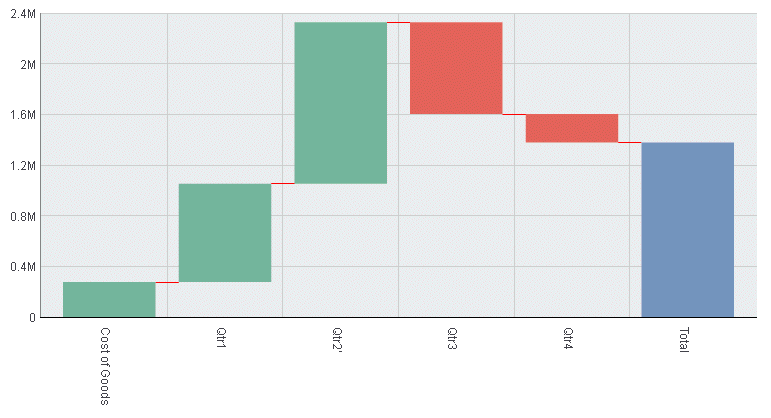
x
A bullet chart is a microchart that is a variation of
the bar chart and is sometimes used as a replacement for a gauge
chart. It is designed to show a quantitative measure against qualitative
ranges. For example, a quantitative measure such as profit or revenue
could be visualized against quality (good, better, best) to show
progress toward a target.
Example: Sample Bullet Chart
The following request creates a bullet
chart. It charts the cost of goods sold for each weekend day. There
is no LOOKGRAPH value for a bullet chart, so the LOOKGRAPH value
is set to CUSTOM, and the JSON block in the style section of the
request contains the chartType: ‘bullet’ property. It also sets
the color bands for the y-axis and the colors for each day (group).
The VAXIS parameter sets the height for the chart:
GRAPH FILE WF_RETAIL_LITE
SUM COGS_US
BY TIME_DAYNAME
WHERE TIME_DAYNAME EQ 'SAT' OR 'SUN'
ON GRAPH SET VAXIS 80
ON GRAPH PCHOLD FORMAT JSCHART
ON GRAPH SET LOOKGRAPH CUSTOM
ON GRAPH SET STYLE *
*GRAPH_JS
chartType: 'bullet',
yaxis: {
colorBands: [
{start: 0,stop: 10000,color: 'silver'},
{start: 10000,stop: 30000,color: 'lightgrey'},
{start: 30000,stop: 60000,color: 'whitesmoke'},
],
},
series: [
{series: 0, group: 0, color: 'steelblue'},
{series: 0, group: 1, color: 'red'},
]
*END
ENDSTYLE
ENDOn the output, the blue
bar represents the quantity for Saturday, and the red triangle represents the
quantity for Sunday:

x
Sparkline is a microchart that has no titles, labels,
or legends. It is a single line chart that is intended to be drawn
in a very small area to show the shape of the variation without
axes or coordinates. A sparkline can be embedded in text or tables.
Example: Sample Sparkline Chart
The following request creates a sparkline
chart. Since there is no LOOKGRAPH value for a sparkline chart,
the LOOKGRAPH parameter is set to CUSTOM, and the JSON block in
the style section of the request contains the chartType: ‘sparkline’
property. It also sets the border color and width. The GRAPH parameters
HAXIS and VAXIS set the height and width of the chart:
GRAPH FILE WF_RETAIL_LITE
SUM COGS_US
ACROSS PRODUCT_CATEGORY
ON GRAPH SET HAXIS 50
ON GRAPH SET VAXIS 20
ON GRAPH PCHOLD FORMAT JSCHART
ON GRAPH SET LOOKGRAPH CUSTOM
ON GRAPH SET STYLE *
INCLUDE=IBFS:/FILE/IBI_HTML_DIR/javaassist/intl/EN/ENIADefault_combine.sty,$
*GRAPH_JS
chartType: 'sparkline',
border: {
width: 2,
color: 'green',
},
*END
ENDSTYLE
ENDThe output is: