How to: |
The Reporting tab of the Developer Studio Options dialog box allows you to set a report format that will be used as the default format by Report Painter.
The following procedure describes how to set the default report format. For this task, you will select the User format.
- From Developer Studio, click Window from the menu bar.
- Select Options.
- Select the Reporting tab.
-
From the
Default Report Format drop-down list, select the required format,
as shown in the following image.
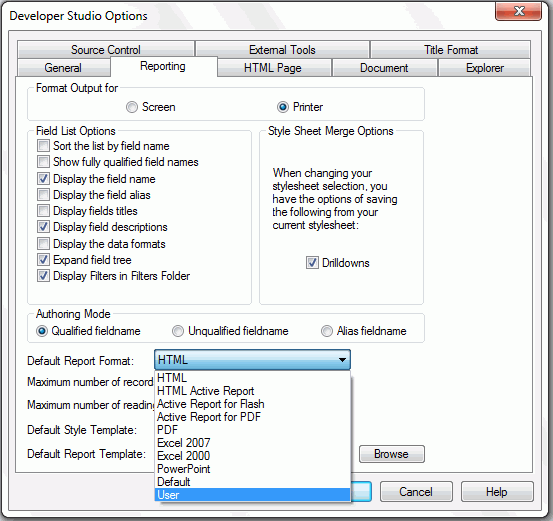
-
Click OK.
The User output is now the Default Report Option in the Developer Studio Report Painter. The User format allows the developer to select the actual output type at run time. For example, a developer could choose to view a report as Excel 2007, PDF, active report for Flash, and more.