Procedure: How to Create a Text Component in a Procedure
-
Create
a new procedure:
- With the Procedures
folder highlighted, select New from the File
menu.
or
- Right-click the Procedures folder and select New from the pop-up menu, then select Procedure.
The Add Procedure dialog box opens, as shown in the following image.
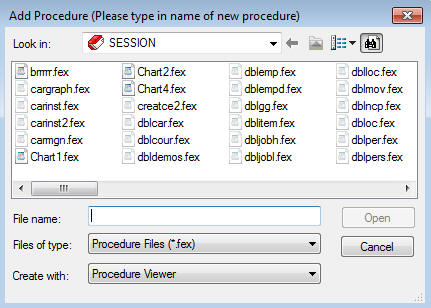
- With the Procedures
folder highlighted, select New from the File
menu.
- Enter a name for the new procedure in the File name field.
-
Select Procedure
Viewer from the Create with drop-down list.
The Procedure Viewer opens.
-
Click
a component connector (yellow diamond) and select Other from
the menu.
The Text Editor opens.
- Type your text and close the Text Editor. When prompted to update the procedure (FOCEXEC), click Yes.
- Save and close the procedure.