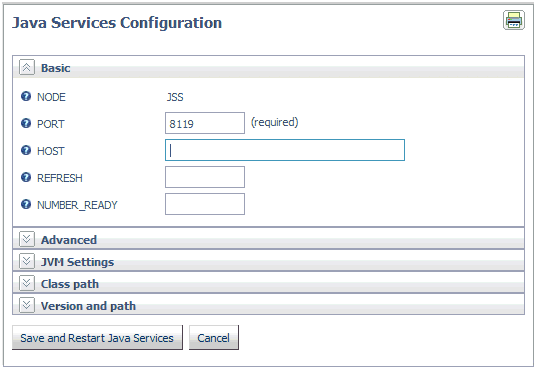You can fine-tune the server to optimize performance.
A Java Services folder on the Workspace Configuration navigation
pane enables you to create and manage multiple client connections
to JSCOM3, thereby supporting redundancy and load balancing, as
well as the ability to refresh JSCOM3 instances while ensuring that at
least one connection is always available.
Java exceptions are displayed in the edaprint.log file, and JVM
version and path information is displayed in the edaprint.log file
and on the Java Services Configuration pane.
x
Using JVM Tuning Options to Improve Memory Usage
You can obtain better memory usage performance in production
servers by properly tuning the JVM heap and stack sizes using three
options on the JVM Settings tab of the Java Services Configuration
pane. These options set initial Java heap size, maximum Java heap
size, and Java thread stack size. The options update the odin.cfg
file. For related information, see Editing Configuration Files.
Before setting these parameters, it is
useful to understand the following relationships.
Heap Size
JSCOM3 is the server interface to the
JVM. When you start JSCOM3, you can specify memory allocation for
the JVM using the -X options shown in the following table.
|
JVM option passed to JSCOM3
|
Description
|
|---|
|
-Xms
|
Determines the initial (minimum) Java heap size.
|
|
-Xmx
|
Determines the maximum Java heap size
|
Heap size does not determine the amount of memory your process
uses. As you monitor your Java process, you may notice that the
amount of memory used exceeds the amount you have specified for
-Xmx. This occurs because -Xmx limits the Java heap size and may
allocate memory for other things, including a stack for each thread.
Therefore, the total memory consumption of the JVM may exceed the
value of -Xmx.
Stack Size
Each thread in the JVM is assigned a stack. The stack size limits
the number of threads you can use. If the stack size is too large,
you risk running out of memory since each thread is allocated more
memory than it needs.
The following chart describes the JVM
Option passed to JSCOM3.
|
JVM option passed to JSCOM3
|
Description
|
|---|
|
-Xss
|
Determines the stack size for each thread.
You
can make this value as low as 1K: -Xss1K. However, if the stack
space is too small, you will eventually see an exception class java.lang.StackOverflowError.
|
Controlling Heap and Stack Size
JSCOM3 uses default values for the minimum (initial) and maximum
heap sizes and for the stack size of each thread. To improve performance,
you can override the JSCOM3 default settings using the initial Java
heap size, maximum Java heap size, and Java thread stack size options.
For details, see How to Fine Tune JVM Settings From the Web Console.
You can also choose the Force Finalization option
on the Java Services menu, which assists in memory management by
releasing memory that is not currently in use by the Java Virtual
Machine (JVM).
x
Procedure: How to Fine Tune JVM Settings From the Web Console
-
From the
Web Console menu bar, select Workspace.
-
In the navigation
pane, open the Java Services folder, right-click
a service, and select Properties. The Java Services
Configuration pane opens.
-
Click the JVM Settings tab and enter
values for the following parameters:
- Initial Java Heap Size
-
Defines the initial Java heap size in megabytes (MB), which
reflects the minimum amount of memory that is already being used.
Supply
a positive integer number.
- Maximum Java Heap Size
-
Defines the maximum Java heap size in megabytes (MB).
Supply
a positive integer number.
Note: With server-side
Java applications like JSCOM3, it is good practice to set the initial
(minimum) and maximum heap sizes to the same value.
- Java Thread Stack Size
-
Defines the Java thread stack size in kilobytes (KB).
Supply
a positive integer number.
- JVM_OPTIONS
-
Defines the additional JVM options. This is the parameters
that can affect the performance characteristics of the JVM.
- JVM_PROPERTIES
-
Defines the additional JVM properties. This is a platform-independent generalization
of the system environment variables.
-
Click Save
and Restart Java Services to update the odin.cfg file
and restart the server with the new settings.