How to:
Reference: |
The Adapter for SAP generates ABAP/4 programs dynamically at run time. This is done using adapter components uploaded into the SAP system during the configuration of the adapter. Prior to uploading the components, the SAP system has to be prepared.
To prepare the SAP environment for the adapter components, perform the following steps:
- Log on to SAP.
- Create the Development Class or Package.
- Create the Function Group.
- Deactivate the Unicode checks.
- Activate the Function Group.
- Verify the Function Group.
-
Launch SAP
logon. In a standard SAP GUI installation, the executable file resides
in \Program Files\SAP\FrontEnd\SAPgui\saplogon.exe. The SAP Logon
dialog box opens.
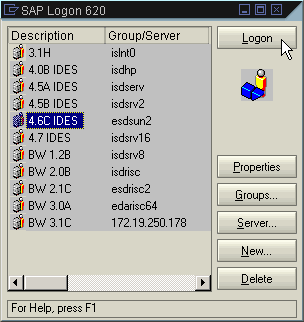
If the list is empty, create a new entry.
-
Click New. The New Entry dialog box
opens.
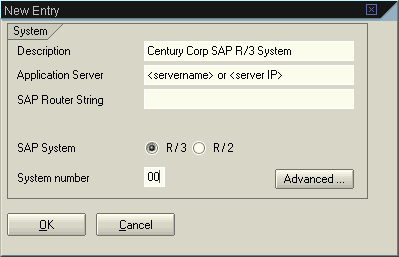
-
Type the Description and Application Server, and select
the System Number. In most cases, the SAP Router String is not needed,
but check with your assigned SAP technical contact.
In the Application Server field, type either the SAP application server network name or IP address.
Click OK to create a new entry on the Logon list.
-
Click New. The New Entry dialog box
opens.
-
Select the
entry on the list and click Logon.
A logon page prompting for a user ID and password appears. Logon to the system. Note that if the user ID is being used for the first time, the system will ask for the password to be changed.
Note: If you are using Release 4.7, create a Package instead of a Development Class.
- Execute transaction SE80 to start the Object Navigator.
-
Type the Development Class or Package name for the installation
of the Adapter for SAP (for example, ZIBI).
Note: The Development Class or Package name can be a maximum of 14 characters and must follow SAP naming conventions for customer objects.
-
Click Display

The system responds: Development Class or Package ZIBI does not exist.
- Click Yes to create the object.
- Type a short description for the Development Class or Package, for example, IBI-Created.
-
Accept all
displayed defaults and click Create.
The system generates a unique Change and Transport System (CTS) request #.
- Save this CTS request # for deployment of the adapter to other SAP systems.
- Click Continue.
- Execute transaction SE80 to start the Object Navigator.
- From the pull-down menu, select Function Group.
- Type the same Development Class or Package name for the installation of the Adapter for SAP that you specified in How to Create a Development Class or Package (for example, ZIBI).
-
Click Display.
The system responds: Function Group ZIBI does not exist.
- Click Yes to create the object.
- Enter a description for the Function Group.
- Accept all displayed defaults and click Save (unless otherwise directed by an SAP Basis Administrator).
- Under Create Object Directory Entry, type the same characters assigned to the Development Class and click Save.
- Under Prompt for transportable change request, type the CTS request # assigned during the creation of the Development Class or Package.
- Click Continue.
This procedure applies only to SAP Release 4.7.
- Execute transaction SE80 to start the Object Navigator.
- From the pull-down menu, select Function Group.
- For Function Group value, type the name of the Function Group that you created (for example, ZIBI).
-
Click Display.
The object window shows an open folder with the name of the function group and a closed folder named Includes.
-
Right-click the function group name (for example, ZIBI)
and select Change from the pop-up menu.
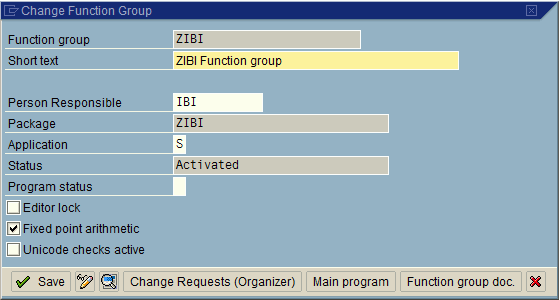
- Deselect the Unicode checks active check box and click Save.
- Execute transaction SE80 to start the Object Navigator.
- From the pull-down menu, select Function Group.
- For Function Group value, type the name of the function group you created (for example, ZIBI).
-
Click Display.
The object window shows an open folder with the name of the function group and a closed folder named Includes.
-
Right-click the function group name (in this example,
ZIBI) and select Activate from the pop-up
menu.
A new window lists all inactive objects. Note that the object name now begins with SAPL.
Make sure the object for the function group ZIBI is selected.
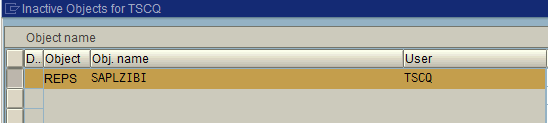
- Click Continue.
- Execute transaction SE80 to start the Object Navigator.
- From the pull-down menu, select Function Group.
- For Function Group value, type the name of the function group created (for example, ZIBI).
- Click Display.
- Right-click the ZIBI folder and select Check - Extended Check.
-
Select Perform
Check.
You should get a report with 0 errors, 0 warnings, and 0 messages.
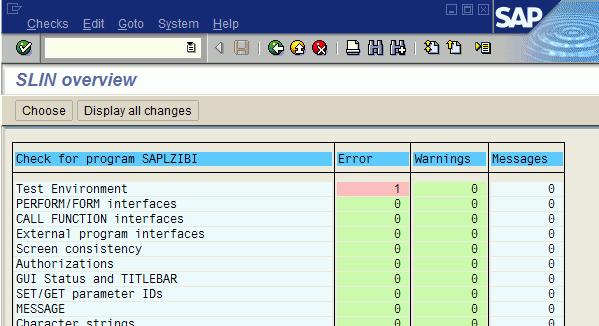
Note: If you encounter errors or warnings during this step, resolve them at the SAP layer before continuing with the installation of the Adapter for SAP.
- Double-click the error line for detailed information about the error.
The SAP environment is now prepared for the next step of function module upload from the Web Console.
During the installation of the SAP adapter, a set of function modules, including some temporary objects like ZXXXBTCH and ZXXXREPTS, are uploaded and registered in the SAP repository. In preparation for the transport from the QA to DEV to PROD application servers, the ZXXXBTCH object must be assigned to the ZXXX development class. Otherwise, ZXXXBTCH will be assigned to the development class $TMP or remain unassigned, either of which can cause the transport to fail.
SAP provides a transport control program (tp) to handle release upgrades and transports among SAP systems. The transport control program:
- Keeps track of transports.
- Exports and imports objects in the correct order.
- Ensures that imports into a target system are performed in the same order as the exports from the source system(s). (Processing of imports out of order can result in severe inconsistencies in the target system, which are difficult to diagnose.)
- Enables you to perform exports and imports separately.
During an export, the objects to be transported are extracted from the database of the source system and stored in files of the operating system.
During the import, the objects are added to the database of the target system (according to the transport function recorded in the task).
Note: For detailed technical background, refer to http://help.sap.com.