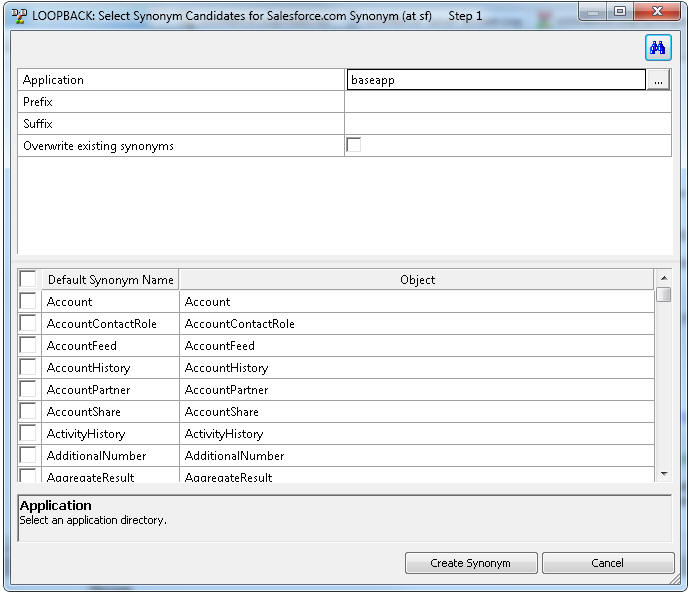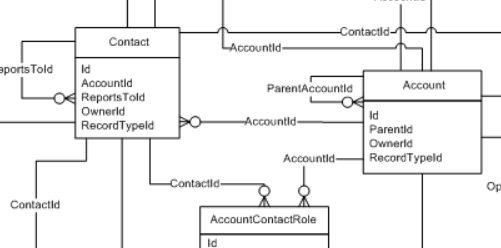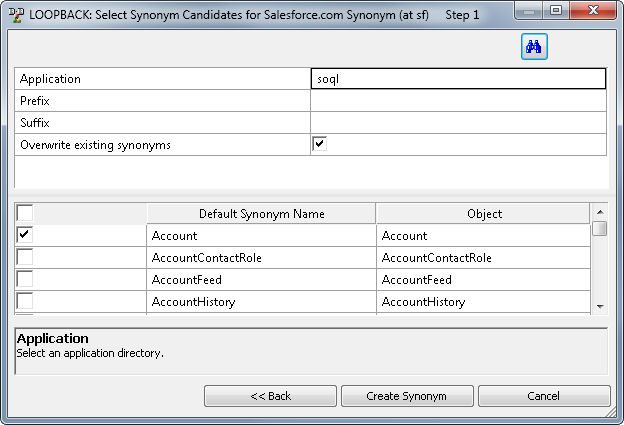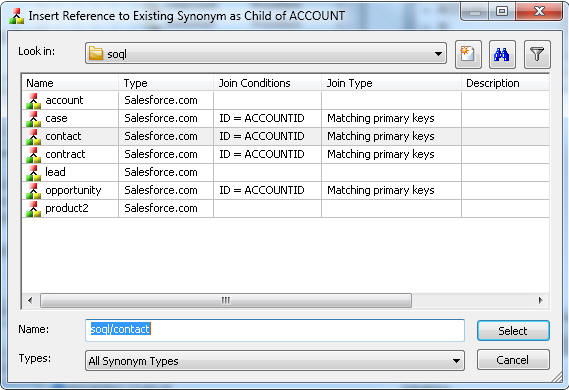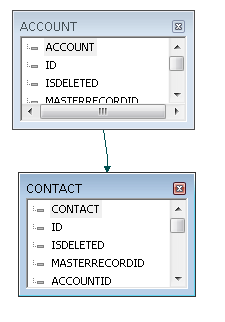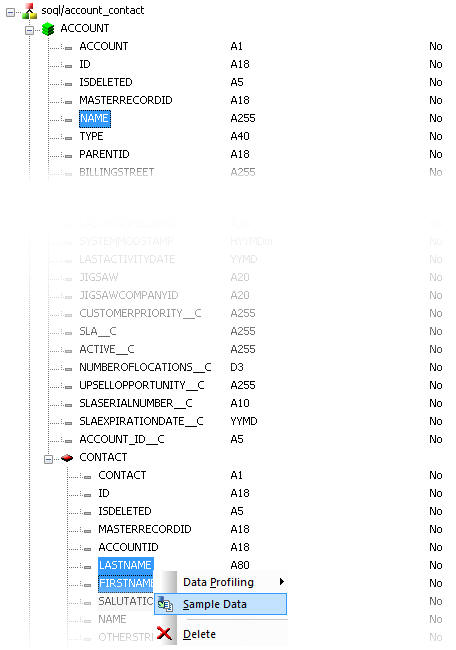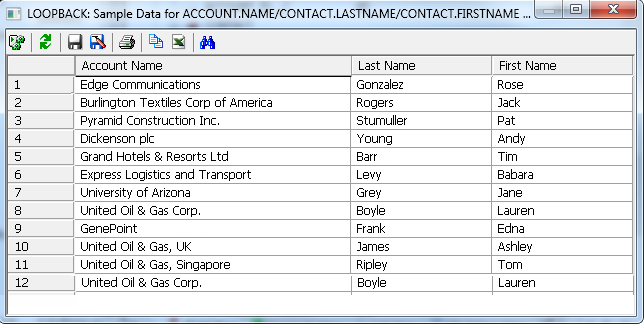Synonyms define unique names (or aliases) for each object
that is accessible from the server. Synonyms are useful because
they hide the underlying data source location and identity from
client applications. They also provide support for extended metadata
features of the server, such as virtual fields and additional security mechanisms.
Using synonyms allows an object to be moved or renamed while
allowing client applications to continue functioning without modification.
The only modification required is a redefinition of the synonym
on the server. The result of creating a synonym is a Master File
and an Access File, which represents the server metadata.
x
Procedure: How to Create a Synonym for a Salesforce.com Object
-
From the Data Management Console, right-click Application
Directories, select New and then Synonym.
The Select adapter to configure or Select
connection to create synonym dialog box opens.
-
Select a connection for the configured adapter and click OK.
The first of a series of synonym creation panes
opens, showing a list of all of the available salesforce.com objects,
as shown in the following image.
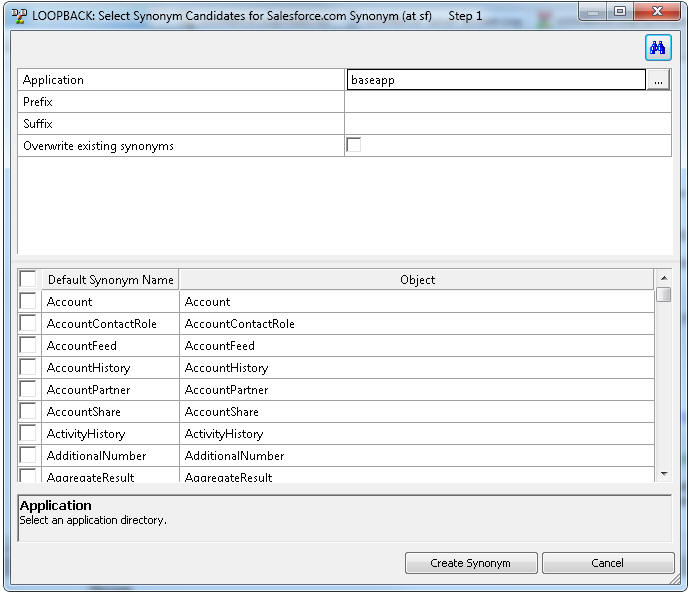
-
Select the check box for the objects that you want to
create synonyms for.
If you want to change the name of the synonym from
the default name, click the name and edit as needed.
-
Click Create Synonym.
The Status pane indicates that the synonym was created
successfully.
The
synonym is created and added under the specified application directory.
Note: You
can also create a synonym from the Adapters page by right-clicking a
configured adapter connection and selecting Create Synonym.
x
Procedure: How to Create a Cluster Join for Salesforce.com Objects
A
synonym with a cluster join facilitates reporting against multiple
salesforce.com objects.
Salesforce.com relationships between
objects are described in the data models on the web site. Search
by data model for a list of the entity relationship diagrams (ERDs)
available. For example, the Sales Objects model includes accounts,
contacts, opportunities and other related objects. For an example
of the Sales Objects model, go to the following Web site:
http://www.salesforce.com/us/developer/docs/api/Content/sforce_api_erd_majors.htm
When
you create a cluster join for salesforce.com objects, you must make
it a subset of the data model. This allows the join between the
objects to be performed by salesforce.com, minimizing the number
of queries sent to their servers.
For example, say you wanted
to create a synonym that would allow you to report from the contact
object to get the first and last name of a contact, and the account
object to get the company name. From the model shown in the following
image, we can see that there is a relationship from Account
to Contact.
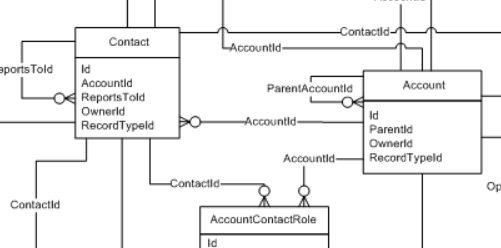
Here are the steps
to create a synonym with a cluster join with that relationship.
- Right-click an application directory and select New, Synonym.
The
Select … connection to create synonym dialog box opens.
- Select your connection to salesforce.com and click OK.
The
Select Synonym candidates… dialog box opens, as shown in the following image.
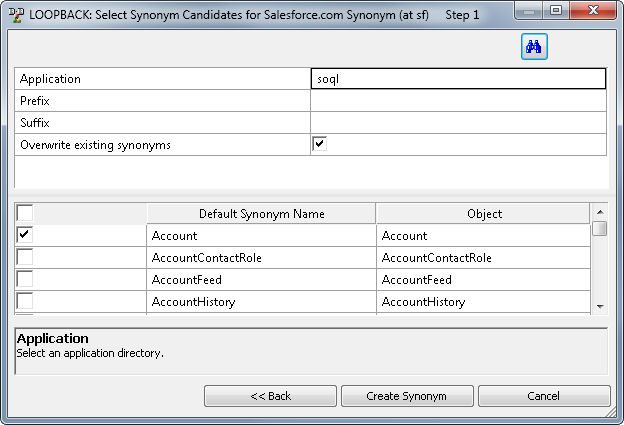
- Select the check box in front of Account, Contact, and any other
objects you want.
- Click Create Synonym.
The Status dialog
box opens.
- Ensure that for each synonym you selected, the message Created Successfully appears.
Click Close.
- Right-click an application directory and select New, Synonym
via synonym editor.
A blank synonym opens.
- Click the Modeling View tab. Right-click
the workspace and select Insert, Reference
to existing synonym.
- Select Account and click Select. The
Account object is added to the workflow.
- Right-click Account and select Insert, Reference
to existing synonym.
The Insert Reference to Existing
Synonym as Child of ACCOUNT dialog box opens, as shown in the following
image.
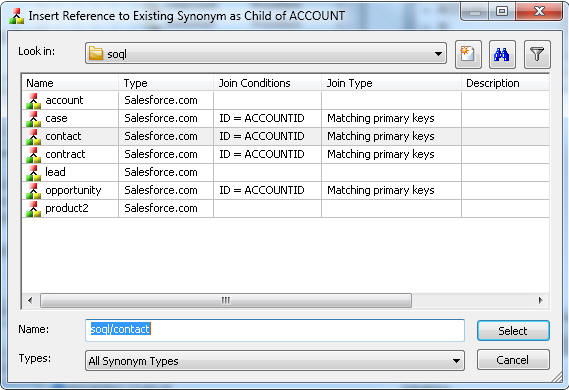
- Select contact and click Select.
Note: Under
Join Type some of the synonyms have a value Matching primary keys.
To create a synonym with a cluster join for salesforce.com objects,
you must select one of those synonyms. The Join Condition shown
will be used to join to the two objects.
The two objects can
now be seen in the modeling view.
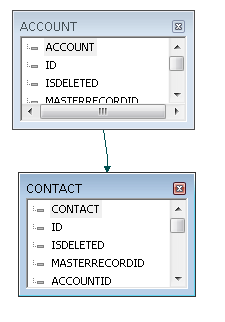
- Click the Save button on the toolbar.
The
Save Synonym As dialog box opens.
Enter account_contact for
the name of the synonym and click Save.
- Click the tab at the bottom of the screen to switch to Field
View
- Ctrl+click on NAME and then scroll down
to the CONTACT segment and Ctrl+click on LASTNAME and FIRSTNAME.
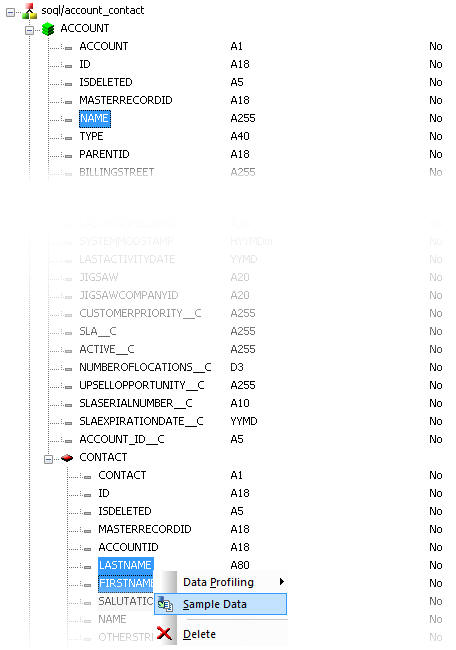
- Right-click and select Sample Data.
The
report appears showing the Account Name and the contact Last Name
and First Name.
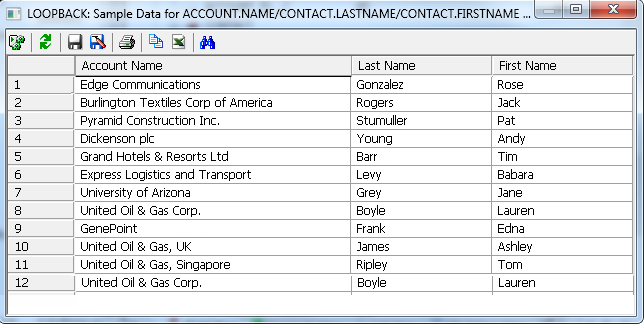
x
Syntax: How to Control the Retrieval of Deleted Records
You
can control whether or not deleted and archived records are retrieved
from salesforce.com.
- ENGINE SFDC SET SHOWDELETED
{YES|NO}
-
where:
- SFDC
-
Indicates the adapter. You can omit this value if you previously
issued the SET SQLENGINE command.
- YES
-
Deleted and archived records are included in the records displayed.
-
NO
-
Deleted and archived records are not retrieved. This is the default.
x
Syntax: How to Control the Block Size
You
can control the number of records retrieved from salesforce.com
in one block.
- ENGINE SFDC SET BATCHSIZE nnnn
-
where:
- SFDC
-
Indicates the adapter. You can omit this value if you previously
issued the SET SQLENGINE command.
- nnnn
-
The number of records to retrieve in a block. The default
is 200. The maximum is 9999.
x
Syntax: How to Use Salesforce.com Date Literals and Constants
Salesforce Object Query
Language (SOQL) provides useful date constructs, for which there
are no SQL equivalents. They can be used in a filter in a SELECT
statement, or a TABLE request using the DB_EXPR function.
The
following is an example of date constructs being used in a TABLE
request using the function DB_EXPR:
WHERE datefield GT DB_EXPR(LAST_YEAR)
WHERE datefield GT DB_EXPR(LAST_N_YEARS:3)
WHERE (DB_EXPR(CALENDAR_MONTH("datefield")) EQ 1)For
more information on these date constructs, see Date Formats
and Date Literals in the Salesforce.com documentation.