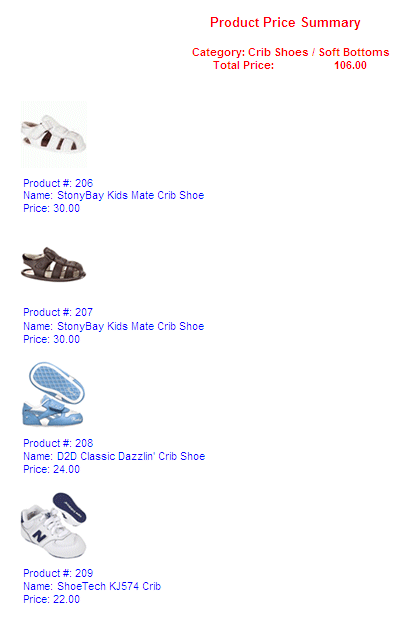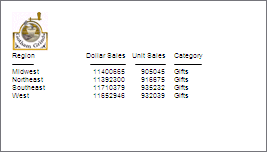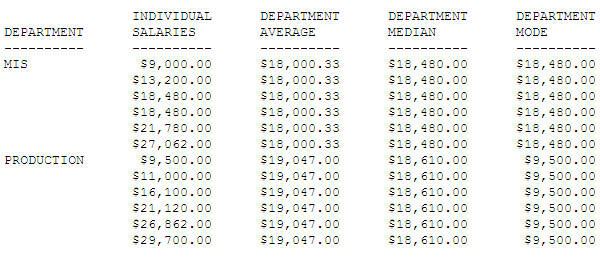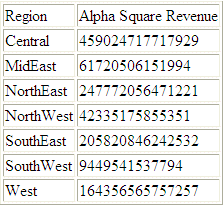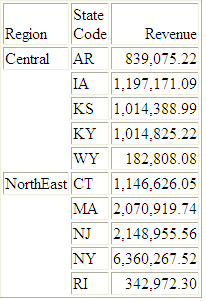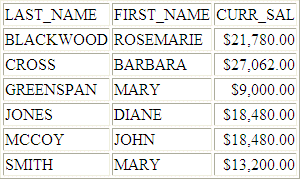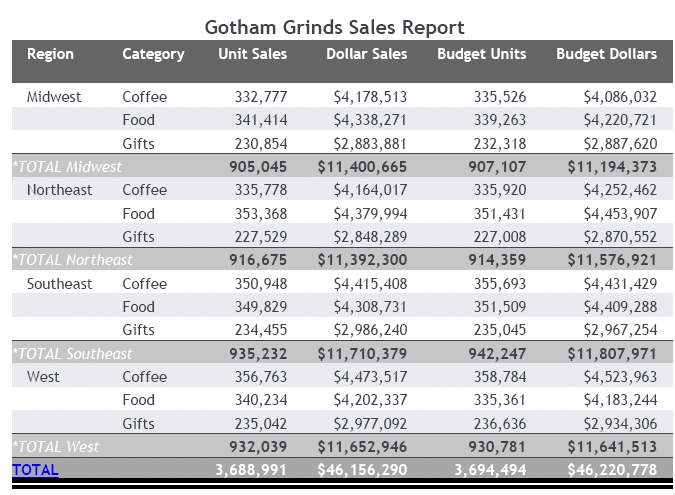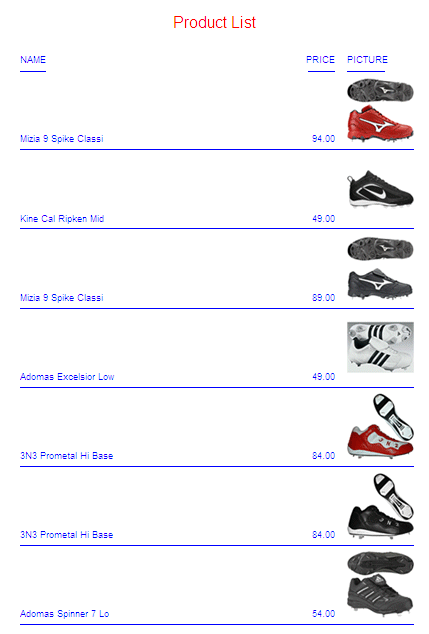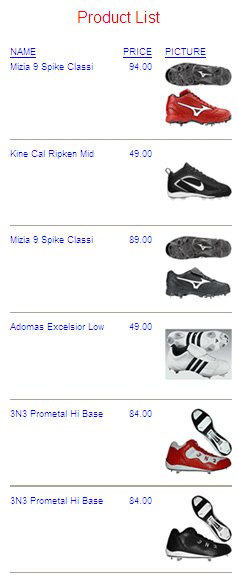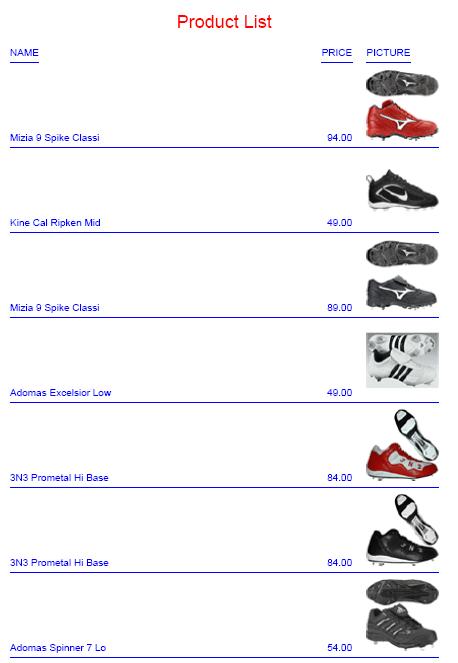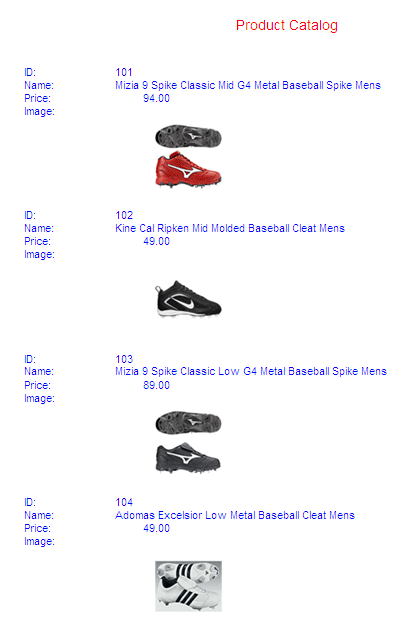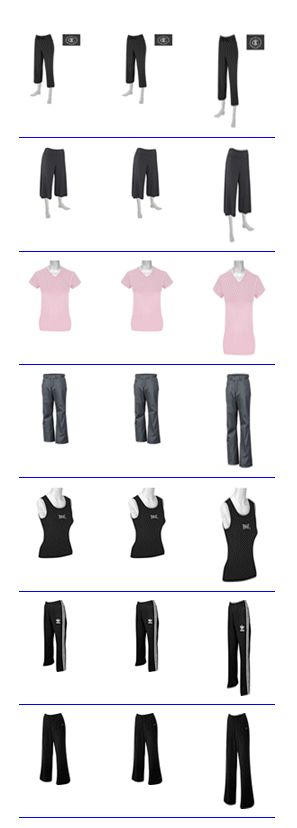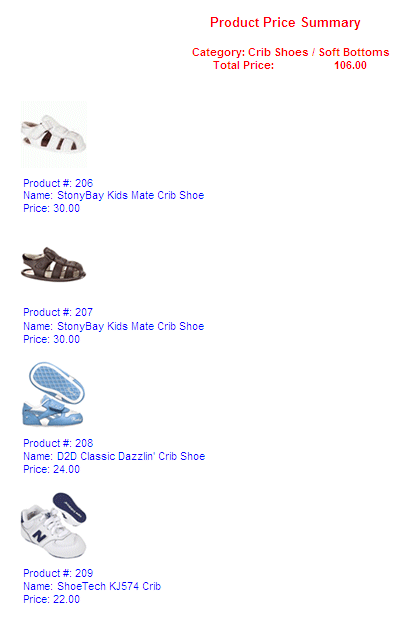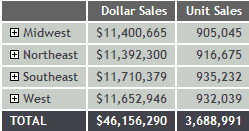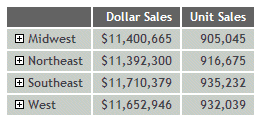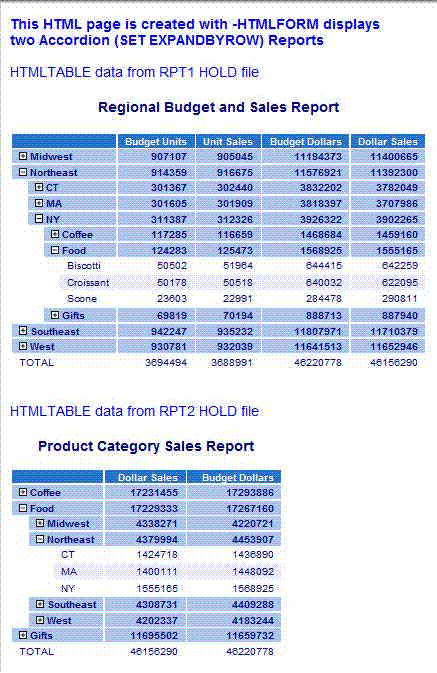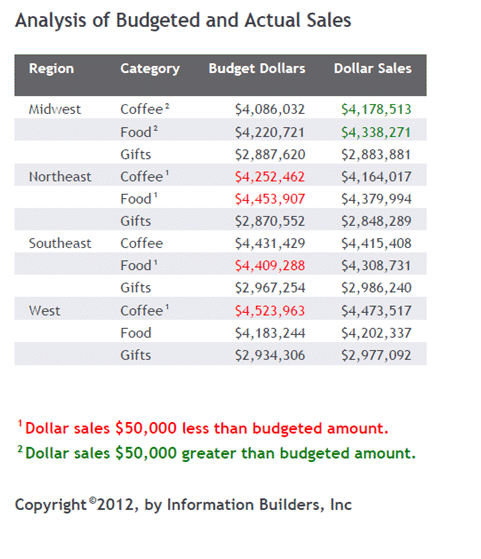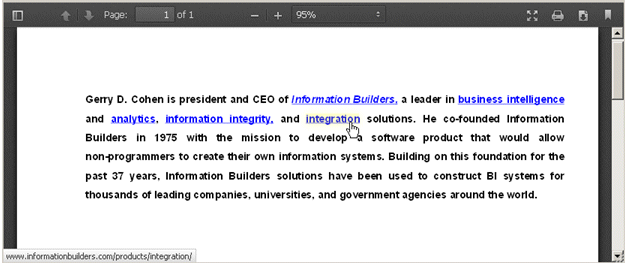The following relational data sources support the Binary
Large Object (BLOB) data type: Microsoft SQL Server, DB2, Oracle,
Informix, and PostgreSQL, using its BYTEA data type.
WebFOCUS StyleSheets used to produce report output in HTML or
DHTML format can access a BLOB field as an image source when an
instance of the BLOB field contains an exact binary copy of a GIF,
JPEG, or PNG image. Images of different formats (GIF, JPEG, and PNG)
can be mixed within the same BLOB field. WebFOCUS can determine
the format from the header of the image. The image can be inserted
in report columns, headings, footings, subheadings, and subfootings.
The BLOB field must be referenced in a PRINT or LIST command
in the request (aggregation is not supported). Reports containing
BLOB images are supported as components in Coordinated Compound
Reports.
With the following SET commands, BLOB images will work for both
HTML and DHTML in all browsers:
x
Reference: File Size and Compression Considerations
Files
that contain many images can be large. Scaling the images to a smaller
size using the SIZE attribute does not decrease the size of the file.
Example: Inserting an Image From a BLOB Field Into a Report Column
The
Microsoft SQL Server data source named retaildetail contains product
information for a sports clothing and shoe retailer. The Microsoft
SQL Server data source named retailimage has the same product ID
field as retaildetail and has an image of each product stored in
a field named prodimage whose data type is
BLOB.
The following request joins
the two data sources and prints product names and prices with the
corresponding image. The output is generated in DHTML format.
-* Rel 7705 DHTML and HTML supports including Image stored in
-* BLOB field in report column, heading, footing, subhead, or
-* subfoot
-* Rel 769 supports PDF format
JOIN PRODUCTID IN RETAILDETAIL TO PRODUCTID IN RETAILIMAGE
TABLE FILE RETAILDETAIL
HEADING CENTER
"Product List"
" "
PRINT NAME/A20 PRICE PRODIMAGE AS 'PICTURE'
BY PRODUCTID NOPRINT
BY NAME NOPRINT
ON NAME UNDER-LINE
ON TABLE SET PAGE NOPAGE
-**************************
-* Lines between asterisk lines required for BLOB image support
-* for HTML and DHTML formats.
ON TABLE SET HTMLEMBEDIMG AUTO
-* Required to support IE8 with images larger than 32K
ON TABLE SET HTMLARCHIVE ON
-*Required for image positioning in subheads in HTML reports
ON TABLE SET HTMLCSS ON
-**************************
ON TABLE PCHOLD FORMAT DHTML
ON TABLE SET STYLE *
TYPE=REPORT,COLOR=BLUE,FONT=ARIAL, GRID=OFF,$
TYPE=HEADING, SIZE = 18, COLOR=RED,$
TYPE=DATA,COLUMN=PRODIMAGE,IMAGE=(PRODIMAGE),SIZE=(1 1),$
ENDSTYLE
END
The partial output shows
that DHTML format preserves the specified spacing.
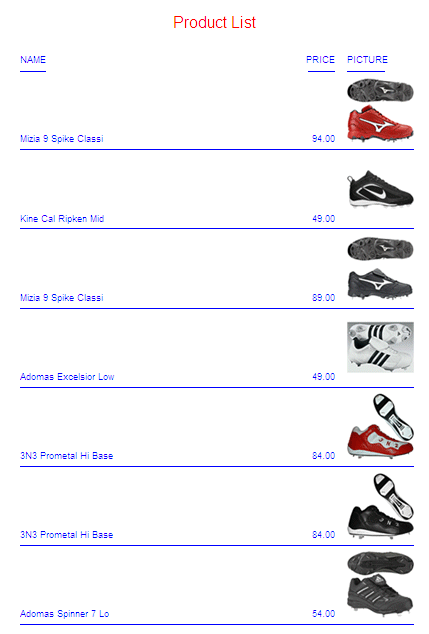
The following request generates
the output in HTML format.
-* Rel 7705 DHTML and HTML supports including Image stored in
-* BLOB field in report column, heading, footing, subhead, or
-* subfoot
-* Rel 769 supports PDF format
JOIN PRODUCTID IN RETAILDETAIL TO PRODUCTID IN RETAILIMAGE
TABLE FILE RETAILDETAIL
HEADING CENTER
"Product List"
" "
PRINT NAME/A20 PRICE PRODIMAGE AS 'PICTURE'
BY PRODUCTID NOPRINT
BY NAME NOPRINT
ON NAME UNDER-LINE
ON TABLE SET PAGE NOPAGE
-**************************
-* Lines between asterisk lines required for BLOB image support
-* for HTML and DHTML formats.
ON TABLE SET HTMLEMBEDIMG AUTO
-* Required to support IE8 with images larger than 32K
ON TABLE SET HTMLARCHIVE ON
-*Required for image positioning in subheads in HTML reports
ON TABLE SET HTMLCSS ON
-**************************
ON TABLE PCHOLD FORMAT HTML
ON TABLE SET STYLE *
TYPE=REPORT,COLOR=BLUE, GRID=OFF, FONT=ARIAL,$
TYPE=HEADING, SIZE = 18, COLOR=RED,$
TYPE=DATA,COLUMN=PRODIMAGE,IMAGE=(PRODIMAGE),SIZE=(1 1),$
ENDSTYLE
END
The partial output shows
that the spacing is different because the browser removes blank
spaces for HTML report output.
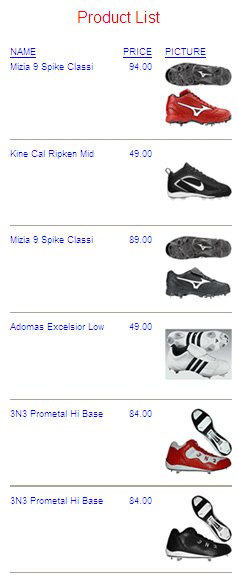
The
following request generates the report output in PDF format.
-* Rel 7705 DHTML and HTML supports including Image stored in
-* BLOB field in report column, heading, footing, subhead, or
-* subfoot
-* Rel 769 supports PDF format
JOIN PRODUCTID IN RETAILDETAIL TO PRODUCTID IN RETAILIMAGE
TABLE FILE RETAILDETAIL
HEADING CENTER
"Product List"
" "
PRINT NAME/A20 PRICE PRODIMAGE AS 'PICTURE'
BY PRODUCTID NOPRINT
BY NAME NOPRINT
ON NAME UNDER-LINE
ON TABLE SET PAGE NOPAGE
-**************************
-* Lines between asterisk lines required for BLOB image support
-* for HTML and DHTML formats.
ON TABLE SET HTMLEMBEDIMG AUTO
-* Required to support IE8 with images larger than 32K
ON TABLE SET HTMLARCHIVE ON
-*Required for image positioning in subheads in HTML reports
ON TABLE SET HTMLCSS ON
-**************************
ON TABLE PCHOLD FORMAT PDF
ON TABLE SET STYLE *
TYPE=REPORT,COLOR=BLUE, GRID=OFF,$
TYPE=HEADING, SIZE = 18, FONT = ARIAL, COLOR=RED,$
TYPE=DATA,COLUMN=PRODIMAGE,IMAGE=(PRODIMAGE),SIZE=(1 1),$
ENDSTYLE
END
The PDF partial output
preserves specified spacing providing results similar to DHTML output.
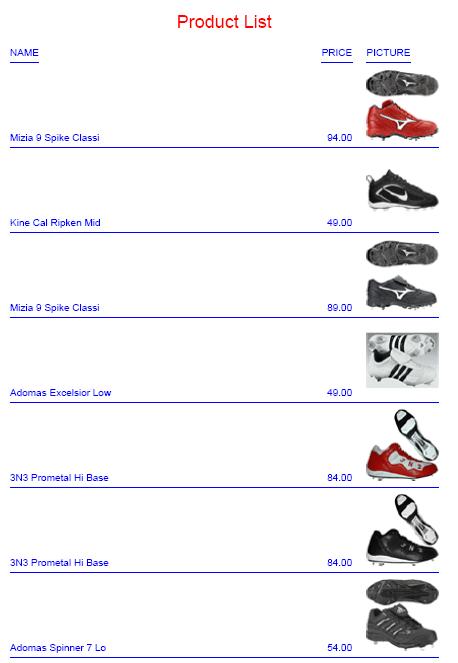
Example: Inserting an Image From a BLOB Field Into a Subheading
The
Microsoft SQL Server data source named retaildetail contains product
information for a sports clothing and shoe retailer. The Microsoft
SQL Server data source named retailimage has the same product ID
field as retaildetail and has an image of each product stored in
a field named prodimage whose data type is
BLOB.
The following request joins
the two data sources and prints product images in a subheading.
The output is generated in DHTML format. It can also be generated
in HTML or PDF format:
-* Rel 7705 DHTML and HTML supports including Image stored in
-* BLOB field in HTML report column, heading, footing, subhead,
-* or subfoot
-* Rel 769 supports PDF format
-*SET BASEURL='' - Required for embedded images to work. Overrides default
-*setting from WF Client.
SET BASEURL=''
JOIN PRODUCTID IN RETAILDETAIL TO PRODUCTID IN RETAILIMAGE
TABLE FILE RETAILDETAIL
HEADING CENTER
"Product Catalog"
" "
PRINT NAME NOPRINT PRODIMAGE NOPRINT
BY PRODUCTID NOPRINT
ON PRODUCTID SUBHEAD
""
" ID: <10<PRODUCTID "
" Name: <10<NAME "
" Price: <7<PRICE "
" Image: "
""
""
""
""
""
ON TABLE SET PAGE NOPAGE
-**************************
-* Lines between asterisk lines required for BLOB image support
-* for HTML and DHTML formats.
ON TABLE SET HTMLEMBEDIMG AUTO
-* Required to support IE8 with images larger than 32K
ON TABLE SET HTMLARCHIVE ON
-*Required for image positioning in subheads in HTML reports
ON TABLE SET HTMLCSS ON
-**************************
ON TABLE PCHOLD FORMAT DHTML
ON TABLE SET STYLE *
TYPE=REPORT,COLOR=BLUE,FONT = ARIAL,$
TYPE=HEADING, COLOR = RED, SIZE = 16, JUSTIFY=CENTER,$
TYPE=SUBHEAD,BY=PRODUCTID,IMAGE=(PRODIMAGE),SIZE=(1 1), POSITION=(+2 +1),$
END
The partial output is:
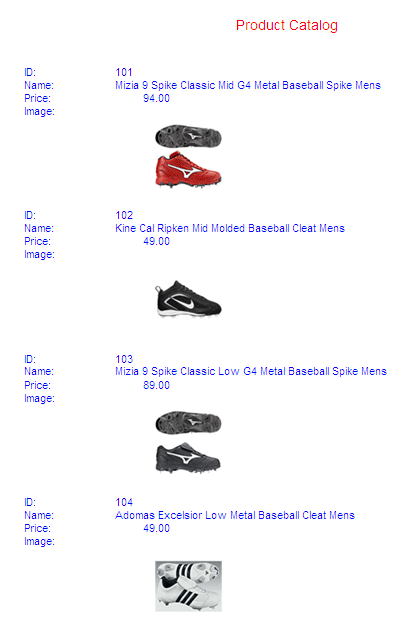
Example: Sizing an Image From a BLOB Field
The
Microsoft SQL Server data source named retaildetail contains product
information for a sports clothing and shoe retailer. The Microsoft
SQL Server data source named retailimage has the same product ID
field as retaildetail and has an image of each product stored in
a field named prodimage whose data type is
BLOB.
The following request joins the two data sources and
displays the same image on three columns of output using different
sizes and different PRESERVERATIO settings. Note that PRESERVERATIO=ON
is not supported with images in PNG format.
The output is generated in DHTML format.
It can also be generated in HTML or PDF format.
-* Rel 7705 DHTML and HTML supports including Image stored in
-* BLOB field in report column, heading, footing, subhead, or
-* subfoot
-* Rel 769 supports PDF format
JOIN PRODUCTID IN RETAILDETAIL TO PRODUCTID IN RETAILIMAGE
TABLE FILE RETAILDETAIL
PRINT PRODIMAGE AS '' PRODIMAGE AS '' PRODIMAGE AS ''
BY STYLE NOPRINT
WHERE NAME CONTAINS 'Pant' OR 'Tank'
ON STYLE UNDER-LINE
ON TABLE SET PAGE NOPAGE
-**************************
-* Lines between asterisk lines required for BLOB image support
-* for HTML and DHTML formats.
ON TABLE SET HTMLEMBEDIMG AUTO
-* Required to support IE8 with images larger than 32K
ON TABLE SET HTMLARCHIVE ON
-*Required for image positioning in subheads in HTML reports
ON TABLE SET HTMLCSS ON
-**************************
ON TABLE PCHOLD FORMAT DHTML
ON TABLE SET STYLE *
TYPE=REPORT,COLOR=BLUE,FONT = ARIAL,$
TYPE=DATA,COLUMN=P1,IMAGE=(PRODIMAGE),SIZE=(.75 .75),$
TYPE=DATA,COLUMN=P2,IMAGE=(PRODIMAGE),SIZE=(.75 1),PRESERVERATIO=ON,$
TYPE=DATA,COLUMN=P3,IMAGE=(PRODIMAGE),SIZE=(.75 1),PRESERVERATIO=OFF,$
END
Note that PRESERVERATIO=OFF is specified for the
second column to preserve the image height and width ratio for that
column even though the styling SIZE height specifies a different
value than the first column image styling. In addition, PRESERVERATIO=OFF
is specified for the third column, so for that column the image
height to width ratio is not preserved and is rendered as specified
by the styling SIZE height and width values specified in the request
(FEX).
The partial output follows:
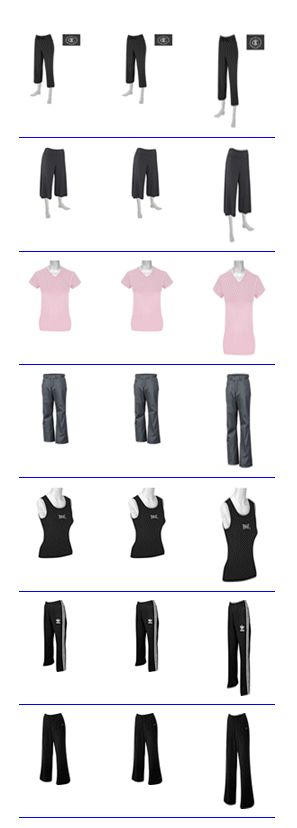
Example: Inserting an Image From a BLOB Field in a Summary Report
The
Microsoft SQL Server data source named retaildetail contains product
information for a sports clothing and shoe retailer. The Microsoft
SQL Server data source named retailimage has the same product ID
field as retaildetail and has an image of each product stored in
a field named prodimage whose data type is
BLOB.
The following request joins the two data sources. It
contains two display commands, a SUM command and a PRINT command.
The SUM command aggregates the total price for each category and
displays this category name and total price in a subheading, The
PRINT command displays the image for each item in the category along
with its individual product number and price in a subfooting.
The output is generated in DHTML format.
It can also be generated in HTML or PDF format.
-* Rel 7705 DHTML and HTML supports including images stored in
-* BLOB field in report column, heading, footing, subhead, or
-* subfoot
-* Rel 769 supports PDF format
SET PRINTPLUS=ON
JOIN PRODUCTID IN RETAILDETAIL TO PRODUCTID IN RETAILIMAGE
TABLE FILE RETAILDETAIL
HEADING CENTER
"Product Price Summary"
" "
SUM PRICE NOPRINT
BY CATEGORY NOPRINT
ON CATEGORY SUBHEAD
" Category: <CATEGORY "
" Total Price: <PRICE "
" "
PRINT PRICE NOPRINT PRODIMAGE NOPRINT
BY CATEGORY NOPRINT
BY PRODUCTID NOPRINT
ON PRODUCTID SUBFOOT
" "
" "
" "
" "
" "
" "
" Product #: <PRODUCTID "
" Name: <NAME "
" Price: <FST.PRICE "
ON TABLE SET PAGE NOPAGE
-**************************
-* Lines between asterisk lines required for BLOB image support
-* for HTML and DHTML formats.
ON TABLE SET HTMLEMBEDIMG AUTO
-* Required to support IE8 with images larger than 32K
ON TABLE SET HTMLARCHIVE ON
-*Required for image positioning in subheads in HTML reports
ON TABLE SET HTMLCSS ON
-**************************
ON TABLE PCHOLD FORMAT DHTML
ON TABLE SET STYLE *
TYPE=REPORT,COLOR=BLUE,FONT=ARIAL,$
TYPE=HEADING, COLOR=RED, SIZE=14, STYLE=BOLD, JUSTIFY=CENTER,$
TYPE=SUBHEAD, COLOR=RED, SIZE=12, STYLE=BOLD, JUSTIFY=CENTER,$
TYPE=SUBFOOT,BY=PRODUCTID,IMAGE=(PRODIMAGE),SIZE=(1 1), POSITION=(0 0),$
TYPE=SUBFOOT,BY=PRODUCTID,OBJECT=FIELD, ITEM=1, WRAP=5,$
END
The output for the first
category is: