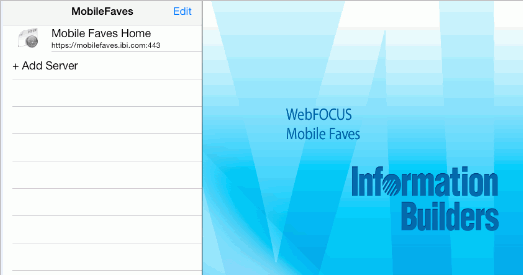
In this section: |
Once installed, Mobile Faves is automatically set up to get content from a server on the Internet, where you can view sample business content. You can add your own WebFOCUS servers to the list with a few taps.
You will see a list of available folders saved to the selected server connection. These folders contain all of the content previously selected as Mobile Favorites from your WebFOCUS portal.
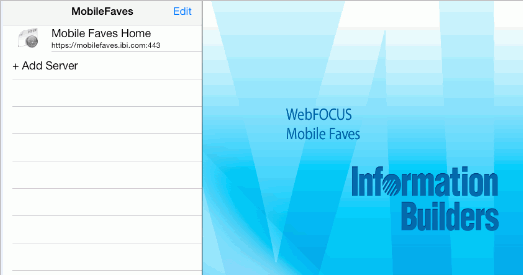
Once you tap a folder, you can tap an individual content item.
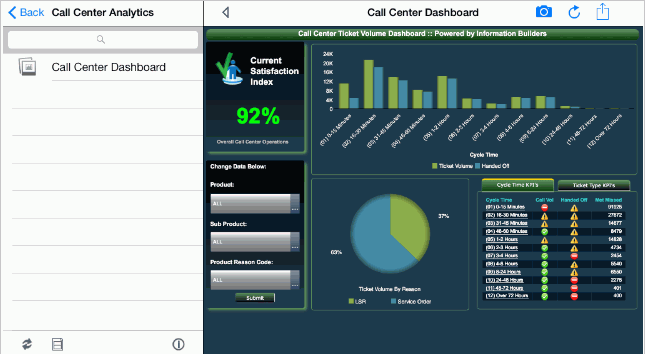
The screen is displayed vertically, which is the default. The content list is shown on the left side of the screen and the output is shown on the right side of the screen.
To change the layout of the content list or folder list,
tap the Split mode icon  to open
the coverflow function.
to open
the coverflow function.
The following image shows a coverflow at the content list level.
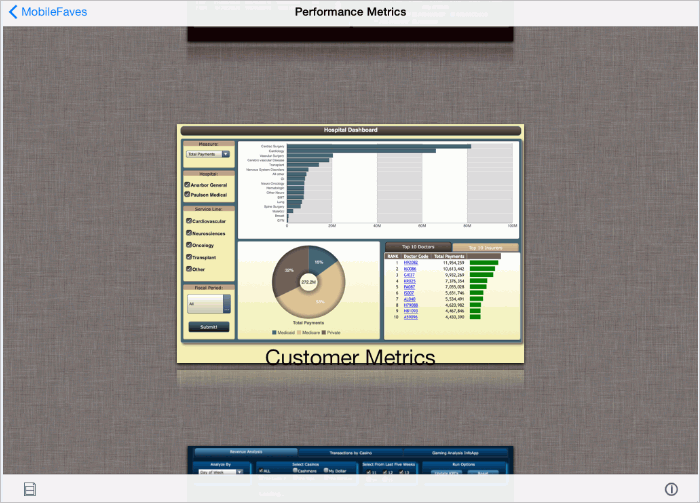
The following image shows a coverflow at the folder list level.
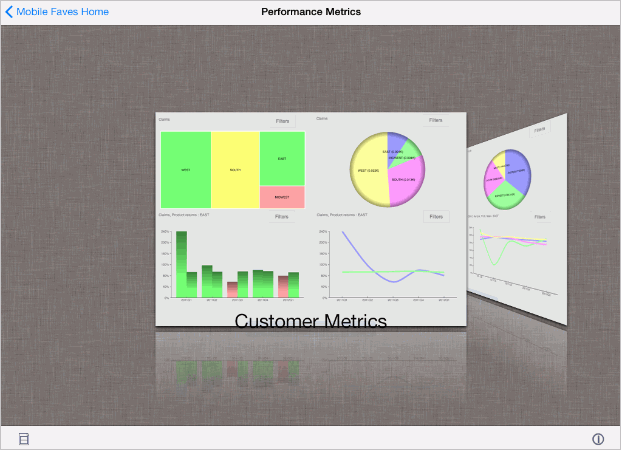
Note: A screen shot will automatically be taken of content for coverflow to use.
Tap the camera icon ![]() to manually
take a screen shot.
to manually
take a screen shot.
| WebFOCUS |