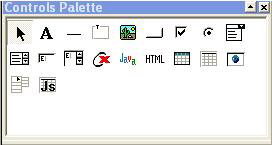
How to: |
The Controls palette, shown in the image below, contains the controls that you can place on your form.
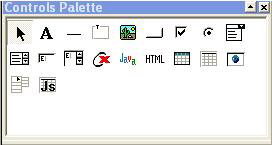
The first control, which is the Select control, is the only one that does not place something on your form. Click this control if you want to be able to select controls on your form. This is the default control selected.
You can adjust the size and location of your new control later.
For some controls, the Form Editor immediately opens a dialog box that you must fill out to specify some information about the control (for example, if you place an image on your form, the Form Editor immediately opens the Image Source dialog box).
For specific information about each control, see Developing and Using Controls.
| WebFOCUS |