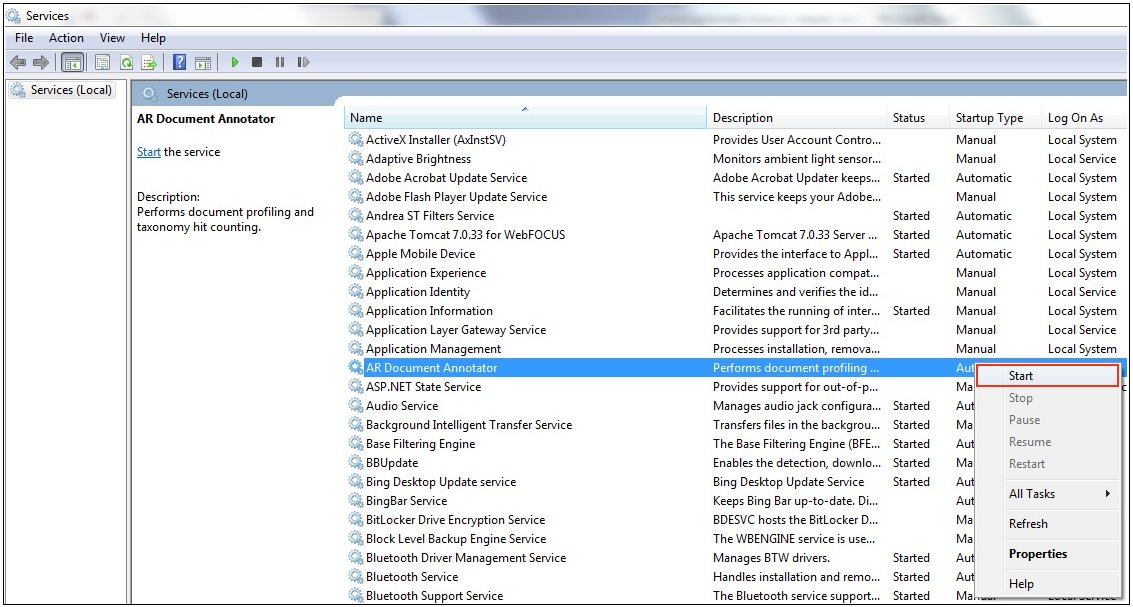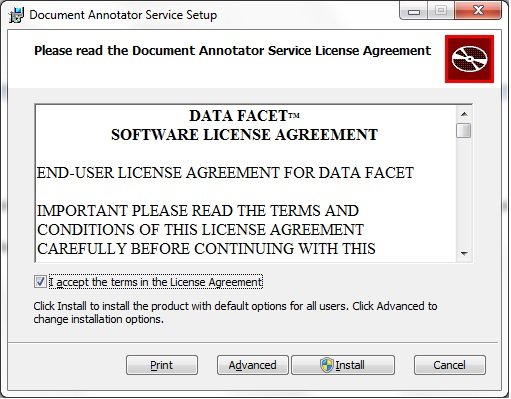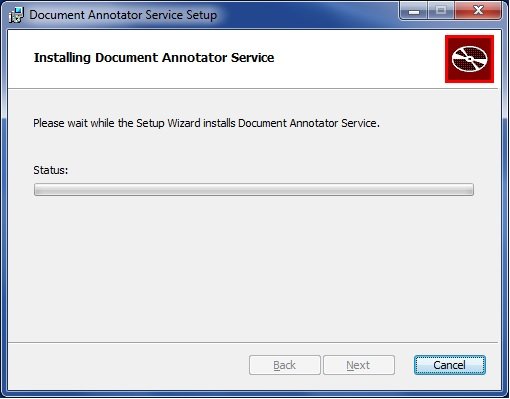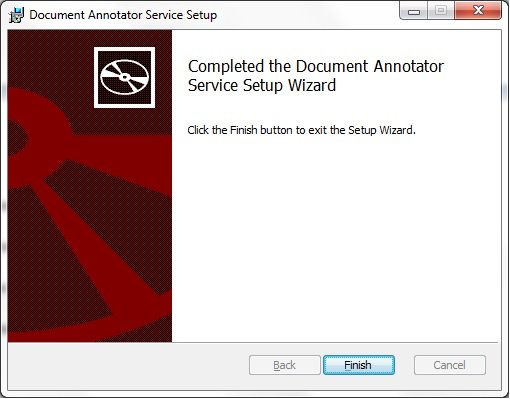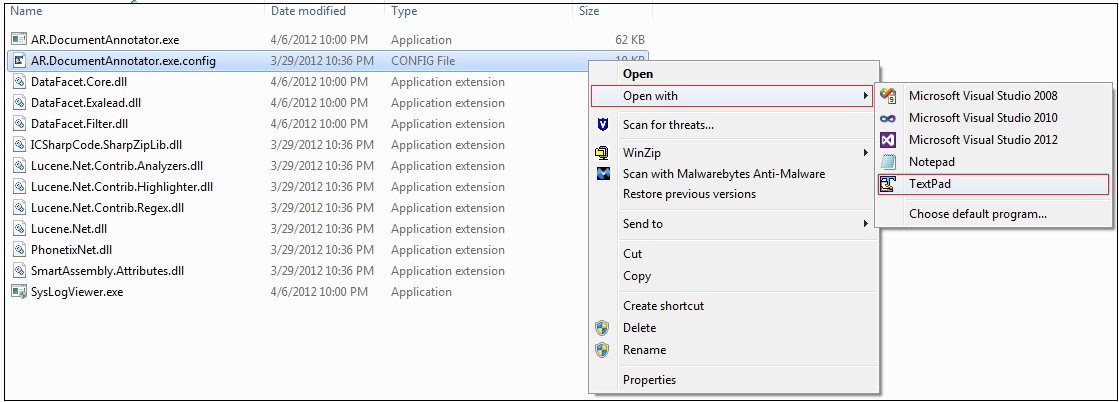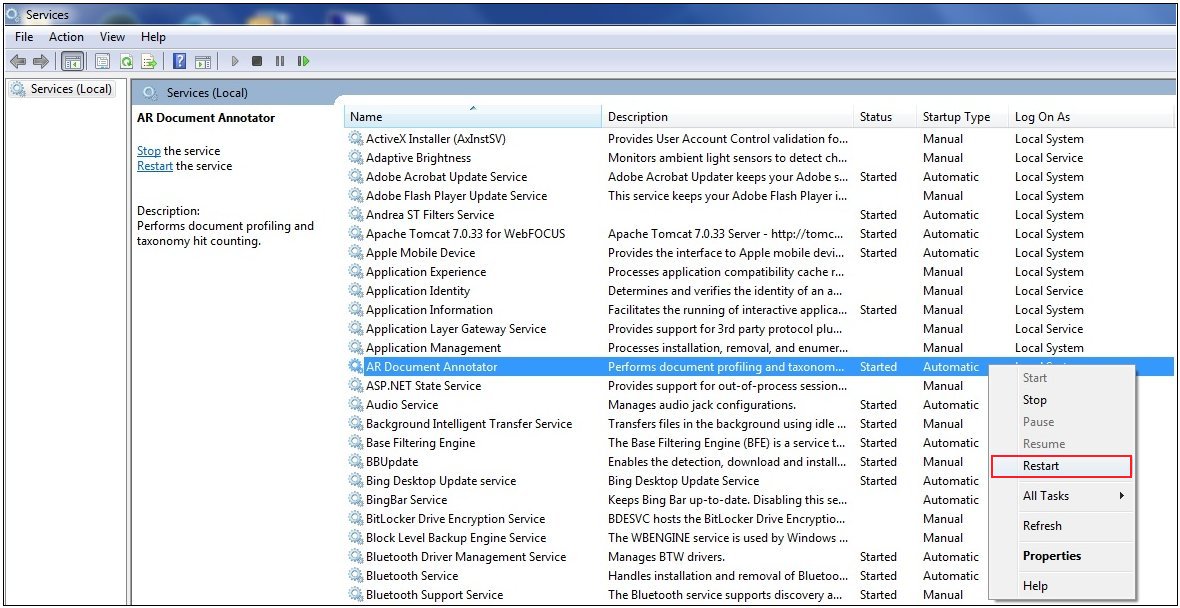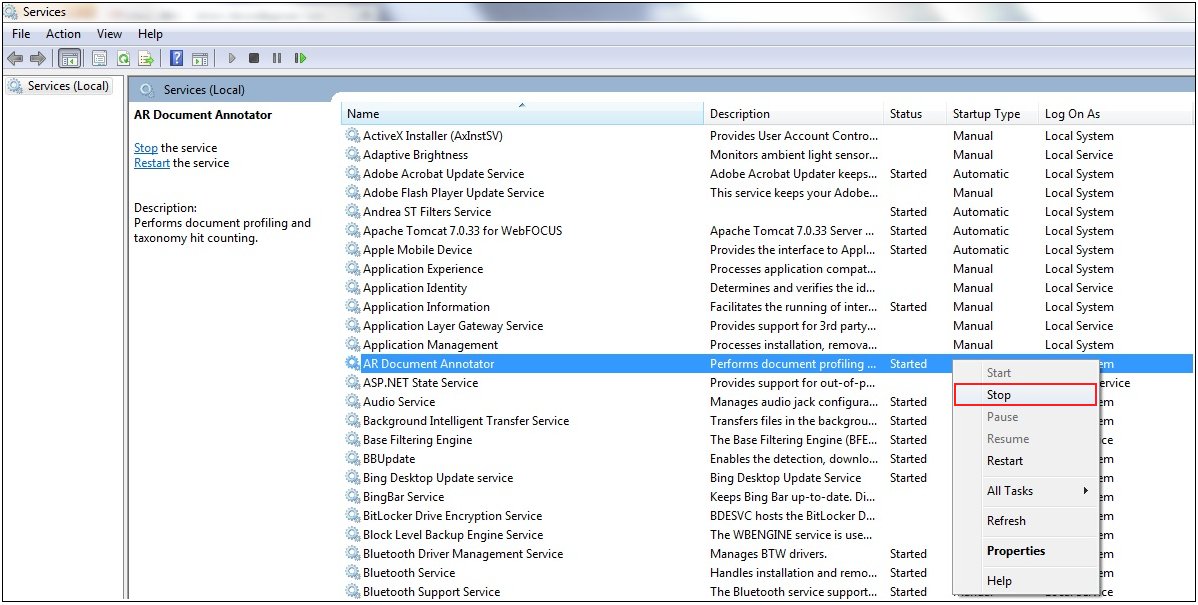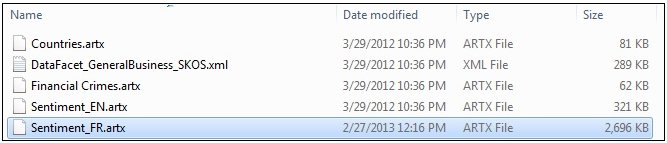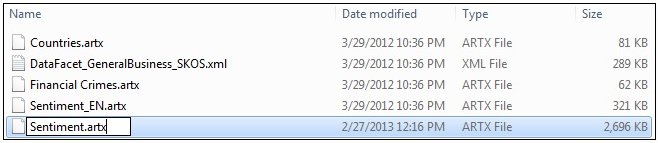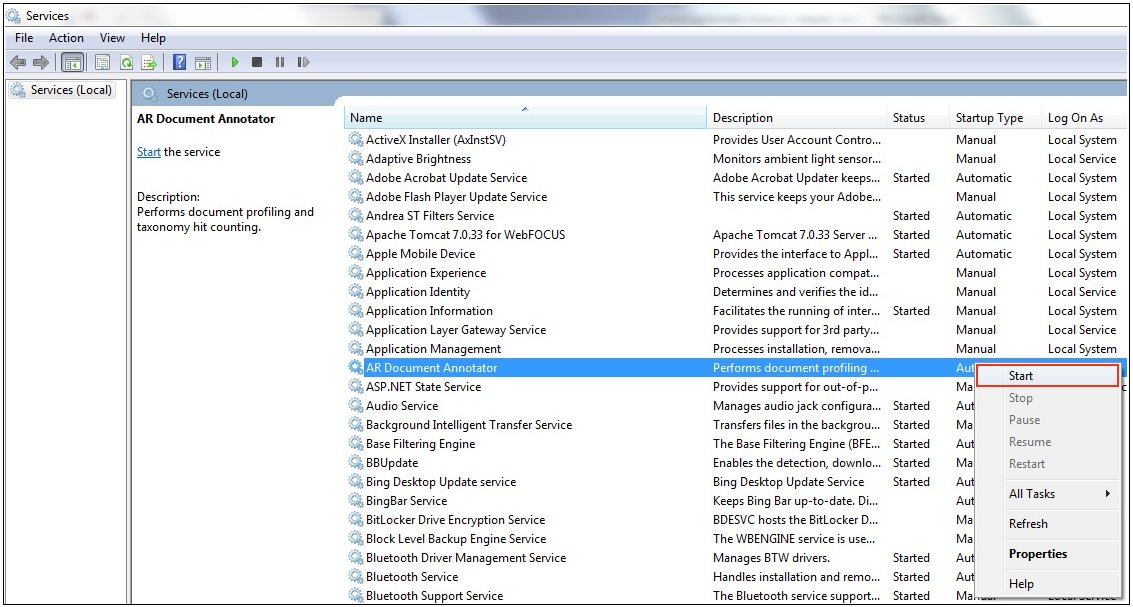Installing, Configuring, and Updating the WAND Taxonomy Server
This section describes how to install, configure, and
update the WAND Taxonomy Server.
x
Procedure: How to Install the WAND Taxonomy Server
The
WAND Taxonomy Server requires a Microsoft Windows 2008 Server environment
or higher.
-
Obtain the WAND Taxonomy Server software.
-
If necessary, unzip the installation software to a temporary
directory on your file system.
-
Double-click the AR.DocumentAnnotatorService_v2.1.1323.0.msi file.
The Document Annotator Service Setup dialog box opens,
as shown in the following image.
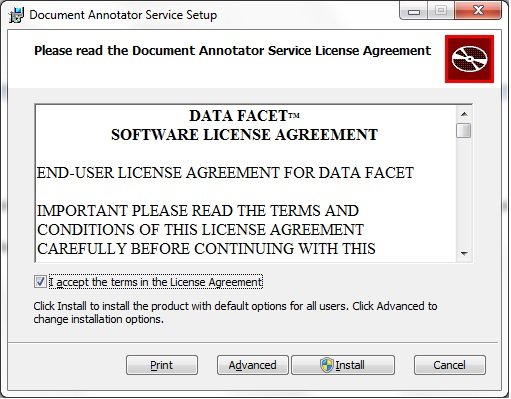
-
Select I accept the terms in the License Agreement and
click Install.
The Setup Wizard installs the Document Annotator Service,
as shown in the following image.
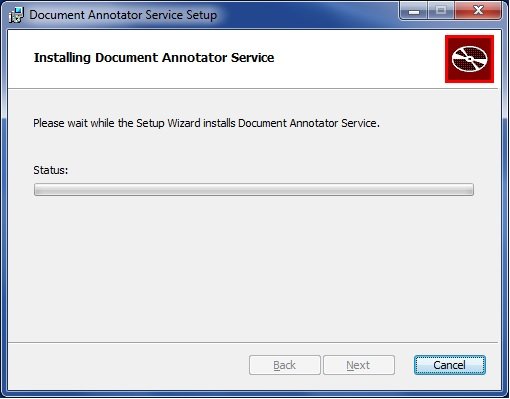
-
When the installation of the Document Annotator Service
is complete, click Finish, as shown in the
following image.
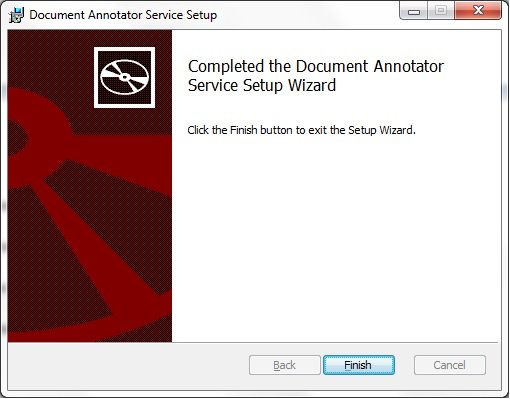
x
Procedure: How to Configure the WAND Taxonomy Server
The
WAND Taxonomy Server must be configured so that the host name for
the Taxonomy Server installation is either the machine name or IP address.
-
Navigate to the following directory on your file
system:
C:\Program Files (x86)\Applied Relevance\DocumentAnnotatorService\bin
-
Edit the AR.DocumentAnnotator.exe.config file
using a text editor.
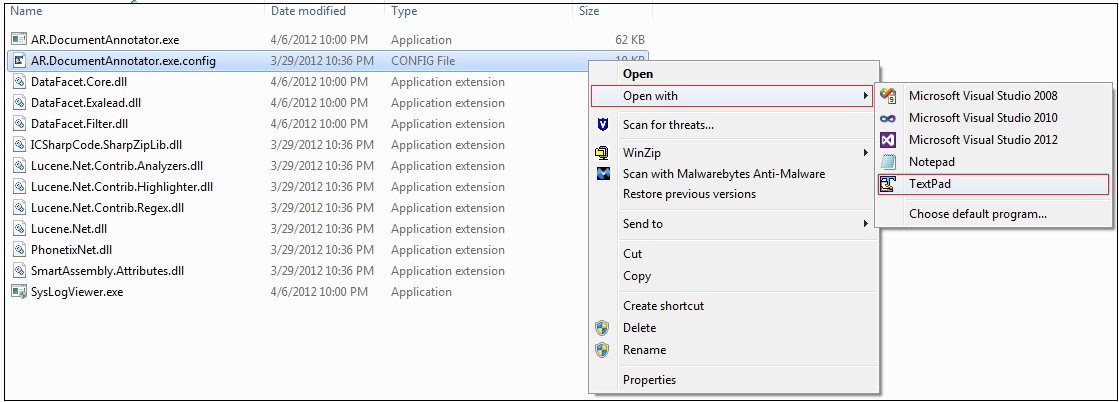
The following section
in this configuration file contains the address for the WAND Taxonomy
Server:
<host>
<baseAddresses>
<add baseAddress="http://localhost:4701" />
</baseAddresses>
</host>
-
If required, modify the value in the <baseAddress>
element so that the host name is the machine name or IP address
where the WAND Taxonomy Server is installed.
For example:
<host>
<baseAddresses>
<add baseAddress="http://wandserver.ibi.com:4701" />
</baseAddresses>
</host>
-
Save the changes made in the AR.DocumentAnnotator.exe.config file.
-
Open the Services utility on Windows through the Control
Panel and restart the AR Document Annotator service, as shown
in the following image.
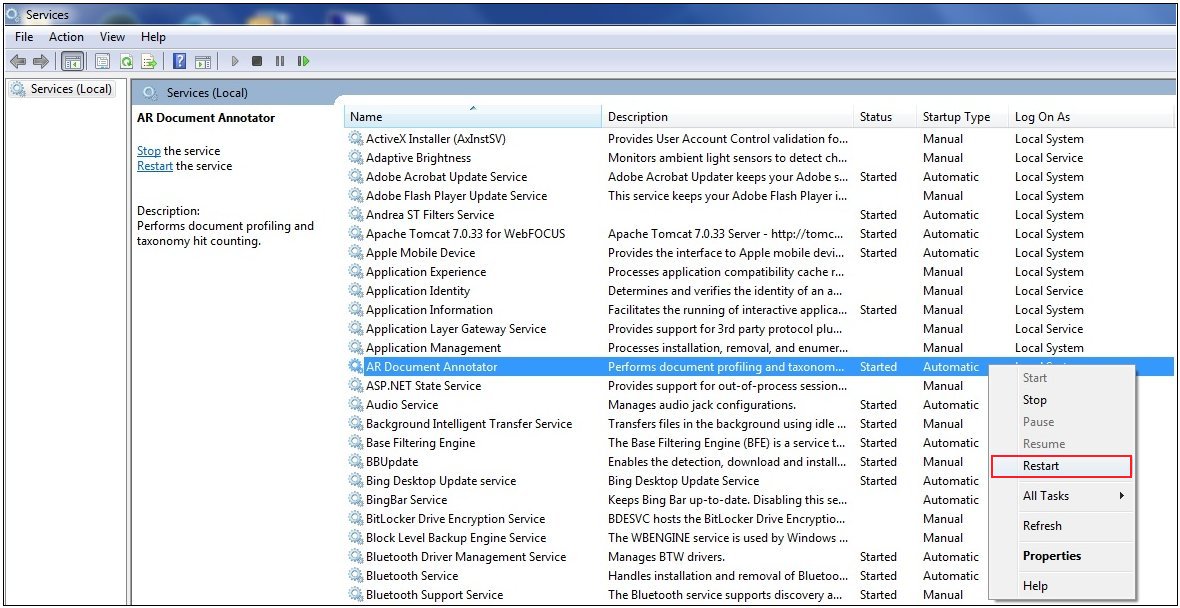
x
Procedure: How to Update the WAND Sentiment Taxonomy
The
Sentiment.artx file, which is located in the C:\Program Files
(x86)\Applied Relevance\DocumentAnnotatorService\repository directory
contains the Sentiment Taxonomy used for scoring textual data. As
a Sentiment Taxonomy update or a localized Sentiment Taxonomy in
a different language is made available, the Sentiment.artx file
must be replaced with the updated version.
-
Open the Services utility on Windows through the
Control Panel and stop the AR Document Annotator service,
as shown in the following image.
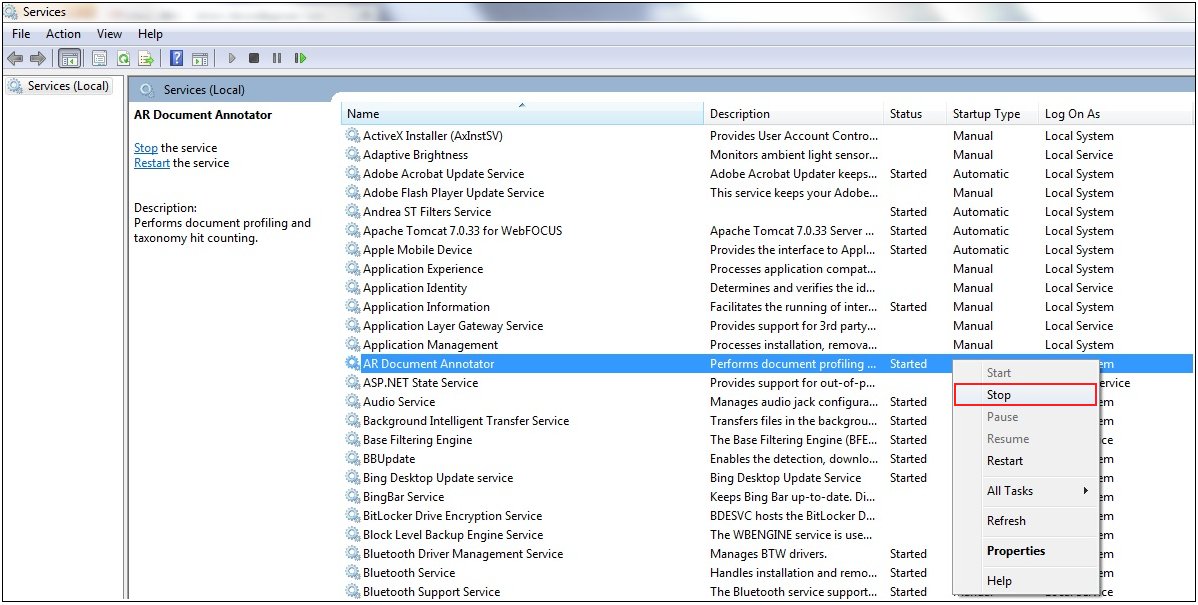
-
Rename the Sentiment.artx file, which is located in the
following directory:
C:\Program Files (x86)\Applied Relevance\DocumentAnnotatorService\repository

-
Copy the new Sentiment Taxonomy to the following directory:
C:\Program Files (x86)\Applied Relevance\DocumentAnnotatorService\repository
The
following example shows the installation of a French Sentiment Taxonomy.
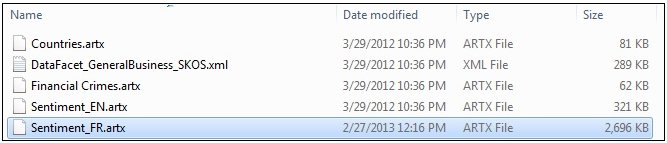
-
Rename the updated Sentiment Taxonomy so that the file
name is Sentiment.artx, as shown in the following image.
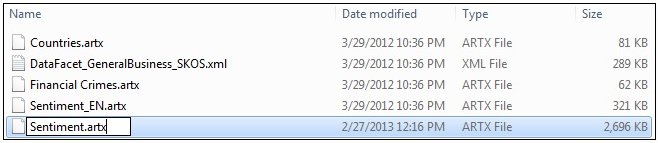
-
Open the Services utility on Windows through the Control
Panel and start the AR Document Annotator service, as shown
in the following image.