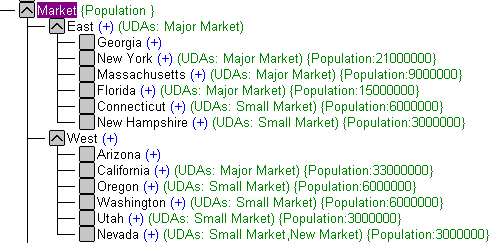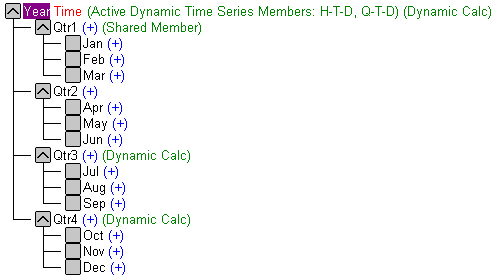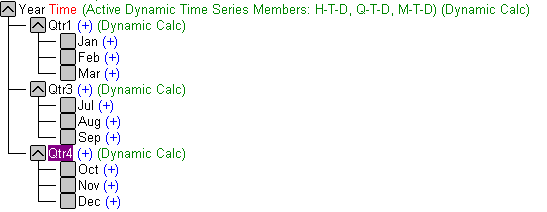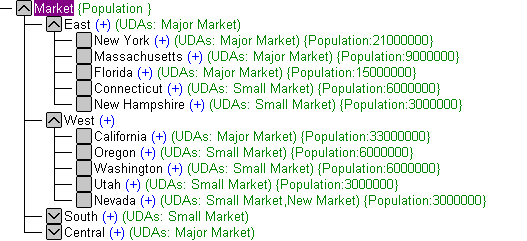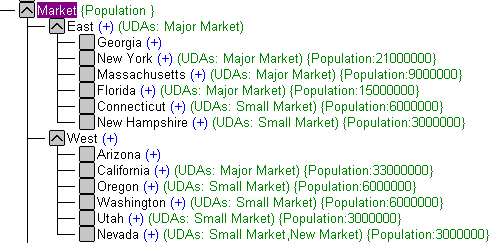The Adapter for Essbase supports Write access to cubes
using the MODIFY command. By using MODIFY in conjunction with the
MATCH or NOMATCH commands, you can change the values of a measure
cell.
To ensure the cube's calculation consistency, the measure cells
must be fully defined dimension coordinates of Essbase members that
do not have any children.
Example: Updating the Value of a Measure Cell
This
example illustrates the affect of a MODIFY request run against an
Essbase data source. It shows the report output before and after
the MODIFY procedure is run.
To
establish a base point for the comparison, suppose that the following
report request is run against the Essbase data source BASIC. To
create the synonym for this example, select the application Sample
and the database Basic, then select Measures in
the Select Measure drop-down box on the synonym
creation panes:
TABLE FILE BASIC
PRINT SKU SALES
WHERE MONTH EQ 'Dec'
WHERE STATE EQ 'Oregon'
WHERE GEN2_SCENARIO EQ 'Actual'
WHERE SKU EQ '400-30'
END
The output is:
SKU Sales
----- -----
400-30 320.00
If you were to run the following MODIFY
request and then rerun the TABLE request, you would see updated
output for the measure cell SALES.
MODIFY FILE BASIC
FREEFORM MONTH STATE GEN2_SCENARIO SKU SALES
MATCH MONTH
MATCH STATE
MATCH GEN2_SCENARIO
MATCH SKU
ON MATCH UPDATE SALES
DATA
MONTH=Dec, STATE=Oregon, GEN2_SCENARIO=Actual, SKU=400-30,SALES=325.00,$
END
The MATCH conditions trigger an update of the
SALES number, producing the following report when the TABLE request
is run again:
SKU Sales
----- -----
400-30 325.00
Example: Updating the Values of Multiple Measure Cells
In
this example, the MODIFY command is used in conjunction with two
COMPUTE commands to replace values of two measure cells: ACTUAL_SALES
and BUDGET_SALES. To create the synonym for this example, select
the application Sample and the database Basic, then select Measures in
the Select Measure drop-down box and Scenario in
the Select Measure Group drop-down box on
the synonym creation panes.
For
comparison, suppose that you run the following report request:
TABLE FILE BASIC
PRINT SKU ACTUAL_SALES BUDGET_SALES
WHERE MONTH EQ 'Dec'
WHERE STATE EQ 'Oregon'
WHERE FAMILY EQ '100'
END
The output is:
SKU Actual_Sales Budget_Sales
-------- ---------------- ----------------
100-10 98.00 110.00
100-20 101.00 120.00
100-30 112.00 130.00
Suppose
now that you want to compute new values for ACTUAL_SALES and BUDGET_SALES
(rather than replacing an existing value with a fixed number as
illustrated in Updating the Value of a Measure Cell.
In the following example,
the COMPUTE command derives the new values for ACTUAL_SALES and
BUDGET_SALES. However, due to the complexity of the Essbase API, when
a COMPUTE command is used, the report request (TABLE command) READs
and WRITEs the computed values to a HOLD file:
TABLE FILE BASIC
ON TABLE SET HOLDLIST PRINTONLY
PRINT MONTH STATE SKU ACTUAL_SALES NOPRINT BUDGET_SALES NOPRINT
COMPUTE ACTUAL_SALES/D20.2 = ACTUAL_SALES/2;
COMPUTE BUDGET_SALES/D20.2 = BUDGET_SALES/2;
ON TABLE HOLD FORMAT ALPHA AS ESS3AB
WHERE MONTH EQ 'Dec'
WHERE STATE EQ 'Oregon'
WHERE FAMILY EQ '100'
END
-RUN
The values from the HOLD file are then used to
update the measure cells in the data source during the execution
of the MODIFY procedure:
-M:
MODIFY FILE BASIC
FIXFORM FROM ESS3AB
MATCH MONTH
MATCH STATE
MATCH SKU
ON MATCH UPDATE ACTUAL_SALES BUDGET_SALES
DATA ON ESS3AB
END
-RUN
The MATCH command evaluates MONTH, STATE, and
SKU. When matches occur, the values of ACTUAL_SALES and BUDGET_SALES
are updated, producing the following output when the report request
is run:
SKU Actual_Sales Budget_Sales
-------- ---------------- ----------------
100-10 49.00 55.00
100-20 50.50 60.00
100-30 56.00 65.00
Note: When
Essbase member values are changed, it may be wise to recalculate
the Essbase database.
xModifying the Essbase Outline
You can use the MODIFY command to add and delete members
from an Essbase outline.
Note: When you add or delete a member in the Essbase outline,
it is not always necessary to recreate the synonym. However, if
a member is added or deleted in an Accounts Tagged Dimension, you
must recreate the synonym before you can reference the new member
in a request.
For related information about Accounts Tagged Dimensions, see Using the SET MEASURE Command.
Example: Deleting Members in the Essbase Outline
This
example uses a MODIFY command to delete members in the dimension
hierarchy. If a parent member is selected, Essbase will delete the
parent and its children.
The
following image shows the Time dimension in an Essbase outline:
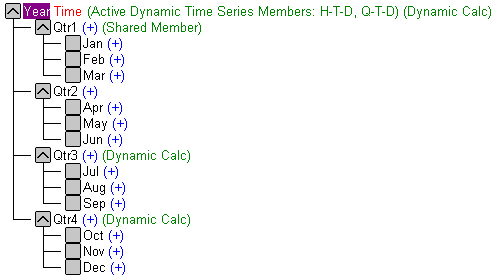
The
MODIFY command deletes Qtr2, and its children, from the outline:
MODIFY FILE BASIC
FREEFORM QUARTER
MATCH QUARTER
ON MATCH DELETE QUARTER
DATA
QUARTER=Qtr2, $
END
The updated outline now looks as follows:
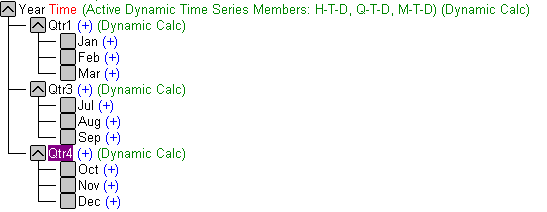
Notice
all of Qtr2 is gone, along with the months Apr, May, and Jun.
Example: Adding Members to the Essbase Outline
In
this example, a MODIFY command is used to add members to the dimension hierarchy.
This outline looks as follows before the MODIFY request is run:
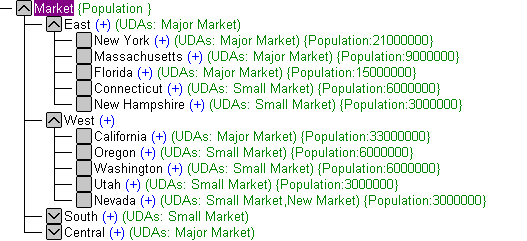
The
following MODIFY request adds two members (in this case states)
to the Essbase hierarchy: Georgia in the East region and Arizona
in the West region.
MODIFY FILE BASIC
FREEFORM REGION STATE
MATCH REGION
ON MATCH UPDATE STATE
DATA
REGION=East, STATE=Georgia,$
REGION=West, STATE=Arizona,$
END
-RUN
Note: When you add new members to the
Essbase outline, the length of the member name cannot exceed the
ACTUAL and USAGE attributes in the existing Master File, where the
ACTUAL and USAGE values for a field are determined by the longest
member name in the original outline. For example, in the following
Essbase outline Massachusetts is the longest member name, with 13
characters. Therefore, the Master File contains the following entry
for the STATE field:
FIELDNAME=STATE, ALIAS=State, USAGE=A13, ACTUAL=A13,$
Trying
to add a state whose name exceeds 13 characters will cause an error.
Neither
Georgia nor Arizona exceed the limit.
The Essbase outline
now looks as follows: