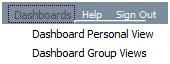There are several views in the Dashboard environment:
-
Public. A
public view is accessible to public users and cannot be personalized.
Public users have execute-only access. They cannot save report requests
or report output to a domain. See How to Open a Public or Group View.
-
Group. A
group view is accessible to users with a valid Managed Reporting
user ID and password. The user must be a member of the group to
gain access to the view. Group views cannot be personalized by users.
-
Private. The private view is accessible to
users with a valid Managed Reporting user ID and password. From
this view, you can add to or edit the content blocks your Administrator
has set up.
-
Library Only. The
Library Only view is accessible to users with a valid Managed Reporting
user ID and password who have been assigned the Library Only User
role. From this view, you can view content stored in the Report
Library. See Library Only User Logon.
Note: Depending on your Dashboard view, some features
may not be available.
When you open a Dashboard view from a:
- Public View, you
inherit the look and the content from that Public View.
- Group View, you inherit the look and content from that Group
View.
For more information on view inheritance, see Managing Dashboard.
Note: The Back and Forward browser buttons cannot
be used to navigate between Dashboard pages, or from a Dashboard
View, back to a page viewed before connecting to Dashboard. This
applies to Public, Group, and Personal Dashboard Views.
x
Procedure: How to Open a Public or Group View
To
access a Dashboard view, launch WebFOCUS and log on to the BI Portal.
-
In your
browser, type the following address
http://hostname[:port]/ibi_apps
where:
- hostname
Is the name of the server on which WebFOCUS is installed.
- port
Is the optional port number on which the server is listening.
The
WebFOCUS Sign In page opens.
-
Enter your
user name and password and click Sign In.
-
From the WebFOCUS Welcome page, click the Dashboards menu
and select either Dashboard Personal View or Dashboard
Group Views, as shown in the following image.
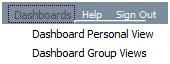
- If you chose Dashboard
Personal View, select Views from
the menu bar. The Available Views dialog box opens, as shown in
the following image.

Select
a view.
- If you chose Dashboard
Group Views, select a view from the Dashboard Group
Views dialog box, as shown in the following image.

-
Alternately,
if you know the name of the Dashboard view you want to go to, enter:
For public views:
http://hostname[:port]/wf_context_root/bid/viewname_mpv
For
group views:
http://hostname[:port]/wf_context_root/bid/viewname_gbv
where:
- hostname[:port]
Is the host name and optional port number (specified only
if you are not using the default port number) where the WebFOCUS
web application is deployed.
- wf_context_root
Is the site-customized context root for the WebFOCUS web
application deployed on your Application Server. The default value
is ibi_apps.
- viewname
Is the name of the view given to you by your administrator.
- mpv
Indicates a public view.
- gbv
-
Indicates a group view.
x
Procedure: How to Change Your Password
-
On the WebFOCUS Welcome page, click
your user name from the menu bar and select Change Password.
The Change
Password dialog box opens, as shown in the following image.

-
In the Old
Password field, type your current password.
-
In the New Password field, type
your new password.
-
In the Confirm
New Password field, retype your new password.
-
Click OK.
A confirmation window displays a message indicating that
your password was successfully changed.
x
Library
Only Users and other Managed Reporting users log on to their respective
Group Views using the same URL. The Library Only Group View is only
accessible to a named user and only through a Group View.
Each Library Only User should be a member of only one group.
Library content is retrieved based on user ID, not based on Group
membership. Access to Library content by a Library Only User is
the same for all groups of which the user is a member.
Note: In some applications, it may be important
to differentiate the Library content that is available in Dashboard
Content blocks using different Group Views. In this case, the Library
Only User can use the Views banner link to navigate from one Group View
to another.