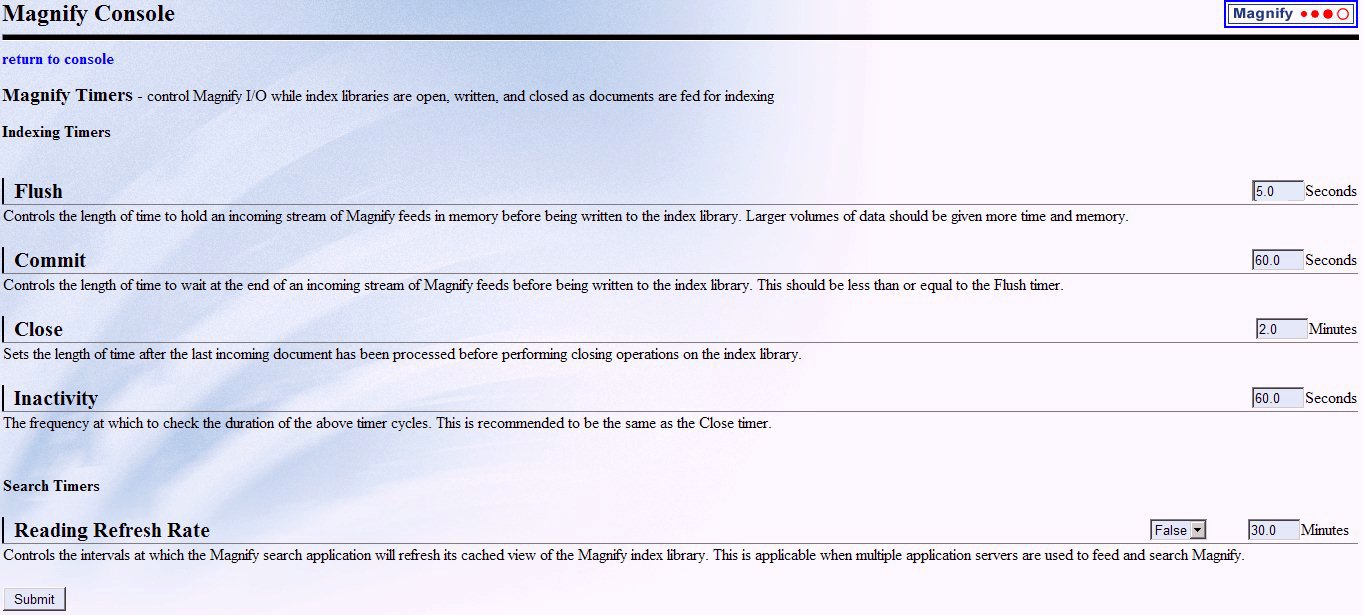To set the search engine parameters in WebFOCUS:
-
In the left pane of the WebFOCUS Administration Console, select
Configuration, then Magnify.
The following image shows the WebFOCUS Administration Console with the default Settings for Magnify in the right pane.
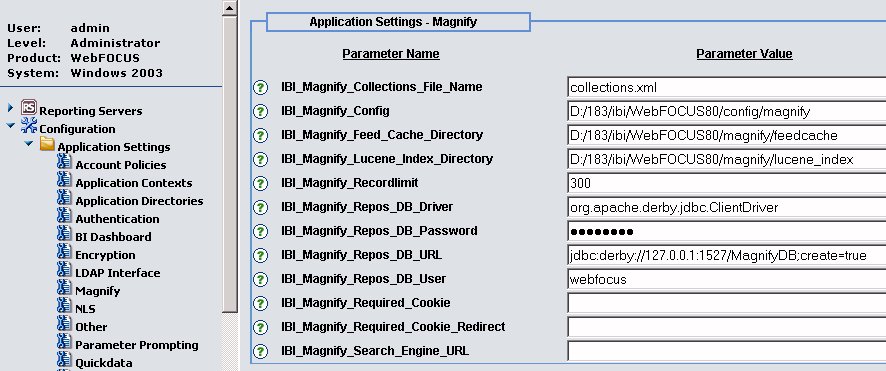
-
Type values (or accept the default values) for the remaining
parameters:
- IBI_Magnify_Collections_File_Name
-
Specifies the file name where the Lucene® indexes and collections are defined. The default value is collections.xml. However, by default, this file does not exist. Instead, the Magnify installation provides a collections.xmltemplate file in the drive:/ibi/WebFOCUS80/config/magnify directory, which defines default values for analyzers. This file can be renamed to collections.xml and modified to reflect the desired settings for your Magnify environment.
For more information on configuring collections of indexes, see Configuring Magnify Collections.
- IBI_Magnify_Config
-
Specifies the full path to the directory where the configuration files are located.
If your installation needs to make changes to the configuration directory, you should move this directory outside of the ibi directory. This ensures that future WebFOCUS upgrades do not overwrite your configuration information.
The default location is drive:/ibi/WebFOCUS80/config/magnify.
- IBI_Magnify_Feed_Cache_Directory
-
Specifies the directory where Magnify stores records which are not yet loaded into the index. The files stored in this directory are files which are generated from the iWay Service Manager feed process. After all content is added to the Lucene index, the cached version is moved or deleted depending on the magnify_generate_deltas variable value of true or false. An index during a quiesce is loaded into the index after the backup of the Lucene index is complete.
The default location is drive:/ibi/WebFOCUS80/magnify/feedcache.
- IBI_Magnify_Lucene_Index_Directory
-
Specifies the full path to the directory where the default Lucene index resides. This is only active for the Lucene search engine.
The default location is drive:/ibi/WebFOCUS80/magnify/lucene_index.
Additional search directories are configured in config/magnify/collections.xml.
- IBI_Magnify_Recordlimit
-
Specifies the maximum number of search results returned by a search request. Any results beyond this number are not displayed to the user. The default value is 300 results.
- IBI_Magnify_Repos_DB_Driver
-
Specifies the database driver of the Magnify database. If using a Derby database, the default value is org.apache.derby.jdbc.ClientDriver. By default, this is the same value as the IBI_Repos_DB_Driver setting in the Repository section under the Applications node of the Configuration menu.
- IBI_Magnify_Repos_DB_URL
-
Specifies the connection URL to the Magnify database. For example, jdbc:derby://localhost:1527/MagnifyDB;create=true.
- IBI_Magnify_Repos_DB_Password
-
Specifies the password used to connect to the Magnify database. The default value is webfocus. By default, this is the same value as the IBI_Repos_DB_Password setting in the Repository section under the Application Settings node in the Configuration menu.
- IBI_Magnify_Repos_DB_User
-
Specifies the user ID used for connections to the Magnify database. The default value is webfocus. By default, this is the same value as the IBI_Repos_DB_User setting in the Repository section under the Configuration menu.
- IBI_Magnify_Required_Cookie
-
If an HTTP cookie name is specified, Magnify verifies that the cookie is set. If the required cookie does not exist, Magnify displays the webpage specified by the IBI_Magnify_Required_Cookie_Redirect setting. If the IBI_Magnify_Required_Cookie setting is blank (the default value), Magnify does not verify any cookies.
- IBI_Magnify_Required_Cookie_Redirect
-
Specifies the webpage that Magnify displays if the HTTP cookie specified by the IBI_Magnify_Required_Cookie setting does not exist in the browser session of the user.
- IBI_Magnify_Search_Engine_URL
-
Specifies the URL search engine. Currently, Magnify supports Apache Lucene 2.94. The Google Search Appliance™ (GSA) is no longer supported as of WebFOCUS 8. For more information on using the GSA with Magnify Version 7 Release 7.03 or earlier, see Technical Memo 4699: Using Magnify With the Google Search Engine.
Note: In addition to configuring the database connection settings, the drive:/ibi/WebFOCUSxx/utilities/WFReposUtil/MagnifyCreateDDL.bat (for Windows) or MagnifyCreateDDL.sh (for UNIX) must be executed to create the Dynamic Partitioning database tables.
- Click Save.
Configuration of the search engine for Magnify is complete.