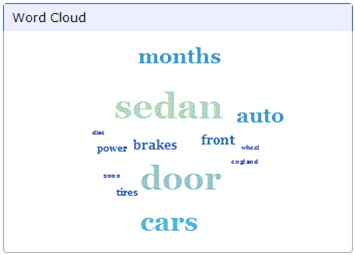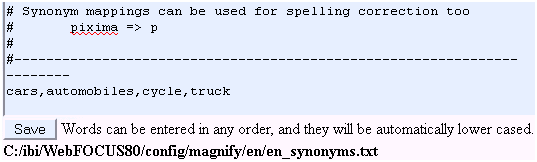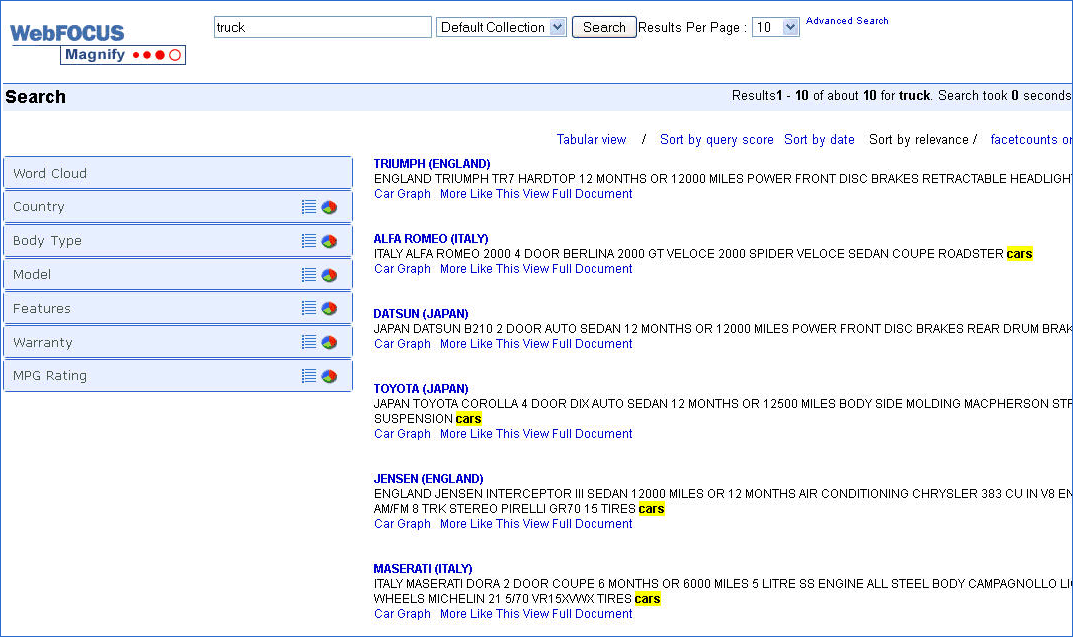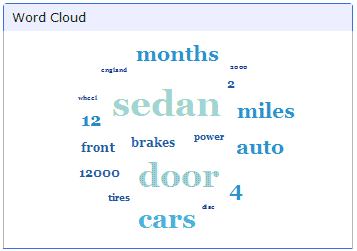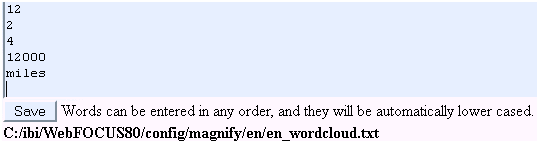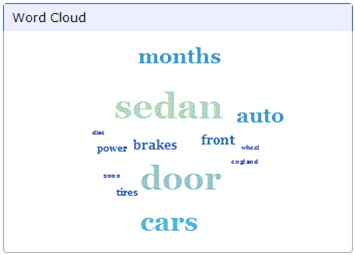This section will illustrate how Magnify word lists
can be customized. Specific areas of the interface can be configured
to process searches differently. Synonyms can be added to expand
search capabilities.
There is also a list of terms to ignore during a search, called
a stop list. For example, if a search is submitted containing “The
dog is green,” and the stop list includes the words “the” and “is”,
only “dog” and “green” are searched for. This is useful in removing
noise or extra words that may not be pertinent, to eliminate common
words, and to increase search efficiency.
x
Procedure: How to Configure Synonyms
This
procedure will illustrate the ability to expand search terms using
synonyms. For example, by creating a synonym list for cars, searching
automobile, cycle, or truck will return matches for cars as well.
-
Launch WebFOCUS and log in.
-
From the WebFOCUS main menu, select Administration,
and then Magnify Console.
-
In the Settings section, select Configure
Files.
-
Select the Search Term Synonym Expansion radio
button.
-
Scroll to the end and add a new line: cars,automobile,cycle,truck,
as shown in the following image.
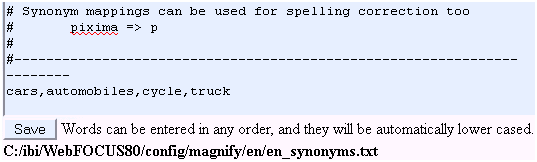
-
Click Save.
-
Navigate to the search page and search for one of the
added terms.
The results will be identical to a search for cars.
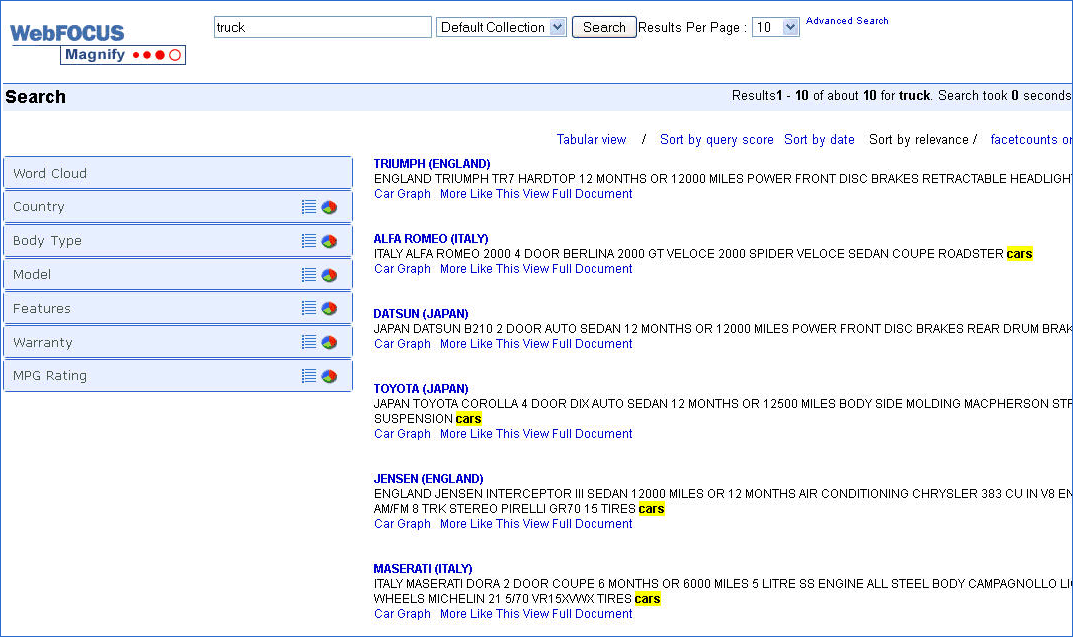
x
Procedure: How to Configure Word Cloud Stop Words
This procedure
illustrates how to remove common words from the Word cloud.
-
Navigate to the search page, search for the term
cars, and expand the Word Cloud, as shown in the following image.
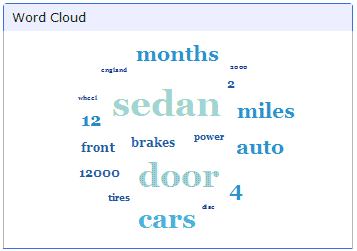
-
From the WebFOCUS main menu, select Administration,
and then Magnify Console.
-
In the Settings section, select Configure
Files.
-
Select the Word Cloud Stop Words radio button.
-
Scroll to the end and add and
enter each of the following terms on a separate line: 12, 2, 4,
12000, and miles, as shown in the following image.
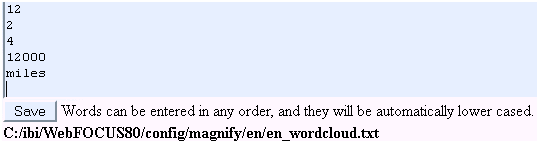
-
Click Save.
-
Navigate to the search page, search for the term cars,
and expand the Word Cloud.
The terms entered are removed from
the Word Cloud, as shown in the following image.