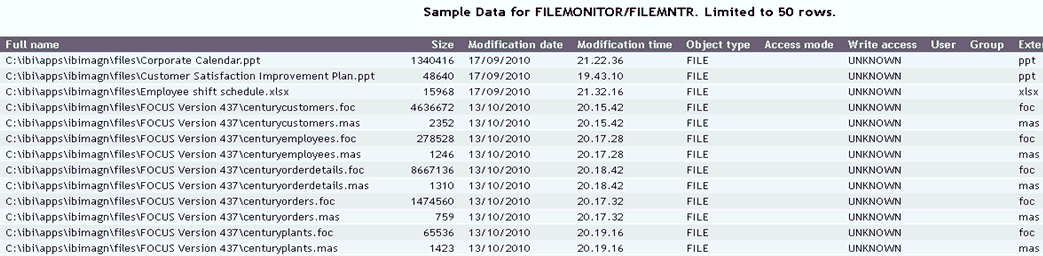To configure the file monitor Master File:
- Log on to the WebFOCUS Reporting Server console.
- Click the Applications tab.
- Expand the filemonitor application in the left pane.
- Double-click the fileindexing Master File.
-
Expand the Variables folder in
the left pane and double-click the &&FL_DIRECTORY variable.
The Property View tab opens in the right pane, as shown in the following image.
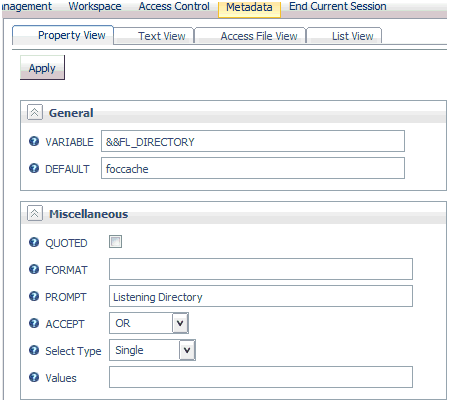
- Enter CenturyFiles in the DEFAULT field.
-
Click Apply and then Save,
as shown in the following image.
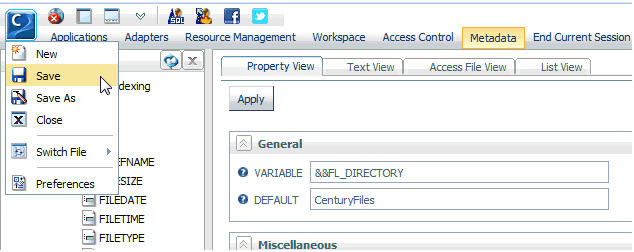
You can now validate the sample data before continuing.
- Click the Applications tab.
-
Right-click the fileindexing synonym
and select Sample Data.
The Sample Data pane opens.
-
Click the Sample Data button.
Sample data is returned for the synonym, as shown in the following image.