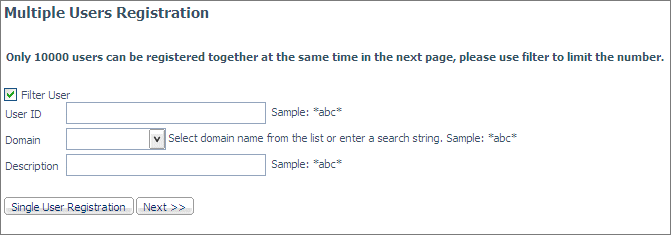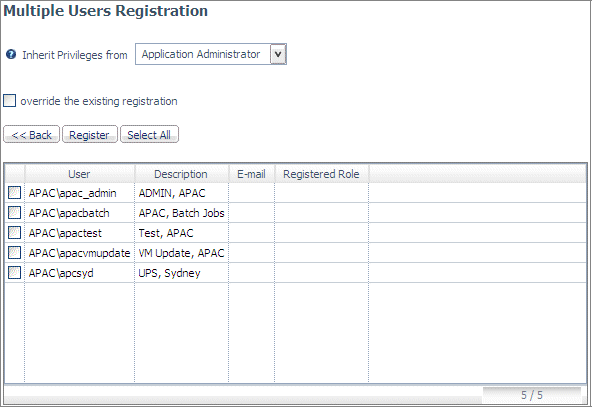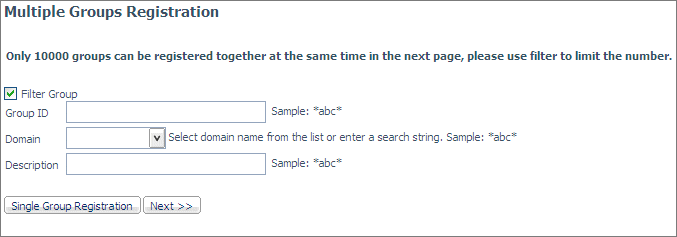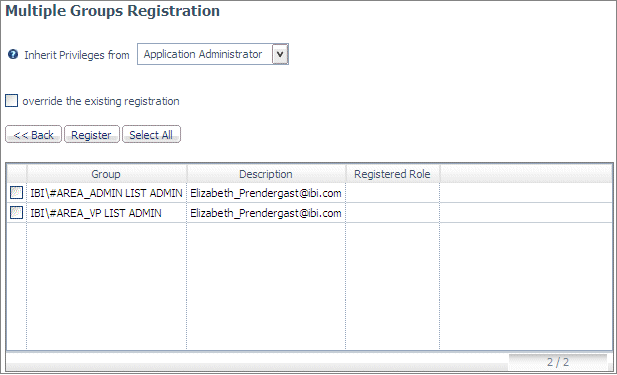Retrieving a User and Group List on OPSYS Security Registrations
When registering
users and groups under the OPSYS security provider, you can retrieve
a list of groups and users from the operating system. The list can
be filtered to minimize the number of candidates retrieved. The
User and Group Description is retrieved when available. This feature
is available on Windows, UNIX, iSeries, and zOS/USS.
x
Procedure: How to Retrieve a List of Users for OPSYS Registration
Before
you can retrieve a list of users from the operating system, OPSYS
must be the active security provider.
You can register a single
user by entering the User ID or search for users by User ID, Domain,
and Description. In the search strings, the asterisk (*) can be
used as a wildcard character:
-
On the Access Control menu, right-click a role
and select Register User.
The Multiple Users Registration
page opens.
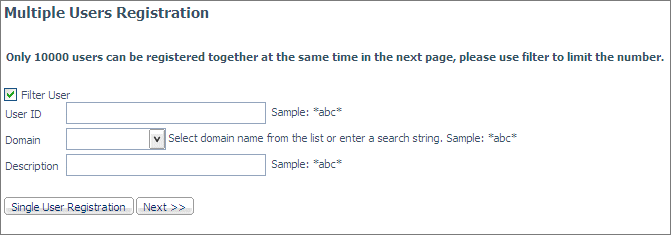
-
To register a single user, click Single User Registration to
open the Single User Registration page.
-
To retrieve all users for all domains, click Next.
-
To limit the list retrieved, check the Filter User box.
This enables you to enter search criteria.
-
Enter a User ID search string, for example
*abc*, in the User ID field. Depending on the operating system,
the User ID search may be case-sensitive.
-
Optionally, select a domain or enter a search string
in the Domain drop-down list.
-
Optionally, enter a search string in the Description
field. The Description search is not case-sensitive.
-
Click Next.
The list of users is returned, and the role you first
selected appears in the Inherit Privileges from drop-down
list.
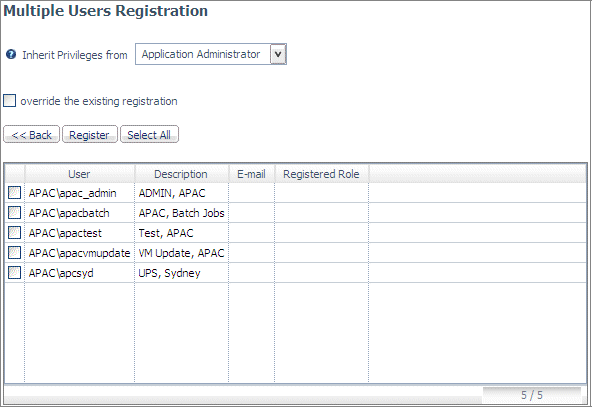
-
Optionally, select a different role from the Inherit Privileges
from drop-down list.
-
If you want to override the existing registration
for the users, check the override the existing registration box.
-
Either check the boxes for the users you want to register,
or click Select All to select all the users
on the list.
-
Click Register.
x
Procedure: How to Retrieve a List of Groups for OPSYS Registration
Before
you can retrieve a list of groups from the operating system, OPSYS
must be the active security provider.
You can register a single
group by entering the Group ID or search for groups by Group ID,
Domain, and Description. In the search strings, the asterisk (*)
can be used as a wild card character:
-
On the Access Control menu, right-click a role
and select Register Group.
The Multiple Groups Registration
page opens.
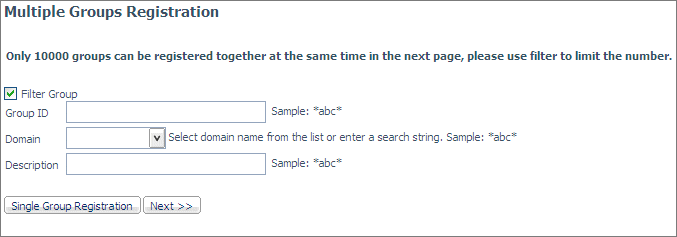
-
To register a single group, click Single Group Registration to
open the Single Group Registration page.
-
To retrieve all groups for all domains, click Next.
-
To limit the list retrieved, check the Filter Group box.
This enables you to enter search criteria.
-
Enter a Group ID search string, for example
*abc*, in the Group ID field. Depending on the operating system,
the Group ID search may be case-sensitive.
-
Optionally, select a domain or enter a search string
in the Domain drop-down list.
-
Optionally, enter a search string in the Description
field. The Description search is not case-sensitive.
-
Click Next.
The list of groups is returned, and the role you
first selected appears in the Inherit Privileges from drop-down
list.
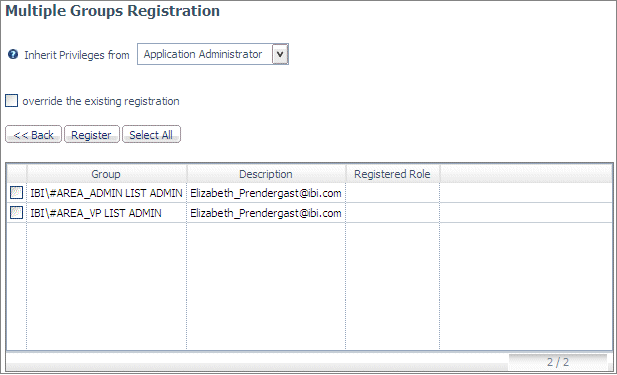
-
Optionally, select a different role from the Inherit Privileges
from drop-down list.
-
If you want to override the existing registration
for the groups, check the override the existing registration box.
-
Either check the boxes for the groups you want to
register, or click Select All to select all
the groups on the list.
-
Click Register.