From the tree, you can change the ownership of a schedule by performing the following steps.
- In the tree, select the Schedule for which you want to change ownership.
- Right-click the selected schedule and select Security, then Ownership.
-
The Properties
dialog box displays. From the Security drop-down list, select Owner,
as shown in the following image.
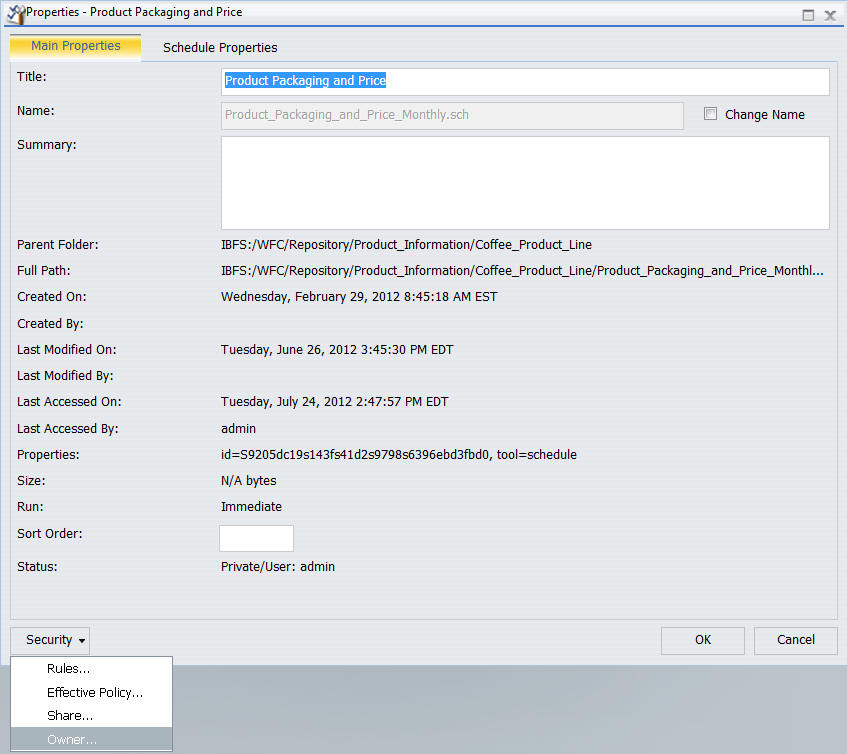
The Set Owner dialog box displays.
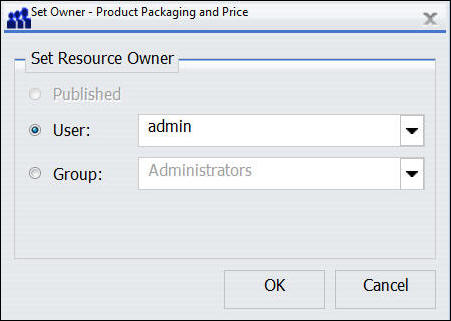
- Select the User or Group radio button to set the Resource Owner.
- Select a user or group from the drop-down lists, respectively.
- Click OK.