How to: |
SAP BW provides a transaction, SM59, to generate conversion tables for RFC-based applications such as the Adapter for SAP BW. Once these tables are created, they must be copied to the adapter.
-
Type transaction SM59 at the SAP GUI
command line.
The following window opens.
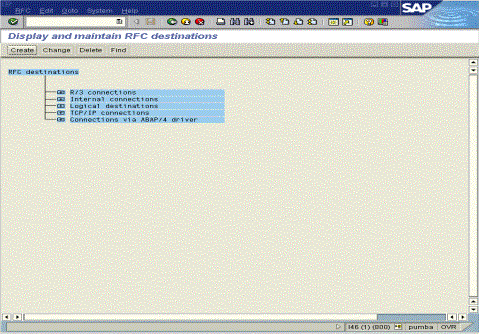
-
Select the Generate
Conv. Tab option from the RFC pull-down menu.
The following window opens.
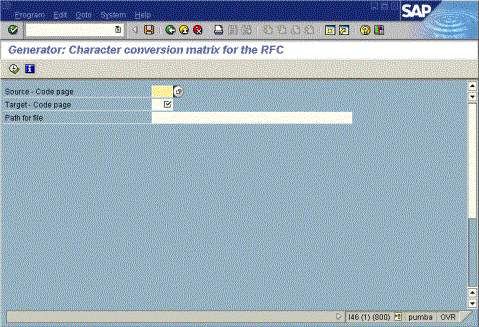
- Type a value for the Source code page, Target code page, and a valid path on the application server where the conversion table file is created. Optionally, you can supply a valid path and a unique file name.
-
Click Execute
 .
.
If you did not specify a unique file name, the default file name of the newly created conversion table will contain the source and target code page values. For example, if you specified a source code page of 0102 (IBM i for some CUAs) and a target code page of 1101 (7 bit USA ASCII pur), the default file name is 01021101.cdp. This is your IBM i (EBCDIC) to ASCII conversion table file.
It is now necessary to create another conversion table file for translating code pages in the opposite direction.
-
Switch the source and target code pages and generate
the conversion table.
Continuing with previous example, you should have a source code page of 1101 and a target code page of 0102, resulting in a default file name of 11010102.cdp. This is your ASCII to IBM i (EBCDIC) conversion table file.
Note: If a unique file name was used for the first conversion table, be sure you specify a unique file name for the second conversion table.
Once these conversion table files are created, you can download them from the SAP application server directory to the server configuration ETC directory. Use SAP BW transaction AL11 to browse and download the two conversion table files to a local file on the desktop or Windows machine where the server is installed. Note that SAP GUI is required on the machine to which you are downloading the conversion table files. The following window represents transaction AL11.
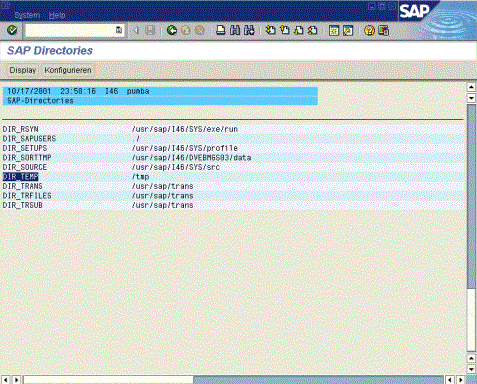
-
Double-click the directory
where the conversion table files were created.
The following window opens.
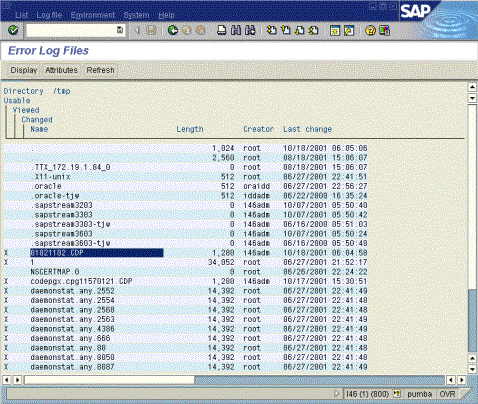
- Double-click the conversion table file to view its contents.
-
Select the List option from the System pull-down menu
and select Save to Local File, as shown in
the following image.
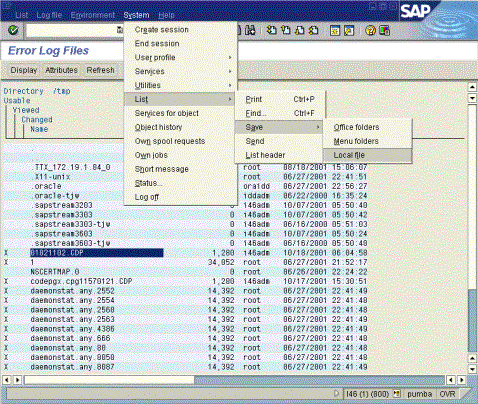
A dialog box displays prompting on a format for the transfer file.
- Select unconverted format and click Continue.
- Type a valid file name and click Transfer. This transfers the file to your local desktop.
-
Use any available editor on your desktop and remove the
first three lines from the conversion table file. The following
is an example of the text that should be removed:
Directory /tmp Name: 01021102.CDP -----------------------------------------------
After the edits have been made, configure the server with the Adapter for SAP BW. Once the adapter is configured, the conversion table files must be moved to the server EDAHOME ETC directory. Make sure both conversion table files are moved.