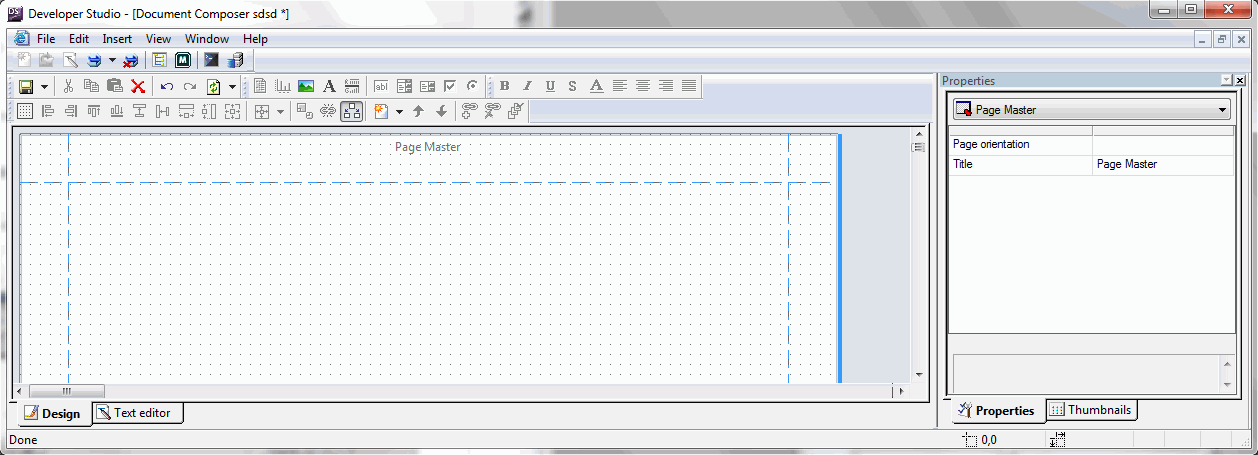
How to: Reference: |
Using Page Masters enables you to create a document, or a page, that maintains images, drawing objects, text, and pages. You may reuse an existing Page Master from another document.
Note: The elements added to the Page Master appear in the Design View of Document Composer and do not affect the data shown at run time.
Page Master elements do not automatically resize and position for various page orientations throughout the document. For documents requiring mixed page orientations, each page layout can be defined with its own orientation. For more information, see the Creating Reports With WebFOCUS Language manual.
The following image is an example of the Page Master view in Document Composer:
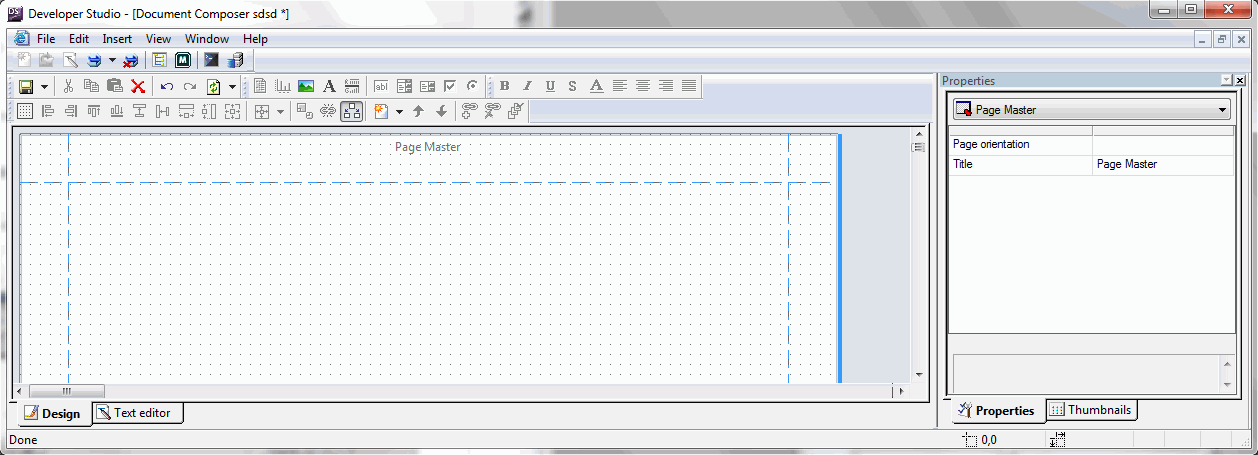
Note: Only Text, Images, and Lines can be added to the Page Master.
The Add Procedure dialog box opens.
Document Composer opens.
or
Select this option from the New Page Layout  button on the Positioning toolbar.
button on the Positioning toolbar.
The Page Master appears in the Design View.
Note: Only text, images, and lines can be added to the Page Master.
Once the elements have been added, you may save the Page Master.
Note: Saving the Page Master is optional.
or
Select this option from the Save button on the Standard toolbar.
Note: The Specify Name dialog box appears if you select an existing procedure name (.fex), asking you if you want to replace the file.
The entire document, including the Page Master, is saved as a procedure file (.fex).
Note: The Page Master is inserted as the second page in the document and all repeating objects are applied to the document.
The following rules apply when saving Page Masters in Document Composer:
The following rules apply when editing the Page Master in Document Composer:
| WebFOCUS |