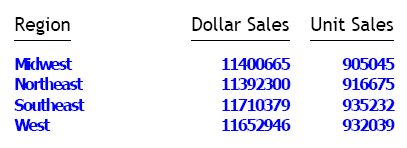In this section:
Reference: |
You can add and configure PostScript Type 1 fonts to significantly expand your options for displaying and printing PS and PDF reports, beyond those provided by the basic set of fonts distributed with Adobe Reader. Thousands of PostScript fonts are available to make your reports more stylish and useful, including some that support symbols and bar codes.
The font map files for Type 1 fonts are stored as XML files (fontmap.xml and fontuser.xml). All font mappings in these files are used for both PDF and PostScript report output.
You can also add and configure a set of TrueType fonts to be embedded in PDF output files on Windows.
To use the Symbol font, specify font=symbol in your WebFOCUS StyleSheet:
- Some versions of Firefox 3 do not support the Symbol font and will substitute it with another font. For information about Firefox support for the Symbol font, refer to Firefox sources.
- The Euro character displays in PDF output because the Adobe Symbol character set includes the Euro character.
- The Euro character does not display in DHTML and PPT report output because the Windows Symbol character set does not include the Euro character.
- The following style options can be rendered with the Symbol
font:
- DHTML and PPT support style=normal, bold, italic, and bold+italic.
- PDF supports only style=normal. Any other style specified in the StyleSheet will be mapped to normal.
WebFOCUS generates a PDF or PS document from scratch. In order to do that, it must physically embed all the objects it displays or prints, including images and fonts, in the document itself.
When you execute a report and specify one of these formats as your display format, the WebFOCUS Reporting Server retrieves the data and begins to format the report. Fonts and images specified in the StyleSheet must be available to the Reporting Server to create the output file. It reads the font information from the font files and embeds that information into the document. The font itself is stored on the Reporting Server.
To ensure that the Reporting Server can locate the required information, you must define and map it in the following files:
- Font file, usually a PFB (Printer Font Binary) file. This file contains the information about the shape to draw for each character of the font. The information in the font file is scalable, which means that a single font file can be used to generate characters of any size. Note, however, that bold and italic variations of the typeface are separate fonts. An alternative ASCII format, PFA, can also be used by WebFOCUS .
-
Adobe Font Metrics (AFM) file. This file is distributed
with all Adobe fonts. It contains information about the size of
each character in each font. WebFOCUS uses this information to lay out
the report on the page. (Note that the three built-in fonts also
have AFM files, which are distributed with WebFOCUS . However, these fonts do not require font
files, since the fonts are built in to Adobe Reader.)
Note: A Printer Font Metrics (PFM) file is also available. This file is used by applications such as Adobe Reader for laying out text, however it is not supported by WebFOCUS . You must use the AFM file.
-
WebFOCUS Font Map files. These configuration
files map the name of a font to the appropriate font metrics and
font files (AFM and PFB or PFA). The mapping determines which actual
font is used when you specify a font using the FONT attribute in
a WebFOCUS StyleSheet.
For example, if your StyleSheet contains the following declaration, WebFOCUS will
search the font map for a font mapping with a matching name and
style, and use the font specified by the mapping:
TYPE=REPORT, FONT=HELVETICA, STYLE=ITALIC, $
There are two files WebFOCUS uses for mapping fonts, both in an XML-based format:
- The default font map file, fontmap.xml, contains the font definitions for all output formats that are supported with WebFOCUS , as originally installed. Users should not modify this file.
- The user font map file, fontuser.xml, contains font definitions added by the user. The following sections describe how to add your fonts to this file.
The user font map is searched before the default font map, so font definitions in the user map will override definitions of the same font in the default map.
You can also use a variety of utilities to convert Windows True Type fonts (such as Arial and Tahoma) into Type 1 fonts. Verify that you are licensed for this type of font use. Then, after you convert them, you can define and map these fonts for use by WebFOCUS .
One such utility is TTF2PT1.
For information about the Windows version, go to:
http://gnuwin32.sourceforge.net/packages/ttf2pt1.htm
For information about UNIX versions, go to: http://ttf2pt1.sourceforge.net/download.html
This section describes how to add PostScript type 1 fonts to the fontuser.xml file.
Locate the necessary font files (AFM and PFB or PFA). These files should be available in the location where the fonts were originally installed. You will be copying these files to a location from which they can be accessed by the WebFOCUS Reporting Server.
Tip:
- You may need to run an installer program to install these in a directory on your Windows or UNIX machine. Note that the fonts do not have to be installed on a client machine in order to be used, since they will be embedded in the PDF or PostScript files created by WebFOCUS. PDF files with these embedded fonts can be displayed on any machine that has Adobe Reader (or a similar PDF viewer), and PostScript files with these embedded fonts can be printed on any PostScript printer (or displayed in a PostScript viewer such as GhostView).
- Note that PFB files are binary, so if they are FTPed from another machine, they must be FTPed in BINARY mode.
After you have located the font files you wish to add, you can set up WebFOCUS to use one or more Type 1 fonts.
-
For each font you wish
to add, copy both the AFM and PFB (or PFA) files into the etc subdirectory
of your WebFOCUS configuration directory. On a Windows machine,
the location is usually:
drive:\ibi\srv80\wfs\etc
where:
- wfs
-
Is your WebFOCUS configuration directory (it may have a different name depending on installation options, but should always be a directory directly under drive:\ibi\srv80). Note that home is the other directory directly under drive:\ibi\srv80.
Under Unix, the location is /ibi/srv80/wfs/etc, assuming that the WebFOCUS server was installed in /ibi/srv80.
Keeping user font files in this directory allows user font files to remain separate from the default font files (under \ibi\srv80\home) so they can be easily preserved if WebFOCUS is updated to a new release.
After you copy these files, you can rename them to any descriptive name.
- The user font map file, fontuser.xml, is created by the installer in the same directory. Using a text editor, add your font definitions to this file using the syntax described in the following section, How to Add Fonts to the Font Map.
After you have located the font files you wish to add, you can configure WebFOCUS to use one or more Type 1 fonts.
-
Copy the AFM (font metrics) file into the PDS
allocated to DDNAME EDACCFG in the Reporting
Server JCL. You can copy this file from another machine using FTP
in standard ASCII (text) mode. The member name of the AFM file in
this PDS will match the metricsfile value in the font map
file.
Note: If the Windows font file names contain underscore characters or are longer than eight characters, you must rename them, since these are not valid for z/OS member names.
-
You can use either PFB (binary) fonts or PFA (ASCII)
fonts:
-
If you
are using PFB (binary) fonts, create a partitioned data set, put the
PFB file in it (for example, using FTP in BINARY mode), and concatenate
this data set to the data set already allocated to DDNAME EDAHBIN
in the WebFOCUS Reporting Server JCL.
This PDS should be created with the following DCB attributes:
RECFM: VB LRECL: 1028 BLKSIZE: 27998
The member name in this PDS should match the fontfile name in the font map file.
If you copy the PFB font file into the PDS using FTP, you must use BINARY mode. The member name of the PFB file in this PDS will match the fontfile value in the font map file.
-
If you are using PFA (ASCII)
font files, create a PDS (separate from the one you use for PFB
fonts), put the PFA file in it (for example, using FTP in regular, ASCII
mode), and concatenate this data set to the data set already allocated
to DDNAME EDAHETC in the Reporting Server JCL. This PDS should be created with the following DCB attributes:
RECFM: VB LRECL: 2044 BLKSIZE: 27998
The member name in this PDS should match the fontfile value in the font map file. Note that you can use PFB and PFA files simultaneously. The fonttype attribute in the font map file (PFB or PFA) tells WebFOCUS which PDS to search for the specified member name.
-
If you
are using PFB (binary) fonts, create a partitioned data set, put the
PFB file in it (for example, using FTP in BINARY mode), and concatenate
this data set to the data set already allocated to DDNAME EDAHBIN
in the WebFOCUS Reporting Server JCL.
- The user font map file is in member FONTUSER in the data set allocated to DDNAME EDACCFG. Using a text editor, add your font definition to the user font map using the syntax described in How to Add Fonts to the Font Map.
The Type 1 PostScript fonts used with the PostScript and PDF output formats use separate font files for each variant of the font: normal, bold, italic, and bold-italic. This grouping of related fonts is called a font family. The example will use the family name Garamond.
The XML font map syntax uses two XML tags, <family> and <font>, to represent this structure. For example:
<family name="garamond">
<font style="normal"
metricsfile="gdrg" fontfile="gdrg" fonttype="PFB" />
<font style="bold"
metricsfile="gdb" fontfile="gdb" fonttype="PFB" />
<font style="italic"
metricsfile="gdi" fontfile="gdi" fonttype="PFB" />
<font style="bold+italic"
metricsfile="gdbi" fontfile="gdbi" fonttype="PFB" />
</family> The basics of the XML syntax are:
- Tag names (such as family and font) and attribute names (such as style or metricsfile) must be in lowercase. Attribute values, such as font file names, are case-insensitive.
- Attribute values, which is the text after the equal sign (=), must be in double quotation marks (for example, "bold")
- Elements that have no explicit end-tag must end with />. (For example, the family tag has the closing tag </family>, but the font tag has no closing tag, so it ends with />.)
- Comments are enclosed in special delimiters:
<!-- This is a comment -->
- Line breaks may be placed between attribute-value pairs.
A more complete description of XML syntax can be found here:
http://en.wikipedia.org/wiki/Xml
The family element
The family element specifies the name of a font family. This family name, specified in the name attribute of the family element, is the name by which the font will be referenced in a StyleSheet. It corresponds to the value of the FONT attribute in the StyleSheet. The end-tag </family> closes the family element, and any number of additional family elements may follow.
Font family names should be composed of letters (A-Z, a-z), digits, and limited special characters, such as a minus sign (-), underscore (_), and blank. Font family names should have a maximum length of 40 characters. Since the font name is only a reference to a mapping in the font map, it does not need to be related to the actual name of the font (which WebFOCUS obtains from the mapped AFM file) or the file name of the font.
Font elements
Nested within each family element are one or more font elements that specify the font files for each font in the family. For example, there may be one font element for the font Garamond Regular (normal), one for Garamond Italic (italic). Since a font element has no child elements, it is closed with "/>".
The actual name of the font as used in the PDF or PostScript document is taken from the font metric file.
Fonts defined in the user font file (fontuser.xml) can override default font definitions in fontmap.xml. Thus, you should be careful to choose family names that do not conflict with existing definitions, unless you actually wish to override these definitions (which should generally not be done).
Each font element contains the following attributes:
- style: This attribute
specifies the style of the font and corresponds to the STYLE attribute
in the StyleSheet. The allowed values are "normal", "bold", "italic",
and "bold+italic". For example, the font defined in the following
bold italic font element:
<font style="bold+italic" metricsfile="gdbi" fontfile="gdbi" fonttype="PFB" />
could be referenced in the StyleSheet like this:
TYPE=REPORT, FONT=GARAMOND, STYLE=BOLD+ITALIC, $
Although most fonts have a font file for each of the four styles, some specialized fonts such as bar code fonts might only have a single style (usually "normal"). Only the styles that exist for a particular font need to be specified in the font map file.
The actual names of the fonts may vary. Some fonts may be called "oblique" rather than "italic", or "heavy" rather than "bold". However, the font map and StyleSheet always use the keywords "normal", "bold", "italic" and "bold+italic".
- metricsfile: This attribute specifies the name
of the Adobe Font Metrics (AFM) file that provides the measurements
of the font. You should only use the base name of the file (for
example, "gdrg", not "gdrg.afm"). On Windows
and UNIX systems, the file is assumed to have the extension .afm and
reside in the wfs/etc directory. On z/OS with PDS deployment, the
name refers to a member in the PDS allocated to EDACCFG. For information about file locations,
see How to Configure Type 1 PostScript Fonts on the Windows and UNIX Platforms or How to Configure Type 1 PostScript Fonts on z/OS Under PDS Deployment
.
File names should be composed of letters and numbers, and should not contain blanks. On Windows and UNIX systems, the file names may also contain underscore characters. On UNIX systems, the file names should not contain uppercase letters. Since the files must be located in specific directories, no directory paths or drive letters are allowed.
- fonttype: This attribute specifies the type of the font file. The allowed values are "PFA" or "PFB".
- fontfile: This attribute specifies the name of the PFB or PFA file that contains the font itself. As with metricsfile, the value specifies only the base file name (the fonttype attribute specifies the type). On Windows and UNIX, the file is assumed to have the extension .pfb for binary (PFB) font files or .pfa for ASCII (PFA) font files, and should reside in the same directory as the AFM files (wfs/etc). On z/OS with PDS deployment, the name refers to a member in the appropriate PDS.
Additional items of XML syntax include the XML header on the first line of the file and the <fontmap> and <when> elements that enclose all of the family elements. The <when> tag allows the same font mappings to be used for both PDF and PostScript reports across output formats. These can include PDF, PS, and DHTML. PPT format will use fonts specified for DHTML. If no <when> is specified, the font will be available for all formats.
The following is a complete example of a user font map:
<?xml version="1.0" encoding="UTF-8" ?>
<!-- Example of a user font map file with two font families. -->
<fontmap version="1">
<when format="PDF PS">
<family name="garamond">
<font style="normal"
metricsfile="gdrg" fontfile="gdrg" fonttype="PFB" />
<font style="bold"
metricsfile="gdb" fontfile="gdb" fonttype="PFB" />
<font style="italic"
metricsfile="gdi" fontfile="gdi" fonttype="PFB" />
<font style="bold+italic"
metricsfile="gdbi" fontfile="gdbi" fonttype="PFB" />
</family>
<!-- This font only has a "normal" style, others omitted. -->
<family name="ocra">
<font style="normal"
metricsfile="ocra" fontfile="ocra" fonttype="PFB" />
</family>
</when>
</fontmap>
Once the font map files have been set up, the newly mapped fonts can be used in a WebFOCUS StyleSheet. For example, to use the Garamond fonts:
ON TABLE SET STYLE * type=report, font=garamond, size=12, $ type=title, font=garamond, style=bold, color=blue, $ ENDSTYLE
Since the style attribute has been omitted for the report font in the StyleSheet, it defaults to normal. Attributes such as size and color can also be applied.
There is a byte order mark (BOM) at the beginning of the user font map file (fontuser.xml), which must be preserved for this file to be read correctly.
If you are using a Unicode-aware editor, such as Notepad on Windows, to edit the file, the BOM will not be visible, but you can preserve it by making sure that you select an encoding of UTF-8 in the Save-As dialog. In most other editors, such as vi on UNIX or the ISPF editor under z/OS, the BOM will display as three or four strange-looking characters at the beginning of the file. As long as you do not delete or modify these characters, the BOM will be preserved.
Since the user font map is searched before the WebFOCUS default font map, font definitions in the user font map file will override mappings of the same font in the default font map file. Since you usually would not want to override existing font mappings, you can check which font names are already used by WebFOCUS by examining the default font map file.
On Windows platforms, it can be found in
drive:\ibi\srv80\home\nls\fontmap.xml On UNIX, it can be found in a similarly named directory.
On z/OS with PDS deployment, the default font map file is in the FONTMAP member of the prefix.P.HOME.ERR partitioned data set. Unlike the user font map file, this file has separate sections containing definitions for PS, PDF, and DHTML formats.
Note: The DHTML mappings are used for the DHTML and PowerPoint output formats, which do not support user-added fonts.
Since the font mappings in the default font map file are for fonts that are already assumed to exist on the user machines (for example, built-in Adobe Reader fonts, standard PostScript printer fonts, or standard Windows fonts), they do not reference font files, only font metrics files. Fonts provided by the user should reference both font files and metrics files.
AFM files for the default fonts can be found in drive:\ibi\srv80\home\etc (or members of prefix.P.HOME.ERR with z/OS under PDS deployment).
An individual default font can be set for each output type and/or language setting within an output type. This setting should be defined in the fontuser.xml file rather than the fontmap.xml file. Fontmap.xml may be updated by a future release installation, so customizations may be lost. Additionally, the settings in fontuser.xml override settings in fontmap.xml.
Note:
- Fontmap.xml can be found in ..\ibi\srvXX\home\nls, where XX is your server release.
- Fontuser.xml can be found in ..\ibi\srvXX\wfs\etc, where XX is your server release.
To designate the default font use the following steps:
-
Copy the selected font entry from frontmap.xml
to fontuser xml.
- Within fontmap.xml, find the entry for the font family within the desired output format to be designated as the default.
- Copy the entire entry into the appropriate format area within fontuser.xml.
-
In fontuser.xml, within the entry for the font to be
designated as the default font and style, add the following attribute:
default="yes"
For example, the following code defines the default fonts to be Helvetica bold for PDF and Arial Italic for DHTML:
<when format="PDF PS"> <family name="Helvetica" htmlfont="Arial"> <font style="normal" metricsfile="pdhelv" /> <font style="bold" metricsfile="pdhelvb" default="yes" /> <font style="italic" metricsfile="pdhelvi" /> <font style="bold+italic" metricsfile="pdhelvbi" /> </family> </when> <when format="DHTML"> <family name="Arial"> <font style="normal" metricsfile="ttarial" /> <font style="bold" metricsfile="ttarialb" /> <font style="italic" metricsfile="ttariali" default="yes" /> <font style="bold+italic" metricsfile="ttariabi" /> </family> </when> </fontmap>If multiple fonts in a font map family, such as PDF, have the default="yes" attribute, the last font with that attribute becomes the default font. Fonts in fontuser.xml are processed after those in fontmap.xml, so a default font set in fontuser.xml can override the one set in fontmap.xml.
A default font set in the PDF section of the font map does not affect a default in the DHTML section, and a default for one specific language does not override the default for other languages.
You can have WebFOCUS embed the following TrueType fonts into PDF output files generated in Windows:
- Arial Unicode MS
- Courier New
- Lucida Sans Unicode
- Tahoma
- Times New Roman
- Trebuchet MS
Note: The addition of the font file and font type attributes activates the embedding feature. To use any of these fonts and font styles without embedding, do not add the font file and font style attributes into the font map definition for each individual style.
-
Make the fonts available to the Reporting
Server by copying the TrueType font files from the Windows font
directory (C:\Windows\fonts) to the WebFOCUS server configuration
directory:
drive:\ibi\srv80\wfs\etc
where:
- drive
-
Is the drive on which the Reporting Server is installed.
- wfs
-
Is your WebFOCUS configuration directory (it may have a different name depending on installation options, but should always be a directory directly under drive:\ibi\srv80). Note that home is the other directory directly under drive:\ibi\srv80.
For each of the supported fonts, you will need to copy the following font files. You will also need to know the metrics file name associated with each font file:
Arial Unicode MS
Style
Metrics File Name
Font File Name
Normal
pdarum.afm
arialuni.ttf
Bold
pdarumb.afm
arialuni.ttf
Italic
pdarumi.afm
arialuni.ttf
Bold Italic
pdarumbi.afm
arialuni.ttf
Courier New
Style
Metrics File Name
Font File Name
Normal
pdconu.afm
cour.ttf
Bold
pdconub.afm
courbd.ttf
Italic
pdconui.afm
couri.ttf
Bold Italic
pdconubi.afm
courbi.ttf
Lucida Sans Unicode
Style
Metrics File Name
Font File Name
Normal
pdlusu.afm
l_10646.ttf
Bold
pdlusub.afm
l_10646.ttf
Italic
pdlusui.afm
l_10646.ttf
Bold Italic
pdlusubi.afm
l_10646.ttf
Tahoma
Style
Metrics File Name
Font File Name
Normal
pdtaho.afm
tahoma.ttf
Bold
pdtahob.afm
tahomabd.ttf
Italic
pdtahoi.afm
tahoma.ttf
Bold italic
pdtahobi.afm
tahomabd.ttf
Times New Roman
Style
Metrics File Name
Font File Name
Normal
pdtimu.afm
times.ttf
Bold
pdtimub.afm
timesbd.ttf
Italic
pdtimui.afm
timesi.ttf
Bold Italic
pdtimubi.afm
timesbi.ttf
Trebuchet MS
Style
Metrics File Name
Font File Name
Normal
pdtrbu.afm
trebuc.ttf
Bold
pdtrbub.afm
trebucbd.ttf
Italic
pdtrbui.afm
trebucit.ttf
Bold Italic
pdtrbubi.afm
trebucbi.ttf
-
Add the fonts to the user font map file, fontuser.xml.
This file is also located in the Reporting Server configuration
directory drive:\ibi\srv80\wfs\etc.
The fontuser.xml file has a sample family tag. Copy the sample family tag between <when format="PDF PS"> and </when>, then edit it for the font you are adding. For more information on editing font map syntax, see How to Add Fonts to the Font Map.
The following shows a user font map file with the Arial Unicode MS font added:
<?xml version="1.0" encoding="UTF-8" ?> <!-- Example of a user font map file defining Arial Unicode MS true type fonts --> <fontmap version="1"> <when format="PDF"> <family name = "Arial Unicode MS"> <font style="normal" metricsfile="pdarum" fontfile="arialuni" fonttype="TTF" /> <font style="bold" metricsfile="pdarumb" fontfile="arialuni" fonttype="TTF" /> <font style="bold+italic" metricsfile="pdarumbi" fontfile="arialuni" fonttype="TTF" /> <font style="italic" metricsfile="pdarumi" fontfile="arialuni" fonttype="TTF" /> </family> </when> </fontmap>Note that the font file name does not include the extension. The extension, TTF, is entered as the fonttype attribute.
- In a report request, specify the font family names and the style attributes in the stylesheet, and hold the report output in PDF format.
An example follows of the contents of a fontuser.xml file with all of the supported embedded fonts defined. You can select only the ones you need for your environment:
<fontmap version="1"> <when format="PDF PS">
<family name = "Arial Unicode MS">
<font style="normal"
metricsfile="pdarum" fontfile="arialuni" fonttype="TTF" />
<font style="bold"
metricsfile="pdarumb" fontfile="arialuni" fonttype="TTF" />
<font style="bold+italic"
metricsfile="pdarumbi" fontfile="arialuni" fonttype="TTF" />
<font style="italic"
metricsfile="pdarumi" fontfile="arialuni" fonttype="TTF" />
</family> <family name="Trebuchet MS">
<font style="normal"
metricsfile="pdtrbu" fontfile="trebuc" fonttype="TTF" />
<font style="bold"
metricsfile="pdtrbub" fontfile="trebucbd" fonttype="TTF" />
<font style="italic"
metricsfile="pdtrbui" fontfile="trebucit" fonttype="TTF" />
<font style="bold+italic"
metricsfile="pdtrbubi" fontfile="trebucbi" fonttype="TTF" />
</family><family name="Times New Roman">
<font style="normal"
metricsfile="pdtimu" fontfile="times" fonttype="TTF" />
<font style="bold"
metricsfile="pdtimub" fontfile="timesbd" fonttype="TTF" />
<font style="italic"
metricsfile="pdtimui" fontfile="timesi" fonttype="TTF" />
<font style="bold+italic"
metricsfile="pdtimubi" fontfile="timesbi" fonttype="TTF" />
</family><family name="Lucida Sans Unicode">
<font style="normal"
metricsfile="pdlusu" fontfile="L_10646" fonttype="TTF" />
<font style="bold"
metricsfile="pdlusub" fontfile="L_10646" fonttype="TTF" />
<font style="italic"
metricsfile="pdlusui" fontfile="L_10646" fonttype="TTF" />
<font style="bold+italic"
metricsfile="pdlusubi" fontfile="L_10646" fonttype="TTF" />
</family><family name = "Courier New">
<font style="normal"
metricsfile="pdconu" fontfile="cour" fonttype="TTF" />
<font style="bold"
metricsfile="pdconub" fontfile="courbd" fonttype="TTF" />
<font style="bold+italic"
metricsfile="pdconubi" fontfile="courbi" fonttype="TTF" />
<font style="italic"
metricsfile="pdconui" fontfile="couri" fonttype="TTF" />
</family><family name = "Tahoma">
<font style="normal"
metricsfile="pdtaho" fontfile="tahoma" fonttype="TTF" />
<font style="bold"
metricsfile="pdtahob" fontfile="tahomabd" fonttype="TTF" />
<font style="bold+italic"
metricsfile="pdtahobi" fontfile="tahomabd" fonttype="TTF" />
<font style="italic"
metricsfile="pdtahoi" fontfile="tahoma" fonttype="TTF" />
</family>
</when>
</fontmap>
The font files trebuc.ttf, trebudbd.ttf, trebucit.ttf, trebucbi.ttf, tahoma.ttf, and tahomabd.ttf have been copied to the Reporting Server configuration directory, drive:\ibi\srv80\wfs\etc. In addition, the Trebuchet MS and Tahoma fonts have been added to the fontuser.xml file:
<fontmap version="1">
<when format="PDF PS">
<!-- family/font tags should be added here -->
<family name="Trebuchet MS">
<font style="normal"
metricsfile="pdtrbu" fontfile="trebuc" fonttype="TTF" />
<font style="bold"
metricsfile="pdtrbub" fontfile="trebucbd" fonttype="TTF" />
<font style="italic"
metricsfile="pdtrbui" fontfile="trebucit" fonttype="TTF" />
<font style="bold+italic"
metricsfile="pdtrbubi" fontfile="trebucbi" fonttype="TTF" />
</family>
<family name="Tahoma">
<font style="normal"
metricsfile="pdtaho" fontfile="tahoma" fonttype="TTF" />
<font style="bold"
metricsfile="pdtahob" fontfile="tahomabd" fonttype="TTF" />
</family>
</when>
</fontmap> The following request against the GGSALES data source specifies the Trebuchet MS font for the column headings and the bold style of Tahoma for the data in the PDF report output:
TABLE FILE GGSALES SUM DOLLARS UNITS BY REGION ON TABLE PCHOLD FORMAT PDF ON TABLE SET PAGE NOPAGE ON TABLE SET STYLE * TYPE = TITLE, FONT='Trebuchet MS',$ TYPE = DATA, FONT='Tahoma', style=bold, size=10, color=blue, $ END
The output is: