How to: Reference: |
The following types of Authentication and Authorization models can be migrated from WebFOCUS 7.x to WebFOCUS 8. Note that the security settings are not migrated, but MR authorization rules from these types of authorization scenarios are migrated.
- Internal Authentication – Internal Authorization.
- Trusted Authentication – Internal or External Authorization.
- Realm Driver DBMS/AD/LDAP Authentication - Internal Authorization.
- Realm Driver DBMS/AD/LDAP Authentication - DBMS/AD/LDAP Authorization.
- Realm Driver with Stored Procedures.
In WebFOCUS 8, the migration:
- Creates content, users, groups, roles, and rules.
- Handles ReportCaster and Business Intelligence Dashboard as separate migration procedures.
- Migrates WebFOCUS 7.x passwords to WebFOCUS 8 (Sha-1 salted hash of user passwords).
- Sets User Default Roles.
Note:
- The
following characters are not allowed in the creation of users:
Hex 20 = , ' & * ( ) | ; " ? /
During the migration process, these characters are converted to an underscore (_).
- If you previously had WebFOCUS Administration Console integration, it will be lost. Any user that previously had an Admin Role is placed into the Admins Group and has access to the Console.
- If provisioning users
externally, using AD/LDAP:
- All of the authorization information is now stored internally.
- You can configure the environment to use external authorization through AD/LDAP using WebFOCUS to AD/LDAP Group mapping.
- In WebFOCUS 8, navigate to the \ibi\WebFOCUS80\utilities directory.
- Copy the mr directory and paste the entire directory to the \ibi\WebFOCUS7x\utilities directory.
-
Run mr7xto80export.bat
on the Windows platform, or mr7xto80export.sh on UNIX or Linux platforms.
You are prompted for the WebFOCUS version from which you are migrating.
The script exports the current 7x basedir, such as Domains, procedures, content, users, Groups, and role information, to a WebFOCUS7x\utilities\mr\export directory.
Any authorization information stored externally using the Realm Driver (SQL Repository or AD/LDAP), is retrieved and extracted as well.
Note: The Managed Reporting authorization rules implemented in Technical Memo 4624, Configuring the Managed Reporting Repository Filter are not migrated.
Logs are written to the WebFOCUS7x\utilities\mr\export directory by default and named mr_migrate_export.log.
Note: If you are using the Realm Driver with an SQL repository, you must add your JDBC driver or drivers to the script file.
-
Copy the
WebFOCUS7x\utilities\mr\export directory to the WebFOCUS80\migration_import
directory, from which it is imported into the new WebFOCUS 8 repository.
The directory structure looks like the following:
WebFOCUS80\migration_import\export\groups.xml WebFOCUS80\migration_import\export\psets.xml WebFOCUS80\migration_import\export\repos.xml WebFOCUS80\migration_import\export\roles.xml WebFOCUS80\migration_import\export\rules.xml WebFOCUS80\migration_import\export\users.xml WebFOCUS80\migration_import\export\root WebFOCUS80\migration_import\export\root\WFC\UserInfo WebFOCUS80\migration_import\export\root\WFC\Repository (All content below this)
The following table describes the parameters in the export script file.
|
Parameter |
Description |
|---|---|
|
WFCDIR |
Location of the WebFOCUS root to be exported. Defaults to ..\..\ since the entire 80 Managed Reporting directory is placed in the WebFOCUS7x\utilities directory. |
|
EXPDIR |
Location of the export files. This last directory does not need to exist, but the path does need to exist. The default directory name is export. If the path is not specified, it is created in the current directory. |
|
XMLFILE |
Location of roletoudr.xml, including the file name. The default file name is roletoudr.xml. If the path is not specified, it is accessed from the current directory. Do not modify this value. |
|
PROCTICKET |
Migrates Managed Reporting Deferred Tickets. The default value is NO. |
|
LOGFILE |
Location of the migrate log file, including name. The default file name is migrate.log. If the path is not specified, it is created in the current directory. |
|
WEBXML |
Location of the web.xml file, including name. Is used for migrating WebFOCUS 7.1 and WebFOCUS 7.6. For WebFOCUS 7.1, the value defaults to %WFCDIR%\webapps\webfocus71\WEB-INF\web.xml. For WebFOCUS 7.6, the value defaults to %WFCDIR%\webapps\webfocus76\WEB-INF\web.xml. This script assumes that the mr directory from WebFOCUS 8 is copied to the %WFCDIR%\utilities directory. |
|
JDBC_DRIVER |
If using the Managed Reporting Realm Driver, add JDBC_DRIVER below. If your JDBC driver consists of more than one JAR file, separate multiple JAR file paths with a semicolon (;). For example: JDBC_DRIVER=C:\Program Files\Microsoft SQL Server 2000 Driver for JDBC\lib\mssqlserver.jar; C:\Program Files\Microsoft SQL Server 2000 Driver for JDBC\lib\msutil.jar; C:\Program Files\Microsoft SQL Server 2000 Driver for JDBC\lib\msbase.jar |
- You must previously create and initialize your WebFOCUS 8 database repository with default values contained within the initial load, using WFReposUtil and the original XML.
-
Navigate
to \ibi\WebFOCUS80\utilities\mr and run mr_migrate_import_check.bat
on the Windows platform, or mr_migrate_import_check.sh on UNIX or
Linux platforms, to verify the import package.
The logging level options are displayed, as shown in the following image.
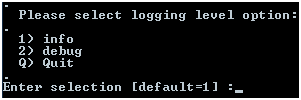
- Press Enter to select the default value, 1) info.
-
Run mr_migrate_import.bat
on the Windows platform, or import.sh on UNIX or Linux platforms,
to load your repository with migrated data.
The logging level options are displayed.
- Press Enter to select the default value, 1) info.
Note: Logs are written to the WebFOCUS80\migration_import\export directory. The log file name is import_migration.log.
The following table describes the parameters in the import script file.
|
Parameter |
Description |
|---|---|
|
USERNAME |
UOA username. The default value is admin. |
|
PASSWORD |
UOA password. If you are using a trusted authentication method, this password will be blank. The default value is admin. |
|
INSTALLDIR |
Base installation directory. The default value is ../../. |
|
IBFSIMPORTPATH |
UOA location in which to import a migrated environment. This value should always be set to "IBFS:\WFC" for migration. The default value is IBFS:\WFC. |
|
WITHRULES |
The import should create rules. This value should always be set to 1 to import rules for a migration. The default value is 1. |
|
WITHPRIVATES |
The import should import private content, which is the WebFOCUS 7.x user My Reports and Custom Reports. Always set to true for a migration. The default value is true. |
|
FILETYPE |
File types to be imported. Always set to -1 for a migration. The default value is -1. |
|
RUNOPTIONS |
Flag to specify validation or run the import. The options are: 1 - To check the import structure and not run the import. 0 - To run the import. The default value is 1. |
|
IMPORTFROM |
Name of the folder to import. The default folder is migration_import\export. |
|
JDBC_DRIVER |
Full path to JDBC driver JAR files. If your JDBC driver consists of more than one JAR file, separate multiple JAR file paths with a semicolon. You must provide a value. Note: You must provide a value for the JDBC_DRIVER parameter. |