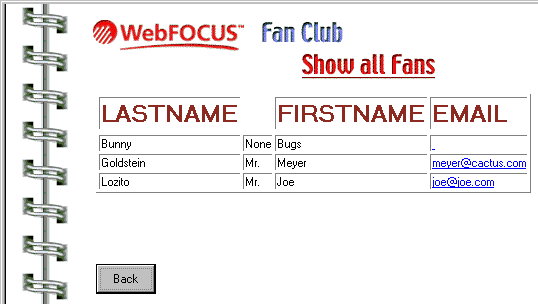
How to: |
When you looked at your WebFOCUS report, you may have noticed that the EMAIL column contained links. The more adventurous among you tried clicking one of these links and received an unfriendly message.
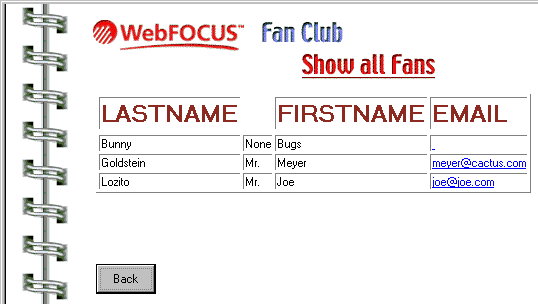
The creator of this report set up the last column so that clicking it executes a script.
If you open the report (by double-clicking it) and page down almost to the bottom, you will see the following line of code:
TYPE=DATA, COLUMN=N4, JAVASCRIPT=Email_Script(N4), $
This line is looking for a JavaScript function named Email_Script. In this section, you will create this JavaScript function. The function will enable end users to send email to the address they click in this column.
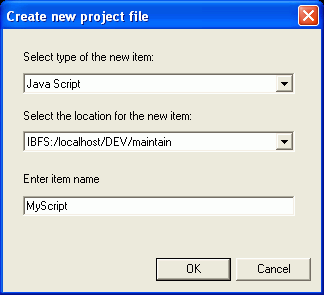
This command creates a JavaScript library. You will be writing the Email_Script function in this library.
function Email_Script(address)
{
location = "mailto:" + address;
}Note: Type this code exactly as shown. JavaScript is case-sensitive.
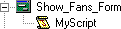
| WebFOCUS |