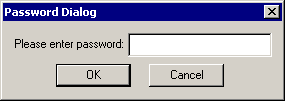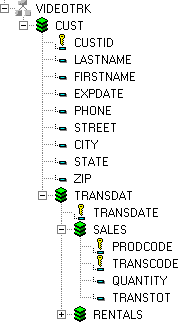Incorporating Data Sources Into Your Project
One of the most frequently used components in a WebFOCUS Maintain project is a data source description, also known as a Master File. The data source description describes the structure of a data source where you store the data for your project. For example, the data for a human resources project would be the employee names, addresses, social security numbers, and so on. For an online-ordering system, the data would be the available products, their prices, their shipping costs, and so on. WebFOCUS Maintain cannot read the information in the data source without the data source description telling it how the data is organized.
A data source description is stored in two separate files:
- The Master File, with the suffix .MAS, describes the structure of the data.
- The Access File, with the suffix .ACX, describes how to access the data. If your data source is local and is in either FOCUS or text format, an Access File is not necessary.
WebFOCUS refers to data source descriptions as Master Files.
The data source itself is never part of your project. One reason for this is for data integrity purposes. If you make the data source part of your project and deploy it to different locations, you will have multiple copies of the same data, and it will be difficult to determine which one is correct.
Another reason is that the stored data source is platform-dependent. You cannot copy binary data source files from one platform to another and expect them to be readable on the new platform.
Note: If you use an existing data source description and there is a corresponding Access File, WebFOCUS Maintain includes the Access File in the project with the Master File. You cannot see or edit this Access File, but WebFOCUS Maintain deploys it with the Master File.
x
Procedure: How to Edit a Data Source Description From the MDE
To edit a data source description from the MDE:
-
Right-click the data source in the Project Explorer, or in the Object Explorer within the MDE.
-
In the shortcut menu, click Open.
WebFOCUS Maintain opens the data source in a text editor. Although you can make changes here, they are not registered by the MDE until you exit and reenter.
It is highly recommended that you use the Developer Studio Synonym Editor or another editor to edit your Master File before starting your MDE development session.
x
Procedure: How to Edit a Data Source Description From Developer Studio
To edit a data source description from Developer Studio:
-
Go to the Object Explorer in your Developer Studio session and right-click the data source.
-
In the shortcut menu, click Open.
The data source opens in the Synonym Editor. For more information, see the Describing Data With Graphical Tools manual.
Note: Editing the data source description does not change the actual data in the data source.
x
Procedure: How to Supply a WebFOCUS DBA Password
If you are developing a WebFOCUS Maintain application using a data source description that uses DBA, you must specify the DBA password so that WebFOCUS Maintain can access this database.
-
In the Edit menu, click Password.
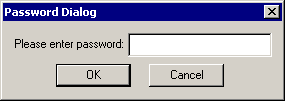
-
Enter a password in the dialog box and click OK.
x
Procedure: How to View the Structure of a Data Source
You can only view the structure of a data source in the Project Explorer, and a data source does not appear in the Project Explorer unless you use it in a procedure. For more information, see Specifying Data Sources for Your Procedure.
-
In the Project Explorer, click the plus sign (+) to the left of the data source name.
WebFOCUS Maintain displays the names of the segments in the data source.
-
Click the plus sign (+) to the left of the segment name.
WebFOCUS Maintain displays the names of the fields in the data source. Any key fields have a key to the left of them.
Example: Viewing the Structure of VIDEOTRK
The following window shows what happens when you expand the data source description for VIDEOTRK, one of the sample data sources.
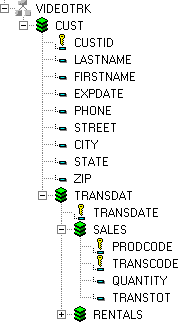
VIDEOTRK has a segment named CUST, with the fields CUSTID, LASTNAME, FIRSTNAME, and so on. CUSTID is a key field.