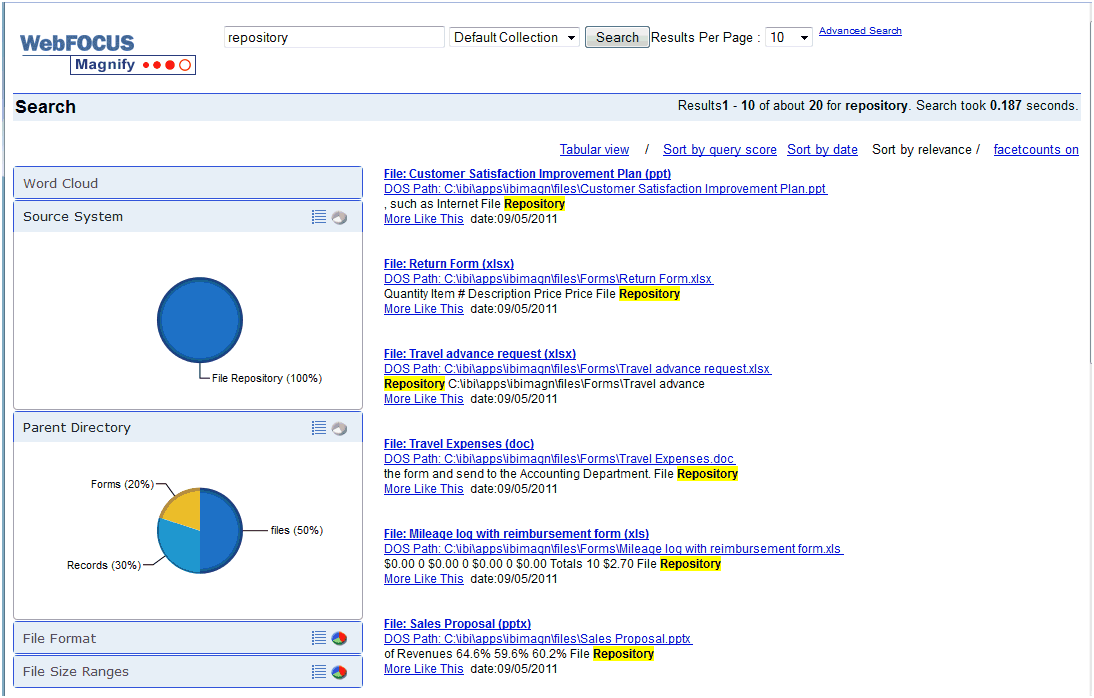To configure a FORMAT MAGNIFY procedure:
- Open WebFOCUS Developer Studio.
-
Create a new project called filemonitor.
You can also navigate to Data Servers, EDASERVE, Applications, and select filemonitor, which was created in Defining a New Application Directory.
- Create a new procedure called magnify_file_indexing using the Procedure Viewer.
- Add a DEFINE object to the procedure.
- Select the fileindexing.mas Master File.
-
Add the defined fields for paths as listed in the following
table:
The following table illustrates switching a DOS path for a URL path.
Field
Format
Value
ROOT_DOS_PATH
A15
‘C:\ibi\apps\’
ROOT_WEB_PATH
A15
'/approot/'
DOS_PATH_LEN
I6
ARGLEN(15, ROOT_DOS_PATH, 'I6')
WEB_PATH_LEN
I6
ARGLEN(15, ROOT_WEB_PATH, 'I6')
TEMPWEBPATH
A4000V
STRREP(4000,FILEFNAME,DOS_PATH_LEN, ROOT_DOS_PATH,WEB_PATH_LEN,ROOT_WEB_PATH, 4000,'A4000')
FILEWEBPATHRELATIVE
A4000V
STRREP(4000,TEMPWEBPATH,1,'\',1,'/',4000, 'A4000')
FILEWEBPATHABSOLUTE
A5000V
STRREP(4000,TEMPWEBPATH,1,'\',1,'/',4000, 'A4000')
PARENTFOLDER
A4000V
GETTOK(FILEFNAME,4000,-2,'\',1000,'A1000')
FILENAMEEXT
A4000V
GETTOK(FILEFNAME,4000,-1,'\',1000,'A1000')
FILENAME
A4000V
GETTOK(FILENAMEEXT,4000,1,'.',1000,'A1000')
Note:
- Use the file path to retrieve the HTTP path.
- Retrieve additional information from the file name.
-
Add the
defined fields to generate file metadata as listed in the following
table:
Field
Format
Value
MAGNIFYACTION
A25
DECODE FILEMONST( 'DELETED' 'delete' 'MODIFIED' 'add' 'ADDED' 'add' 'RENAMED NEW' 'add' 'RENAMED OLD' 'delete' '' 'add' ELSE 'add')FILESIZERANGE
A50
IF FILESIZE LT 551200 THEN '1. 1 KB - 500 KB' ELSE IF FILESIZE LT 1102400 THEN '2. 501 KB - 1 MB' ELSE IF FILESIZE LT 10485760 THEN '3. 1 MB - 10 MB' ELSE IF FILESIZE LT 104857600 THEN '4. 10 MB - 100 MB' ELSE IF FILESIZE LT 1073741824 THEN '5. 100 MB - 1 GB' ELSE '6. 1 GB or higher'
FILEFORMAT
A56
DECODE FILEEXTN( 'ppt' 'MS PowerPoint 97-2003/2010' 'pptx' 'MS PowerPoint 97-2003/2010' 'xls' 'MS Excel 97-2003/2010' 'xlsx' 'MS Excel 97-2003/2010' 'doc' 'MS Word 97-2003/2010' 'docx' 'MS Word 97-2003/2010' 'pdf' 'Portable Document Format' 'odt' 'Open Office Writer' 'mas' 'WebFOCUS Master File' 'sql' 'SQL Queries' 'zip' 'Archive' 'txt' 'Text File' 'jpg' 'Image' ELSE 'Unknown')
-
Add the defined fields to generate search result metadata
as listed in the following table:
Field
Format
Value
SYSSOURCE
A25
'File Repository'
SEARCHTITLE
A2000
'<b>File: ' | FILENAME | '(' || FILEEXTN || ')</b><br>DOS Path: ' | FILEFNAMESEARCHTITLETEMP
A2000
'File: ' | FILENAME | '(' || FILEEXTN || ') DOS Path: ' | FILEFNAMETITLE_URL
A4000
FILEWEBPATHRELATIVE
MAGNIFY_ACTUAL_MAGNIFY_DATE
A25
'datetime'
MAGNIFY_USAGE_MAGNIFY_DATE
A25
'dd/MM/yyyy'
MAGNIFY_ACTION_FILE_BODY
A5000
SYSSOURCE | ' ' | FILEFNAME | ' ' | FILEEXT | ' ' | FILEFORMAT | ' ' | SEARCHTITLETEMP
MAGNIFY_ACTION_FILE_PROPERTY_FIELD
A255V
'Subject,Author,Category,Keywords'
MAGNIFY_ACTION_FILE_PROPERTY_TITLE
A255V
'Subject,Author,Category,Key Terms'
MAGNIFY_ACTION_FILE_PROPERTY_BODY
A255V
'Title,Subject,Author,Category,Keywords'
- Save and close the DEFINE object for the procedure.
- Add a REPORT object to the procedure.
- Select the fileindexing.mas Master File.
-
Add the fields and set the column titles as listed in
the following table:
Note: The column titles are case-sensitive.
Field
Column Title
FILEWEBPATHABSOLUTE
MagnifyBaseURL
MAGNIFYACTION
MagnifyAction
SEARCHTITLE
SearchTitle
FILEWEBPATHABSOLUTE
MagnifyID
FILEWEBPATHABSOLUTE
WF_INDEX_UNIQUE_KEY
SYSSOURCE
C1_Source_System
PARENTFOLDER
C2_Parent_Directory
FILEFORMAT
C3_File_Format
FILESIZERANGE
C4_File_Size_Ranges
TITLE_URL
FILEDATE
MAGNIFY_DATE
MAGNIFY_ACTUAL_MAGNIFY_DATE
MAGNIFY_USAGE_MAGNIFY_DATE
MAGNIFY_ACTION_FILE_PROPERTY_FIELD
MAGNIFY_ACTION_FILE_PROPERTY_TITLE
MAGNIFY_ACTION_FILE_PROPERTY_BODY
MAGNIFY_ACTION_FILE_BODY
MAGNIFY_ACTION_FILE_BODY
The following column titles are always required:
- MagnifyBaseURL - used by Magnify to find the file for indexing
- SearchTitle
- MagnifyID
- WF_INDEX_UNIQUE_KEY
MagnifyAction, Categories, and Magnify Meta Tags are always recommended.
- Save and close the REPORT object for the procedure.
-
Set
the Magnify Engine statements. Before the DEFINE object, add the
ENGINE objects as listed in the following table.
Note:
- Connection Setting, BASEURL, and DATASOURCE are required.
- BATCHSIZE is always recommended.
- MIME is required for file indexing.
-
After the ENGINE objects, add a SET object.
- Used settings: ASNAMES
- Current value: MIXED
- Save the SET object for the procedure.
-
Open the REPORT object and change the format type.
- Click Options.
- Select Output Format.
- Expand Unstyled Formats.
- Select Format Magnify (MAGNIFY).
- Click Apply and then OK.
- Save and close the procedure.
-
Run the procedure and confirm that there are no errors.
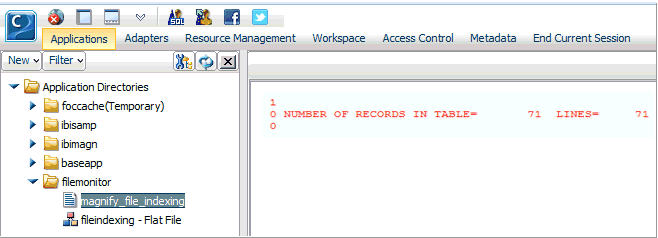
-
Review the search-based application.