- Create a Map FOCEXEC in the Focexecs tab.
-
Add an outbound layer.
For more information on creating outbound layers, see the WebFOCUS Adapter for Geographic Information Systems: ESRI ArcGIS Server and ArcGIS Flex API documentation.
- Click the Focexecs tab located at the top of the ESRI Configuration Utility and then click the Outbound Layers tab.
-
In the Outbound Layers tab, select Yes for
the Rollover property, as shown in the following image.
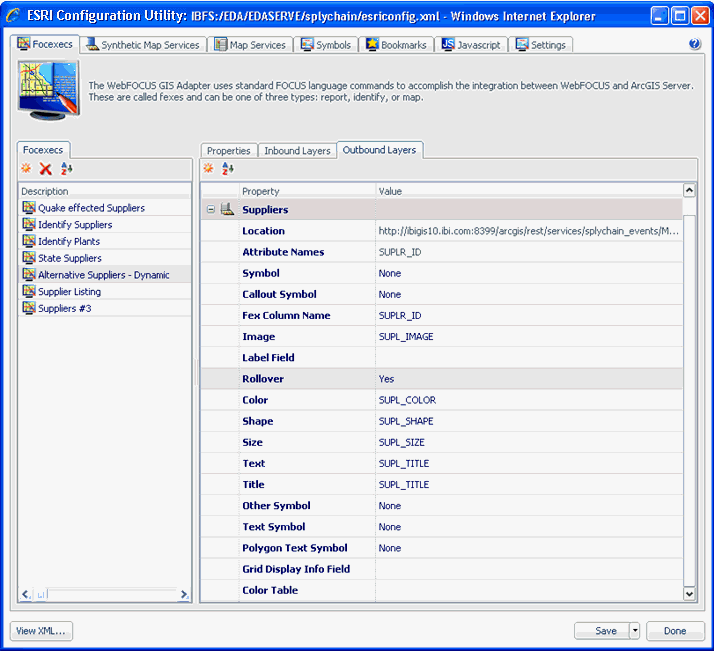
-
Click the Javascript tab and create
a new JavaScript function (for example, SymbolMouseEvent).
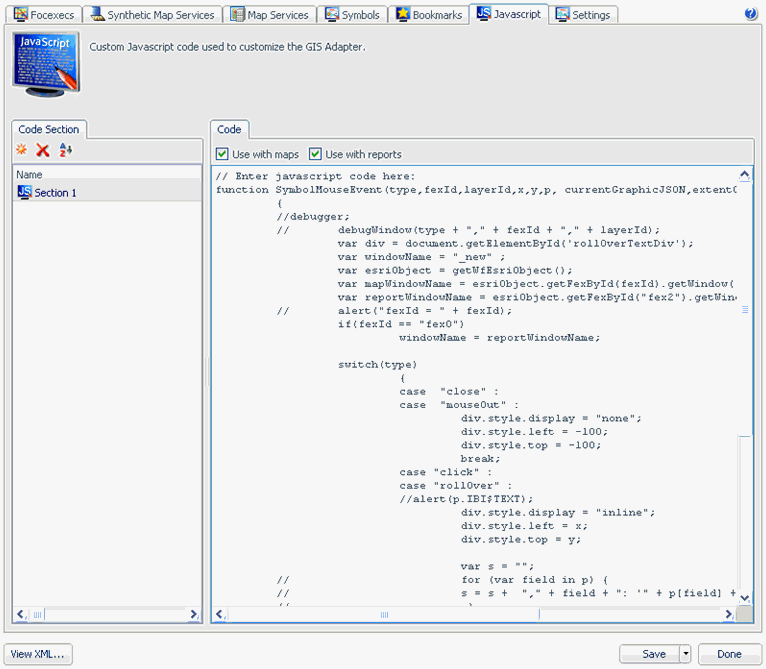
The following syntax provides a sample of the SymbolMouseEvent JavaScript function that you can use:
function SymbolMouseEvent(type,fexId,layerId,x,y,p, currentGraphicJSON,extentGraphicJSON) { var div = document.getElementById('rollOverTextDiv'); var windowName = "_new" ; var esriObject = getWfEsriObject(); var mapWindowName = esriObject.getFexById(fexId).getWindow(); var reportWindowName = esriObject.getFexById("fex2").getWindow(); // just some report to get windowname if(fexId == "fex0") windowName = reportWindowName; switch(type) { case "close" : case "mouseOut" : div.style.display = "none"; div.style.left = -100; div.style.top = -100; break; case "click" : case "rollOver" : div.style.display = "inline"; div.style.left = x; div.style.top = y; var s = ""; if(fexId == "fex11" || fexId == "fex12" || fexId == "fex21" || fexId == "fex22") { s = s + p.IBI$TEXT; } div.innerHTML = s; break; case "mouseMove" : div.style.left = x; div.style.top = y; break; case "mouseOver" :break; default : debugWindow(type + "," + fexId + "," + layerId); break; } }In the syntax, IBI$TEXT refers to the value that is returned from the outbound layer node in the Map FOCEXEC, as shown in the following image.
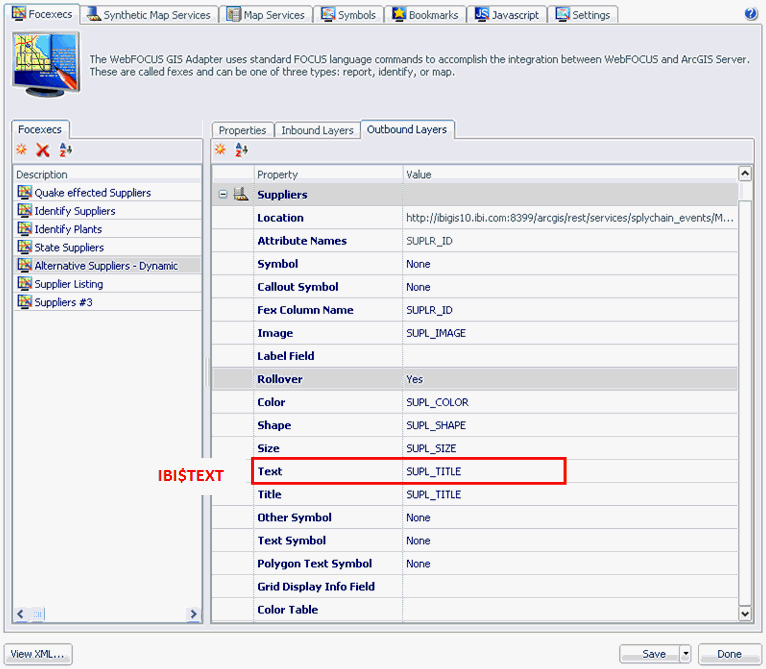
Note: Rollovers can also contain HTML text.
- Click the Settings tab located at the top of the ESRI Configuration Utility and then click the Miscellaneous tab.
-
Enter the name of the JavaScript function that must be
called (for example, SymbolMouseEvent) in the Rollover callback
field, as shown in the following image.
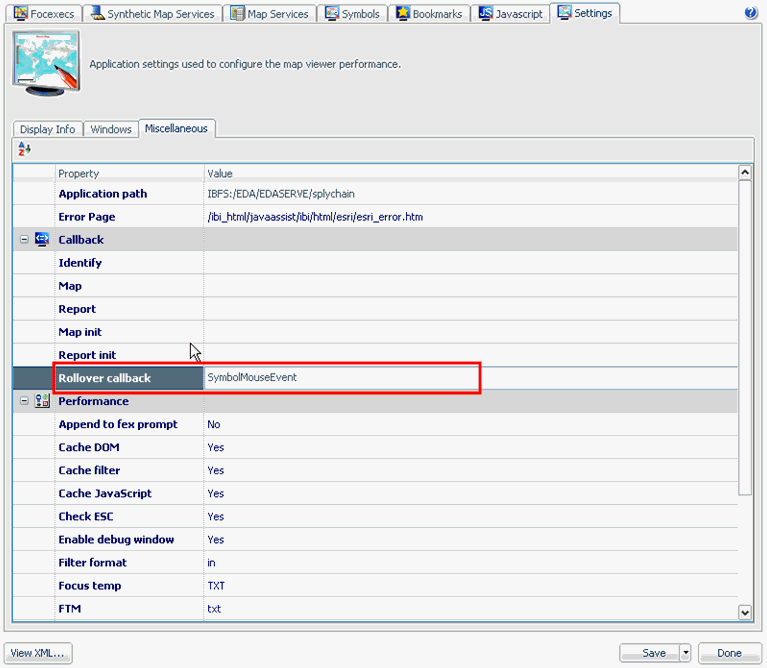
- Click Save to save the changes that were made to the XML definition file.