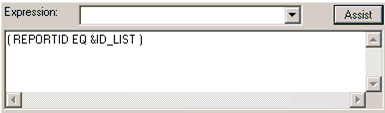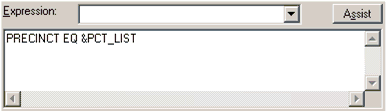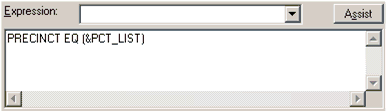For Amper as String and Amper as Number styles, the method of incorporating the filter will be very similar.
- Launch WebFOCUS Developer Studio.
- Use Report Painter to develop the procedure.
- Click the Where/If button from the toolbar or click Report from the menu bar and select Where/If.
- Click the Assist button.
- Double-click the field on which you will filter.
- Select equals from the Logical Relation column.
- Select Parameter from the Compare Type column.
- Double-click to edit the Compare Value.
-
Enter
the name of the Filter in the Name field of the Variable Editor.
The name that is entered here will be specified later during the FEX procedure definition.
-
Click OK to
return to the Expression Builder.
An example of a completed expression is shown below.
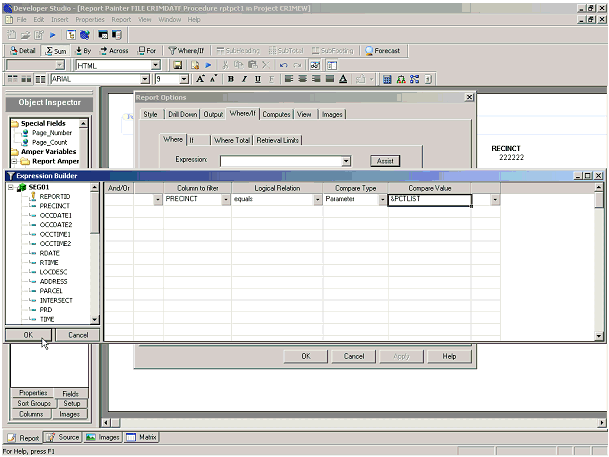
-
Click OK to
close the Expression Builder.
If the field you are filtering against is alphanumeric, the Expression Builder will enclose the Compare Value name in single quotes.
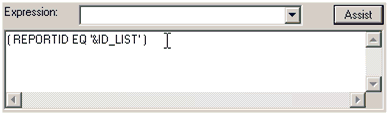
Since the value string being passed to the procedure will already have single quotes around each of the values you must remove them in the editor. Change the expression to resemble the example.