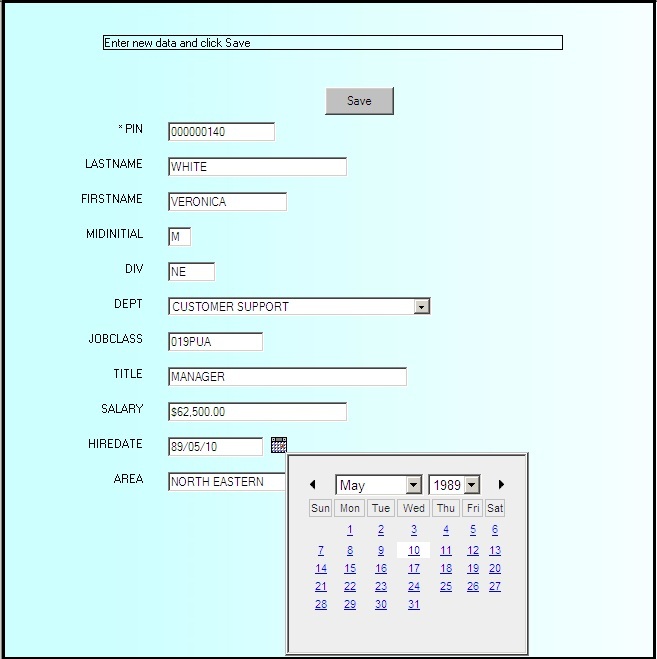Editing Your Update Assist Application
When you click Finish in the
Update Assist (Step 4 of 4) - Summary dialog box, the files that
comprise your Update Assist project are generated. For a list of
files, see Files Generated By Update Assist.
If you wish, you can perform further editing on these files.
xCustomizing the Tree Control
The Tree control option for Update Assist applications
enables users to find the record they are looking for by navigating
through a tree hierarchy. You can add the following JavaScript variables
in the MasterFileName_navbar.htm file to control this hierarchy:
-
maxNodesPerFolder. An
integer value that controls the maximum number of nodes that can
be displayed in each folder. If the number of nodes exceeds this
number, the Tree control automatically splits the nodes using subfolders
labeled with a range of the node values contained within.
-
maxFolders. An
integer value that determines the maximum number of folders that
can be rendered. The total number of nodes that will be rendered
will be divided among these folders.
These variables and the values you wish to set for them can be
added to the area of code inside the MasterFileName_navbar.htm
file that generates the tree, using the syntax
maintainTree.maxNodesPerFolder =
and
maintainTree.maxFolders =
prior to the maintainTree.init() code.
For example:
var maintainTree = new maintainTreeInfo(constructFields(),mCallBack);
linestyle = "white";
maintainTree.maxNodesPerFolder= 8;
maintainTree.maxFolders = 20;
maintainTree.init();
Note: If the maxNodesPerFolder and maxFolders values are
set in a way that would cause a conflict, the setting for maxFolders
takes precedence over maxNodesPerFolder.
xCalendar Control for Date-Formatted Fields
A calendar icon appears next to changeable date-formatted
fields. When a user clicks the calendar icon, a calendar appears,
as shown in the following image. Any date selected on this calendar
is entered into the date field. Users can also enter dates into
the date field manually.
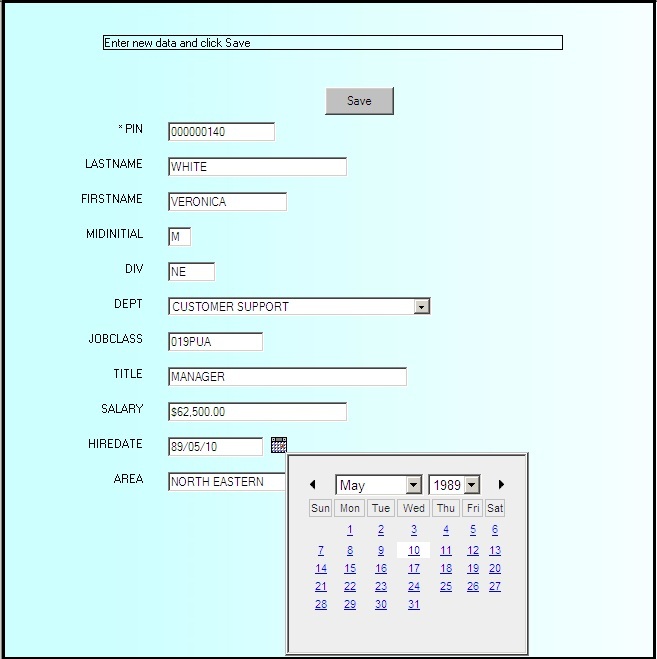
x
Many DBMSs allow you to create a time stamp field.
This automatically fills the field with the current date and/or
time and saves the user having to do it. There are many reasons
at an application level for doing this. The most common is to give
reporting applications some way to track when a record was first
created or when each change was entered.
Note: If you are using an external DBMS that directly
supports Date and Time Stamp field types, you will not need to use
this technique. Instead, make sure the field that contains the time
stamp is set to Changeable = No to prevent Update Assist from touching that
field.
x
Procedure: How to Date-Stamp a Field in an Update Assist Application
To
date-stamp a field in an Update Assist application, so that when
a user clicks New, the application can set
the initial value of the field to the current date in the stack
before it is displayed in the form:
-
Open
the SegmentName.mnt file in the Maintain
Development Environment.
-
Add
the following line of code to the top of the Maintain, just above Case
Top:
MODULE IMPORT(MNTUWS);
This
imports the library of functions included with WebFOCUS Maintain.
-
Scroll
down to the newrecord case and add the following code right below
the first Stack Clear statement:
COMPUTE TheDate/MDY = Today();
COMPUTE stack.datefield = TheDate;
where stack and datefield are
the stack name and field name to which you want to assign the current
date.
Note: If
you have multiple fields that need to be set to the current date,
you only need to set the variable TheDate once and can reuse it
as many times as you need.
Example: Date-Stamping a Field in the MOVIES Data Source
If
you wanted the Release Date field from the MOVIES data source to
contain the current date, your code would look like this:
COMPUTE TheDate/MDY = Today();
COMPUTE Movinfo_stack.RELDATE = TheDate;
xAuto-numbering Fields in Update Assist Applications
Some DBMSs allow you to create an auto-number field.
This automatically fills the field with a sequence number that is
the last record index plus one. This saves the user having to make
up an arbitrary key for the record.
x
Procedure: How to Auto-Number a Field in an Update Assist Application
To
auto-number a field in an Update Assist application, so that when
a user clicks New, the application can set
the initial value of the field to the next sequence number in the
stack before it is displayed in the form:
-
Open
the SegmentName.mnt file in the Maintain
Development Environment.
-
Scroll
down to the newrecord case and add the following code right below
the first Stack Clear statement:
Stack clear SegmentNameStk;
For all next MasterFileName.SegmentName.autonum into SegmentNameStk;
NextVal/I5 = SegmentNameStk(SegmentNameStk.FOCCOUNT).val + 1;
Stack clear SegmentNameStk;
Note: If
you are using an external DBMS that directly supports Date Stamp
field types, you will not need to use this technique.
xContinuing to Display Current Values After a New Action
By default, Update Assist clears all text boxes and
controls in the form on a New action. You can have the values stay
in the text boxes by editing the SegmentName.MNT
file.
For example, users of some types of applications may be entering
many similar records, one after another, and would like to display
a record, then essentially have the New action display a copy of
the record which they can edit before clicking Save.
x
Procedure: How to Continue Displaying Current Values After a New Action
-
Open
the SegmentName.MNT file and go to the newrecord
case.
-
Comment
out the line that clears the stack, using a double dollar sign ($$).