To open the Web Console:
- If the server is not running, start it using the instructions for your platform in the installation guide.
-
Type the
following URL in the address space of the Web browser
http://ip_address:http_servicewhere:
- ip_address
Is the IP address of the machine on which the server is running.
- http_service
Is the value for HTTP Service entered during the server configuration procedure.
- If you have trouble contacting the server, see Troubleshooting the Console.
- If you are running your server with security, see Security Providers for information on the requirements and options associated with the security mode you are using.
The Web Console home page opens, as shown in the following image. The menu bar provides access to the different features of the Web Console.
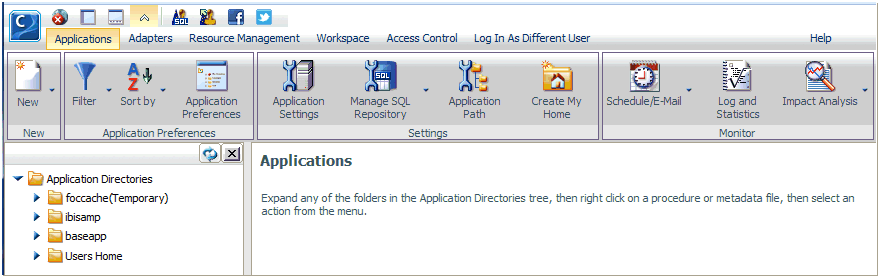
-
Select an
option from the menu bar to access the corresponding console page.
For tasks that display information or require no additional navigation,
the console displays corresponding information in the right pane.
For tasks that require additional task-centered navigation, the
console opens a new menu bar or window. Use the navigation pane
of the new window on the left to access the corresponding information
in the right pane.
On Web Console navigation panes:
- Right-click behavior opens pop-up menus by default.
- Double-click behavior executes the first option on a pop-up menu.
The console offers online help with two kinds of links to appropriate sections of this documentation:
- Click Help on the menu bar and choose Contents and Search to display the full Web Console help system.
- Click the ? icon, when available, to display contextual help specific to the item.
 and Hide Ribbon icons
and Hide Ribbon icons  above the navigation pane.
above the navigation pane. 

