How to: |
This section describes how to add the Pagelets to the main page.
- Open your web browser and log on to your PeopleSoft application.
- Navigate to PeopleTools, Portal, Structure, and then Content.
- Select Portal Objects, Pagelets, and then Portal Demo.
-
Select Add Content Reference and
then specify information for the corresponding fields, as listed
in the following table.
Parameter
Value
Report Pagelet
Name
REPORT
Label
report
Usage Type
Pagelet
Node Name
LOCAL_NODE (use the search button)
URL Type
Non-Peoplesoft URL
Portal URL
http://host.domain.com:port/pspc/portlet/ops/reportDeferred Status Pagelet
Name
DEFERSTATUS
Label
defer-status
Usage Type
Pagelet
Node Name
LOCAL_NODE (use the search button)
URL Type
Non-Peoplesoft URL
Portal URL
http://host.domain.com:port/pspc/portlet/ops/defer-statusResource Tree Pagelet
Name
RESOURCETREE
Label
resource-tree
Usage Type
Pagelet
Node Name
LOCAL_NODE (use the search button)
URL Type
Non-Peoplesoft URL
Portal URL
http://host.domain.com:port/pspc/portlet/ops/resource-treeFor example:
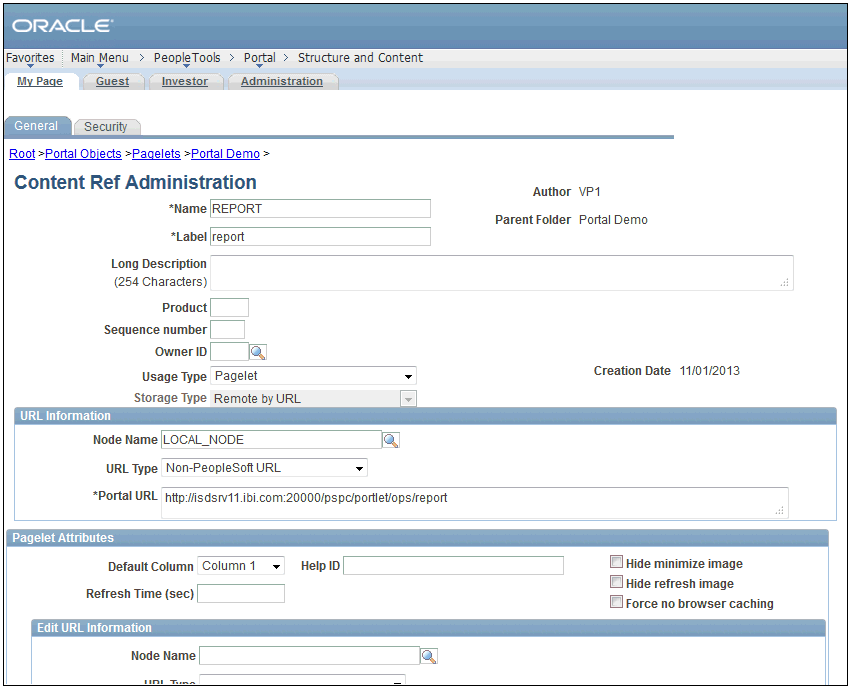
- Click Save after each Pagelet is configured.
-
Click Portal Demo at the top of
the page.
The Portal Demo page opens.
- On the bottom of the Portal Demo page click Save.
- Select My Page and then Content.
- Under Portal Demo, select report, defer-status, and resource-tree.
-
Click Save.
The configured Pagelets are displayed.