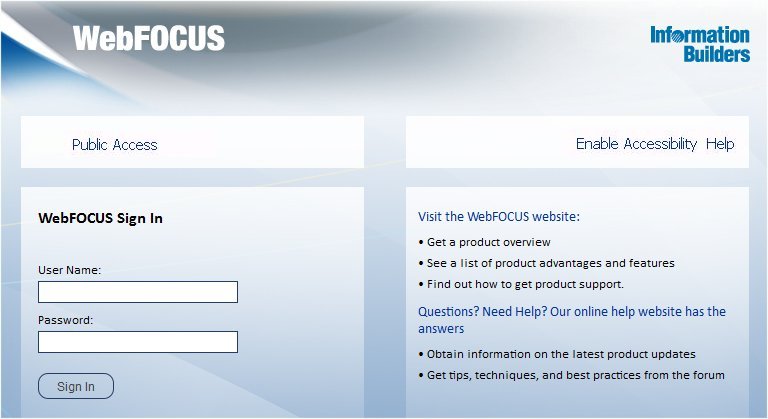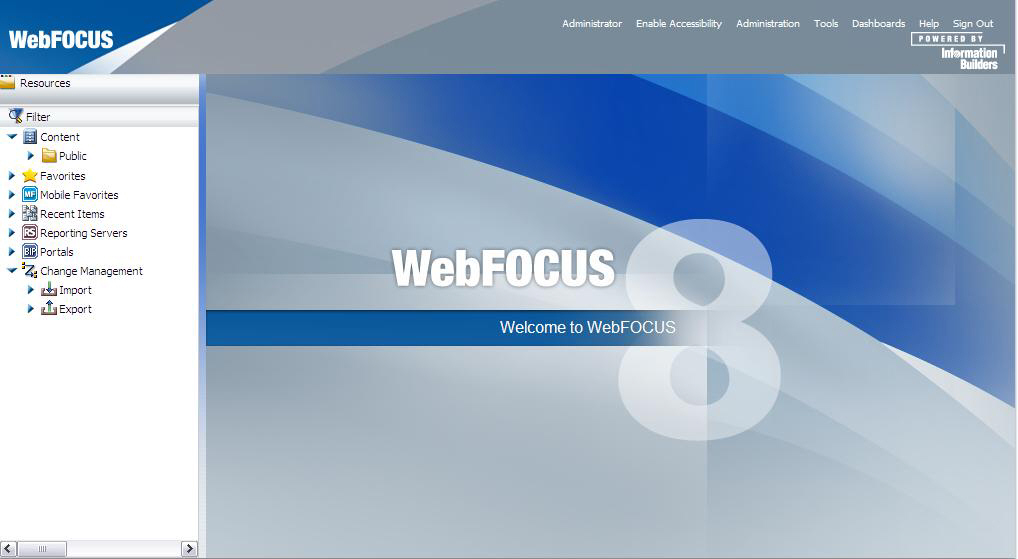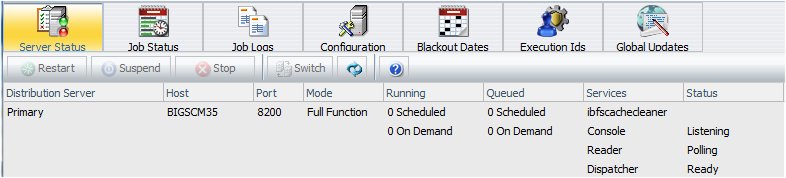ReportCaster Verification
After the repository is created, you should test the
WebFOCUS Client and the ReportCaster configuration.
If you have problems with the verification, see Troubleshooting WebFOCUS and ReportCaster.
Make sure you have carried out the procedures in the preceding
chapters before starting the Distribution Server.
Before starting or testing the Distribution Server, components
it communicates with must be started. These include the following:
- Web server
- Application server where the
WebFOCUS web application is deployed
- WebFOCUS Reporting
Server
- Database Server containing
WebFOCUS Repository tables
- Mail Server
- FTP Server (if using
FTP)
xTesting the WebFOCUS Client
This section describes how to test the WebFOCUS Client.
x
Procedure: How to Test the WebFOCUS Client
-
Ensure
the web and application servers are started and configured.
-
Go to the following page using
a browser:
http://hostname:port/ibi_apps/
where:
- hostname:port
Are the host name and HTTP port of the web server or application
server. For Tomcat standalone configurations,
the default is hostname:8080. If you
require SSL, use https instead of http.
The WebFOCUS Sign In page opens,
as shown in the following image.
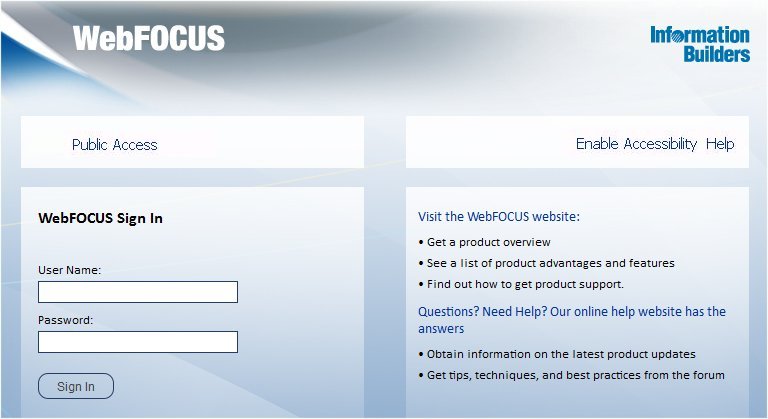
Note: If you
receive a page not found error, ensure that your application
server is started and that you have deployed the WebFOCUS application.
For more information on configuring your application server, see Installing the WebFOCUS Client.
-
Enter the following default credentials:
- User Name: admin
- Password: admin
Note: If you receive
an invalid user name or password error, ensure that the WebFOCUS
repository has been created and contains initial table data.
-
Click Sign In.
The WebFOCUS BI Portal page displays, as shown in the following image.
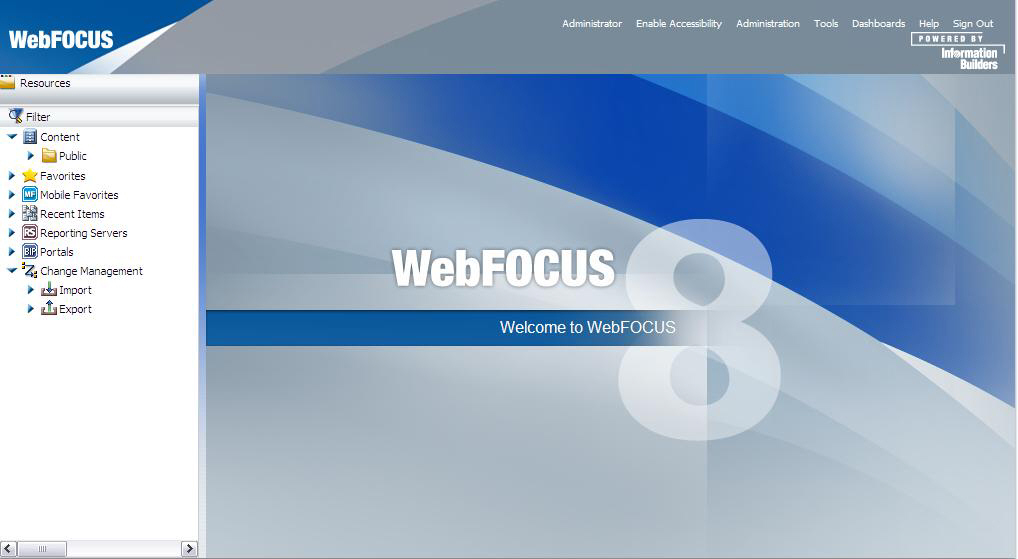
You can change the
default credentials using the Security Center facility. Click Administration from
the top menu, and then Security Center. For
more information, see the WebFOCUS Security and Administration manual.
xStarting and Stopping the ReportCaster Distribution Server
This section describes how to start and stop the ReportCaster
Distribution Server.
x
Procedure: How to Test the WebFOCUS Repository Connectivity Settings
To verify, change, or test the Repository
connectivity settings:
- Log on to the WebFOCUS
Administration Console and expand the Configuration tab in the left
pane.
- Confirm that the
Repository configuration settings are correct, as follows:
- Under the Configuration
tab, expand Application Settings, and then
click Repository.
The right pane displays
the Repository database parameters.
- Review the settings
and make changes, if needed.
- Click Save.
- Restart ReportCaster
and the Distribution Server, as follows:
- Under the ReportCaster
tab, click Utilities, Restart
ReportCaster.
A confirmation window opens.
- Click OK.
- Check the status
to verify that ReportCaster is running in full function mode by clicking Utilities under
the ReportCaster tab, then ReportCaster Status.
The
status appears in the right pane and should read:
The Distribution Server is running in Full Function mode
x
After the ReportCaster Distribution Server is started,
test the ReportCaster configuration by accessing ReportCaster interfaces.
x
Procedure: How to Verify ReportCaster Distribution Server Startup
-
Start the
ReportCaster Distribution Server and all related components, if
they are not started.
-
Log on to
the WebFOCUS Business Intelligence (BI) Portal.
-
Click Sign
In from the top menu.
The Sign in to WebFOCUS dialog opens.
-
Enter a valid user name and password, and click Sign In.
-
Click Tools from
the top menu and select ReportCaster Console.
The ReportCaster console page opens, as shown in the following image.
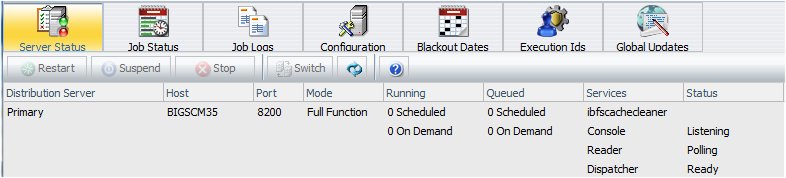
-
Verify that
the Distribution Server is started on the host and port specified
in your configuration.