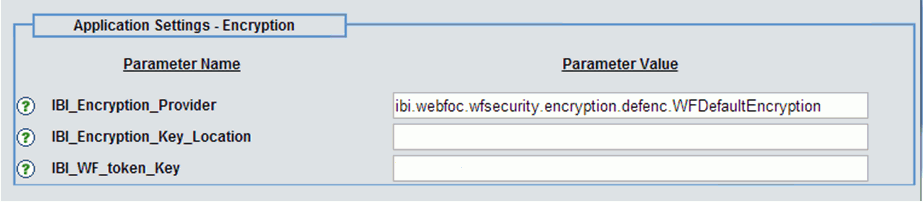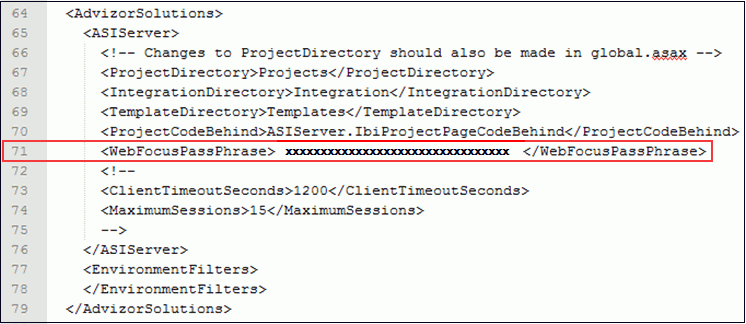This section describes prerequisites for WebFOCUS Visual
Discovery Workbench AE and WebFOCUS Visual Discovery Server AE.
For more information on hardware requirements, estimating RAM
usage, and scalability, see the WebFOCUS Visual Discovery
Analyst Edition Implementation Guide.
x
The following authoring tools can be used to build data
for Visual Discovery AE projects:
-
WebFOCUS Developer Studio. For more information,
see the WebFOCUS Developer Studio documentation related to this
topic.
-
WebFOCUS InfoAssist. For more information, see the WebFOCUS InfoAssist
User's Manual.
x
This section lists the operating systems that are supported
for WebFOCUS Visual Discovery Workbench AE and WebFOCUS Visual Discovery
Server AE.
WebFOCUS Visual Discovery Workbench AE:
- Microsoft Windows 8 (32-bit or 64-bit).
- Microsoft Windows 7 (32-bit or 64-bit).
- Microsoft Windows Vista (32-bit or 64-bit).
- Microsoft Windows XP SP1.
- Microsoft Windows Server 2003 SP1, Windows Server 2008, or Windows
Server 2012.
Note: WebFOCUS Visual Discovery Workbench AE uses standard
database and Windows file server protocols.
WebFOCUS Visual Discovery Server AE:
- Windows Server 2003, 2008, or Windows Server 2012 (64-bit).
- Microsoft IIS Version 6.0 or higher, installed and running prior
to the installation of the Microsoft .NET Framework.
xInstalling WebFOCUS Visual Discovery Analyst Edition Components
WebFOCUS
Visual Discovery Workbench AE and WebFOCUS Visual Discovery Server
AE provide standalone installations. Both are independent to WebFOCUS
Developer Studio, WebFOCUS Client, and the WebFOCUS Reporting server
installations.
For detailed information on installing WebFOCUS Visual Discovery
Workbench AE and WebFOCUS Visual Discovery Server AE, see the WebFOCUS
Visual Discovery Analyst Edition Implementation Guide.
x
The token creation relies on a user entered key that
is identically and separately entered into the WebFOCUS Administration
Console and a WebFOCUS Visual Discovery Server AE configuration
file. This token is a hexadecimal (HEX) string value that is read
each time to:
- Encrypt the key when generated by Visual Discovery Dashboard
URL calls.
- Decrypt the key by the WebFOCUS Visual Discovery Server AE on
these calls.
- Decrypt the key again if passed back to WebFOCUS for executing
WebFOCUS procedures.
For more information on how to create encryption key files using
hexadecimal (HEX) bytes, see Chapter 9, WebFOCUS Encryption
Features (Key File Format) in the WebFOCUS Security
and Administration documentation.
x
Procedure: How to Set the Token Key From WebFOCUS Client
-
Access the WebFOCUS Administration Console.
-
Expand Configuration and then Application
Settings in the left pane.
-
Click Encryption.
The Application Settings - Encryption page opens, as shown
in the following image.
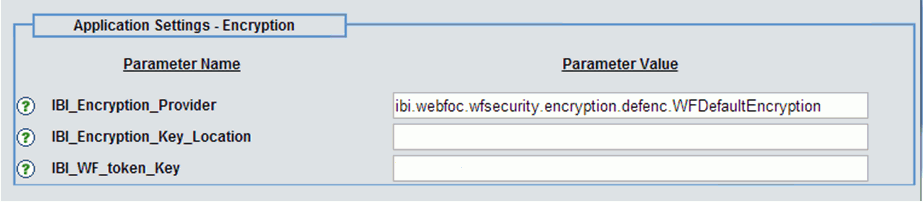
-
Enter a valid 32-character hexadecimal (HEX) string value
for the IBI_WF_token_Key parameter.
-
Click Save and then close the
WebFOCUS Administration Console.
x
Procedure: How to Set the Token Key From WebFOCUS Visual Discovery Server AE
-
Navigate to the WebFOCUS Visual Discovery Server
AE installation directory and edit the web.config file.
-
Navigate to line 71 where the <WebFocusPassPhrase>
element is located, as shown in the following image.
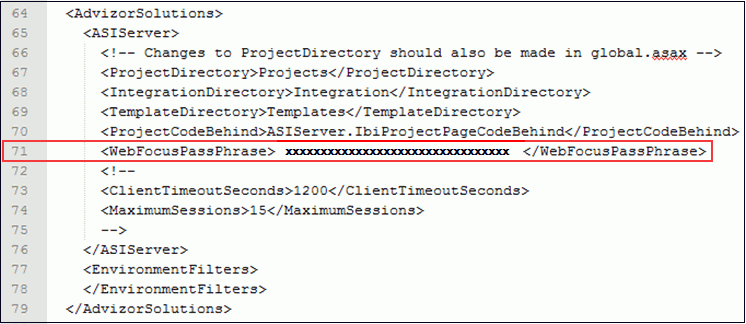
-
Replace the following placeholder text
replace the string with your 32 character WebFOCUS pass phrase key
with
the same valid 32-character hexadecimal (HEX) string value entered
for the IBI_WF_token_Key parameter in the WebFOCUS Administration Console.
-
End each open IIS process (w3wp.exe).
xVisual Discovery Server AE Access
Visual Discovery Server AE only allows secure requests
that originate from WebFOCUS. Therefore, any URLs to Visual Discovery
AE projects must be initially placed in the WebFOCUS Business Intelligence
(BI) Portal. During runtime, WebFOCUS dynamically adds the required
token to appropriately call Visual Discovery Server AE.
For more information, see Visual Discovery Server AE Token Requirement.
xUsing WebFOCUS Procedures as a Data Source
When using WebFOCUS procedures as a data source, these procedures
can be located within the WebFOCUS Repository or independent of
this repository. When independent, security is not handled by WebFOCUS
and requires that the public user be enabled. When working with
those items in the WebFOCUS Repository, it is critical to
change the WFServlet.ibfs extension in the URL to visdisae.ibfs (all
lower case) in order for WebFOCUS to properly recognize the request.
Note: Accessing WebFOCUS Visual Discovery AE, and as a
result, live WebFOCUS procedures, is not supported in single-signon
environments. Although WebFOCUS Visual Discovery AE can be configured
to use Active Directory, the WebFOCUS Security framework is the
recommended approach to access WebFOCUS procedures stored in the
WebFOCUS Repository.
For WebFOCUS Business Intelligence (BI) Portal Report objects,
right-click the item and select Properties from
the context menu. Click the Details tab.
If the item is FORMAT VISDISAE, then the URL can be copied and pasted.
The URL will have the visdisae.ibfs extension in place.
Currently, the URL can be obtained by right-clicking the Report
object and copying the URL. The following is the syntax for the
WebFOCUS procedures:
-
Stored WebFOCUS Repository Procedure
http://<host>[:port]/<context_root>/visdisae.ibfs
?IBFS1_action=runItem
&IBFS_path=IBFS:/WFC/Repository/<FolderPath>/<ProcedureName>.<extension>
Note: Ensure
that the query string &IBFS__methodName=runItem uses
double underscore characters and is required to pass parameters.
-
Adhoc Procedures Stored Outside the WebFOCUS Repository
http://<host>[:port]/<context_root>/WFServlet.ibfs
?IBIAPP_app=<ApplicationName>
&IBIF_ex=<ProcedureName>
Note: For improved readability, line breaks have been
inserted in the above URLs. In an actual deployment scenario, ensure
that the URLs do not contain any extra spaces or line breaks, and
that the parameters are on the same line.
When imported, the table name will be inferred from <ProcedureName>. WebFOCUS
Servlet calls will be treated as the public user.
When constructing the Visual Discovery URL (VISDISAE item or
standalone URL), any query string (amper) parameters included will
be passed along to the WebFOCUS procedure for dynamic filtering.
This is good practice to use with the adhoc solution described above.
xSynchronized Time When Publishing
Ensure
that the time on the system hosting WebFOCUS Visual Discovery Server
AE is synchronized with the system where the WebFOCUS Client is installed.
xNetwork Services Permissions
If you are loading data from WebFOCUS procedures or
text files, ensure Network Service permissions are granted to the
folder where the specific WebFOCUS procedure or text file is located.