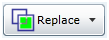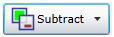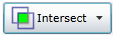Selection Button
Description

Select All. Selects all data that is not excluded.

Unselect All. Unselects all data that is not excluded.

Toggle Selection. Toggles between selected and unselected data.